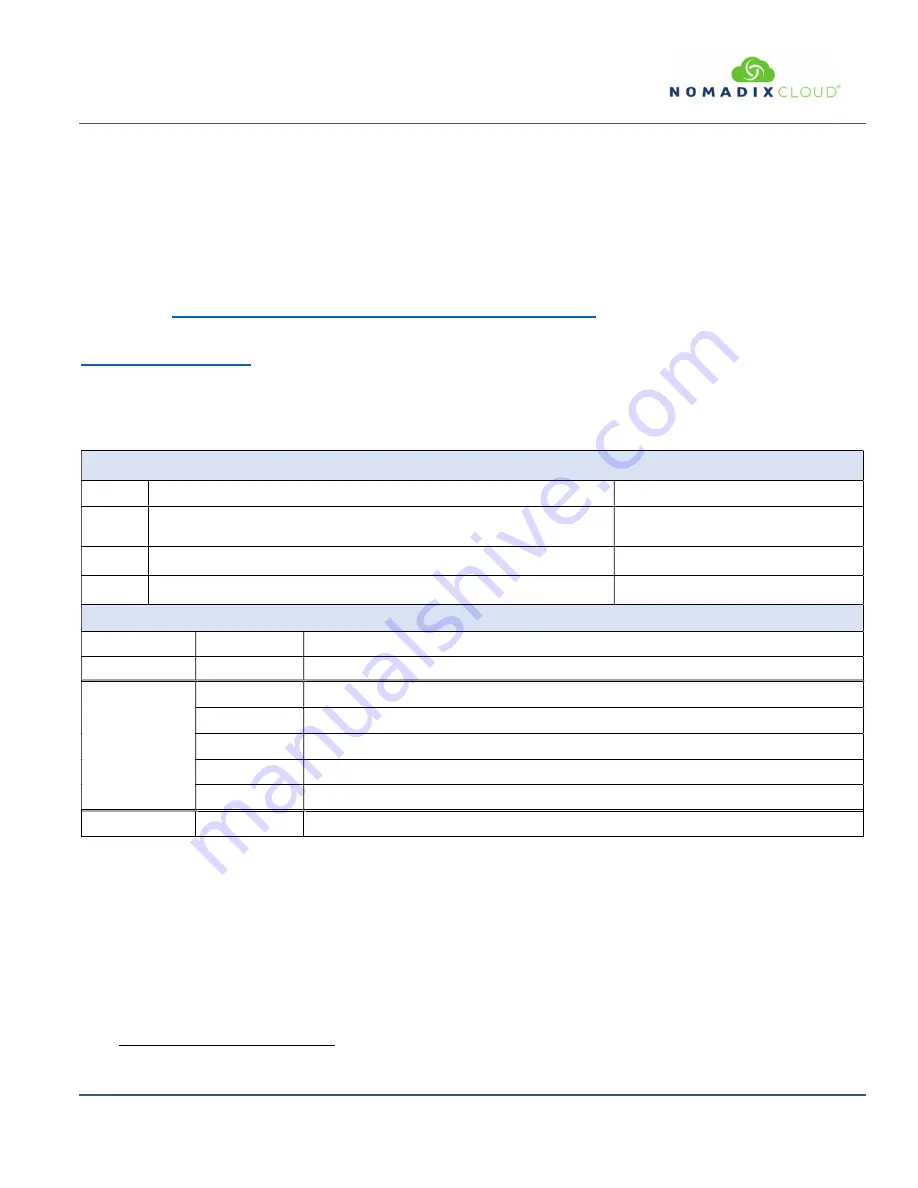
EG
6000
Q
UICK
S
TART
G
UIDE
February 2020B
Information subject to change without notice.
1
About this Guide
This Quick Start Guide provides instructions and reference material for getting started with the
Nomadix Edge Gateway Products.
Documentation and Technical Support
For more detailed information about the individual gateways and all other Nomadix Product
Documentation, User Guide, XML DTD, MIB and Radius Dictionary can be found using the
following URL:
http://www.nomadix.com/technical-support-documentation
If you have any problems, please contact our technical support team at +1.818.575.2590, or via email:
Accessory Box Contents
The EG 6000 is shipped with the following
Accessory Box
to assist with product installation.
Contents varies depending on what was ordered.
Included with the EG 6000
Qty
Description
Comments
1
1.8m U.S. (NEMA 5-15p) Power Cord (Type B): United States, Canada,
Mexico and Japan
Other countries are sold separately.
1
19” Rack Mount Brackets Kit and screws.
1
Bumper Kit for desktop installations.
optional Items available separately
Part Number
Description
Console Cable
715-4001-001
1.8m USB to DB9 Console Cable
1
Country
Specific
Power Cables
715-4001-003
Power Cord - C13 to CEE 7/7 - 1.8m - EU/RU
715-4001-004
Power Cord - C13 to NEMA 5-15P - 1.8m - US/CA/MX/JP
715-4001-005
Power Cord - C13 to BS 1363-1/SASO 2203:2003 - 1.8m - UK/IE/SG/HK/Arabia
715-4001-006
Power Cord - C13 to GB2099, AS/NZS 3112 - 1.8m - CN/AU/NZ/AR
715-4001-007
Power Cord - C13 to SABS 164-1 - 1.8m - IN/ZA
PMS
715-5001-001
PMS Serial Hardware Integration Kit
1
The console port is typically used only in rare situations where the Gateway is not reachable via the Network. It is not required to initialize the
Gateway or reset Administrative passwords.











