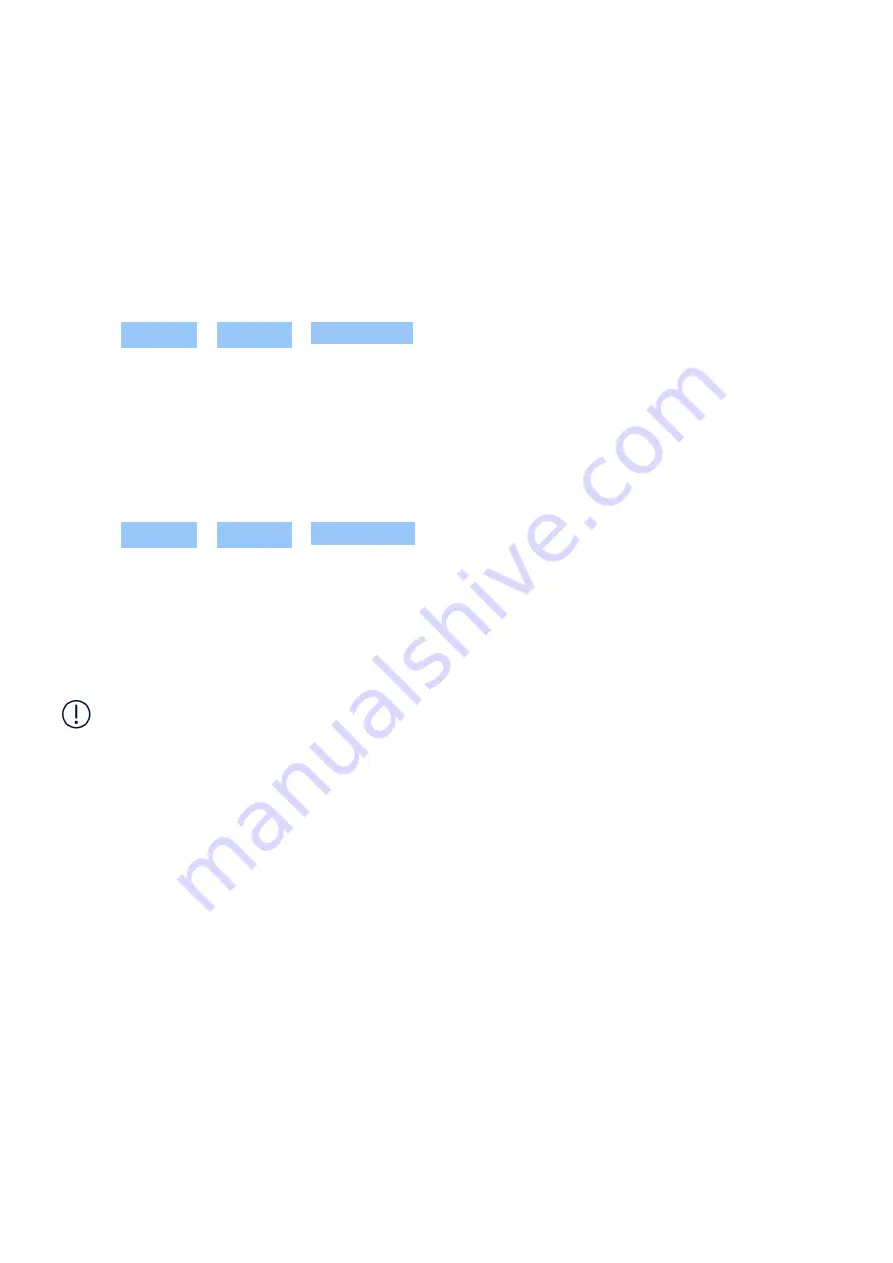
Nokia T20 Panduan pengguna
4
Protect your tablet
PROTECT YOUR TABLET WITH A SCREEN LOCK
You can set your tablet to require authentication when unlocking the screen.
Set a screen lock
1. Tap Settings > Security > Screen lock .
2. Choose the type of lock and follow the instructions on your tablet.
PROTECT YOUR TABLET WITH YOUR FACE
Set up face authentication
1. Tap Settings > Security > Face unlock .
2. Select what backup unlocking method you want to use for the lock screen and follow the
instructions shown on your tablet.
Keep your eyes open and make sure your face is fully visible and not covered by any object,
such as a hat or sunglasses.
Note
: Using your face to unlock your tablet is less secure than using a pin or a pattern. Your
tablet may be unlocked by someone or something with similar appearance. Face unlock may
not work properly in backlight or too dark or bright environment.
Unlock your tablet with your face
To unlock your tablet, just turn your screen on and look at the camera.
If there is a facial recognition error, and you cannot use alternative sign-in methods to recover
or reset the tablet in any way, your tablet will require service. Additional charges may apply,
and all the personal data on your tablet may be deleted. For more info, contact the nearest
authorized service facility for your tablet, or your tablet dealer.
© 2021 HMD Global Oy. Hak cipta terpelihara.
15






























