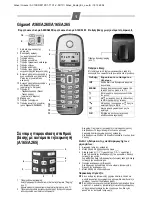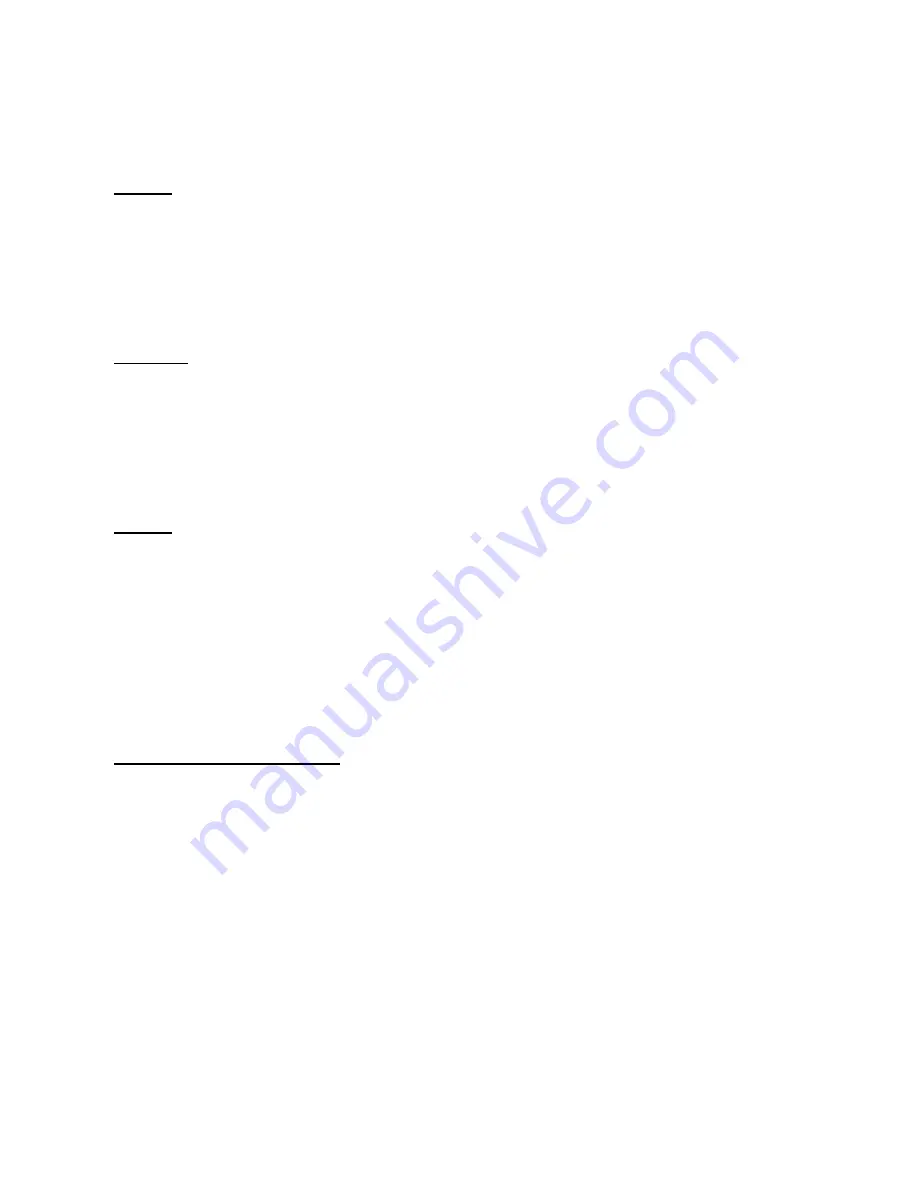
G e t s t a r t e d
15
Drag
To drag, place your finger or the stylus on the screen, and slide it across
the screen. For example, To scroll up or down on a web page, drag the
page with your finger or stylus.
Swipe
To swipe, slide your finger or the stylus quickly left or right on the screen.
For example, when viewing an image, to view the next or previous image,
swipe the image left or right, respectively.
Flick
To flick, place your finger on the screen, slide it quickly across the screen,
then quickly lift your finger. The content of the screen will continue
scrolling with the speed and direction it had at the moment of release. To
select an item from a scrolling list and to stop the movement, tap the
item.
Touch screen light
The touch screen light is turned off after a period of inactivity. To turn the
screen light on, tap it.
If the touch screen and keys are locked, tapping the screen does not turn
the screen light on. To unlock the screen and keys, slide the lock switch.
DRAFT