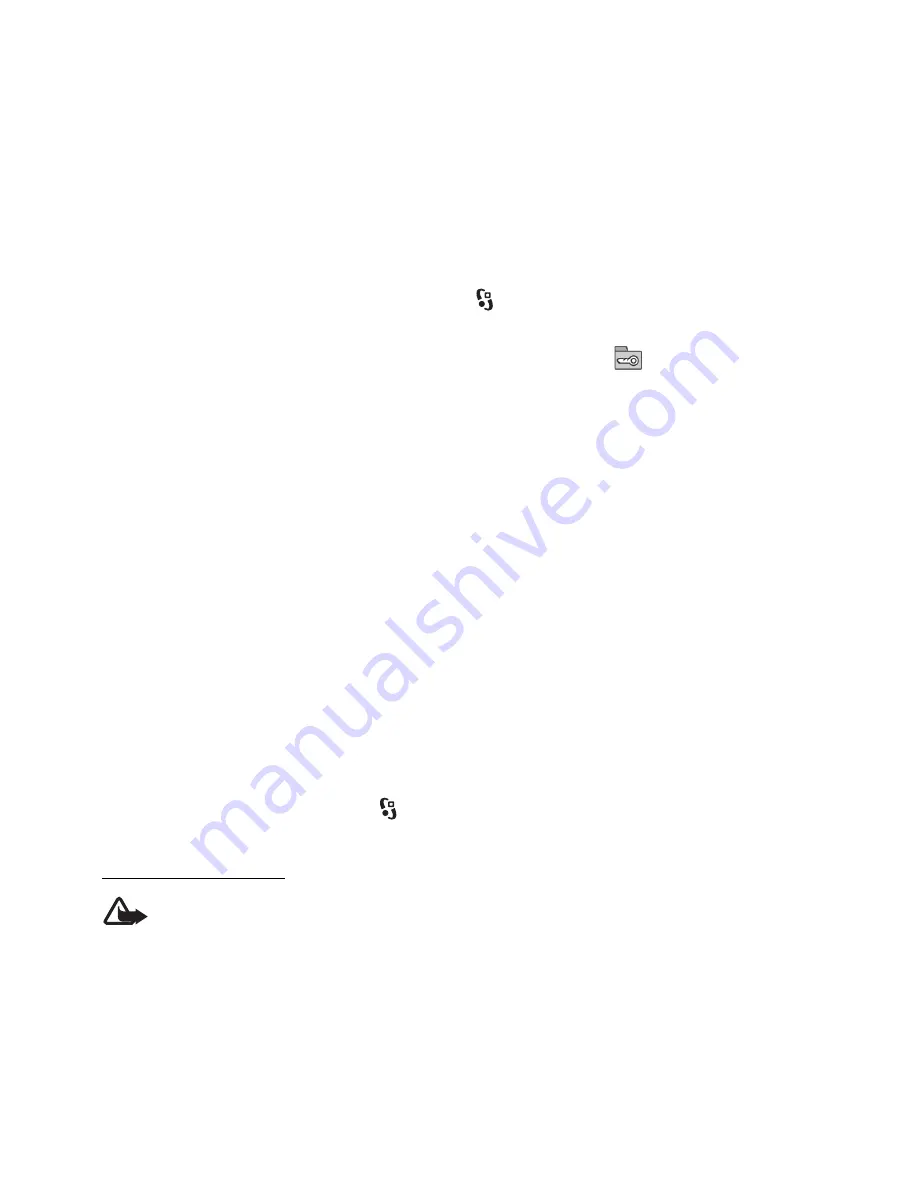
62
which need to be restored with the content for you to be able to continue the use of OMA
DRM protected content after the device memory is formatted. You may also need to restore
the licenses in case the files on your device get corrupted.
If your device has WMDRM protected content, both the licenses and the content will be lost
if the device memory is formatted. You may also lose the licenses and the content if the files
on your device get corrupted. Losing the licenses or the content may limit your ability to use
the same content on your device again. For more information, contact your service provider.
Some licenses may be connected to a specific SIM card, and the protected content can be
accessed only if the SIM card is inserted in the device.
To view the licenses saved in your device, select
>
Settings
>
Data mgr.
>
Licenses
.
To view valid licenses that are connected to one or more media files, select
Valid licenses
.
Group licenses, which contain several licenses, are indicated with
. To view the licenses
contained in the group license, select the group license.
To view invalid licenses for which the time period for using the file has exceeded, select
Invalid licenses
. To buy more usage time or extend the usage period for a media file, select
an invalid license and
Options
>
Get new license
. It may not be possible to update licenses
if service message reception is disabled.
To view licenses that are not in use, select
Not in use
. Unused licenses have no media files
connected to them.
To view detailed information such as the validity status and the ability to send the file, scroll
to a license, and select it.
■
Device manager
With device manager you can connect to a server and receive configuration settings for your
device, create new server profiles, or view and manage existing server profiles. You may
receive configuration settings from your service provider or company information
management department.
To open the device manager, select
>
Settings
>
Data mgr.
>
Device mgr.
.
Update software
Warning:
If you install a software update, you cannot use the device, even to make
emergency calls, until the installation is completed and the device is restarted. Be sure
to back up data before accepting installation of an update.
Downloading software updates may involve the transmission of large amounts of data
through your service provider's network. Contact your service provider for information about
data transmission charges.
Make sure that the device battery has enough power, or connect the charger before starting
the update.
Содержание NAVIGATOR 6210
Страница 1: ...Nokia 6210 Navigator User Guide Manual del Usuario ...
Страница 79: ...78 Notes ...
Страница 80: ...79 Manual del Usuario de Nokia 6210 Navigator 9210189 Edición 2 ...
Страница 162: ...Í n d i c e 161 Notas ...
















































