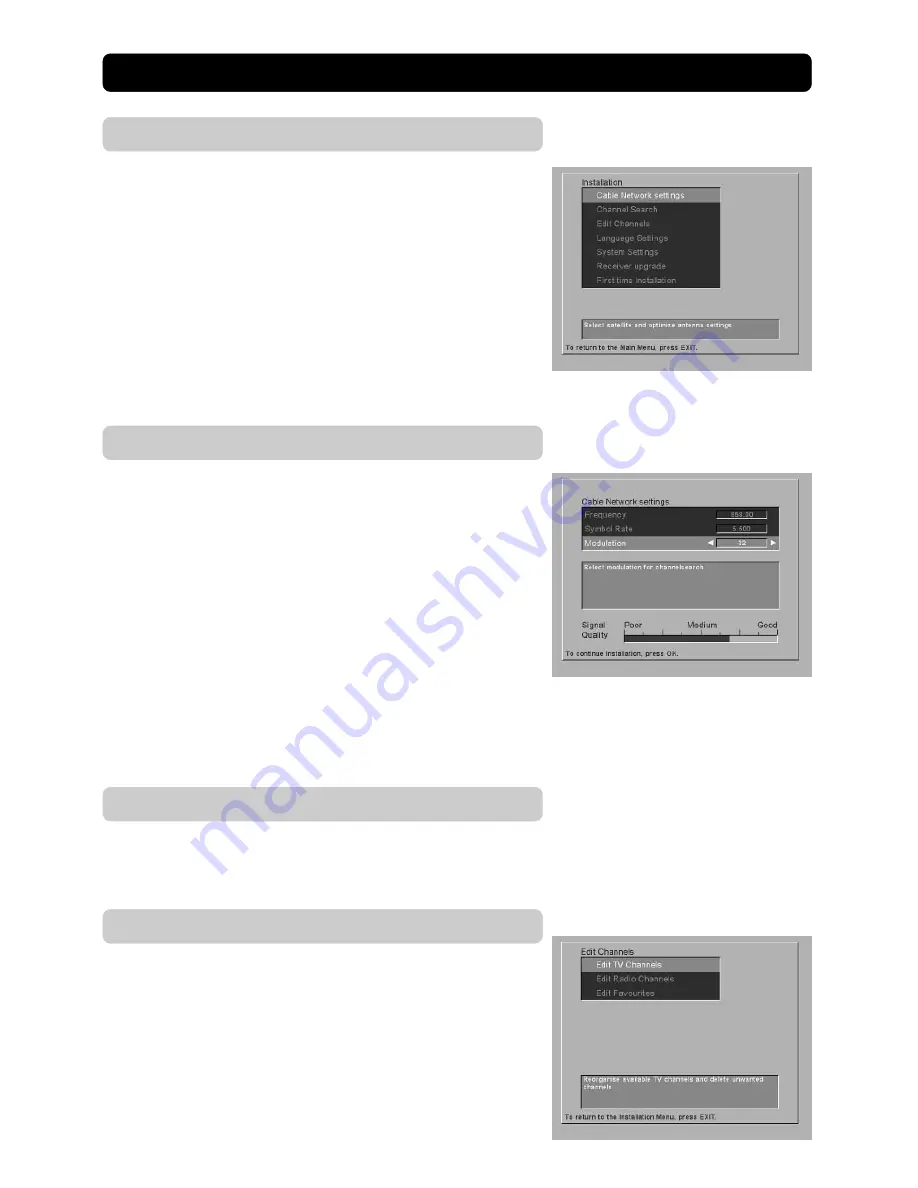
GB 18
Installation
Select this Menu from the line “Installation” in the Main Menu.
The submenu will give you the opportunity to change the prefer-
ences performed during first time installation. You can also add
features that were not included from the first time installation.
Please note that helpful information for every line is given at the
end of the menu.
Installation Submenus
Cable Network settings
From here you can add more channels (if available) from the Ca-
ble Net by entering the necessary settings.
You use the number buttons on the remote control to enter the
frequence with 5 digits, and the Symbol Rate with 4 digits.
The “
.
” (point) will be automatically set.
Select Modulation with the Left/Right buttons.
The information you have to enter here you can get from the ca-
ble network contractor or from your landlord.
Frequency
: Enter the specified frequence.
Symbol Rate
: Enter the Symbol Rate.
Modulation
: Select Modulation.
When this is done, press the
OK
button to proceed with the Chan-
nel Search procedure.
Channel Search
From here you can now and then make an extra search through
the whole Cable Net in order to find new added channels.
Edit Channels
From “Edit TV channels” and “Edit Radio channels” you can
change the order of the TV and Radio channels to your needs by
simply selecting and moving a channel to a new position.
You may also delete unwanted channels. Follow the instructions
in the menu.






































