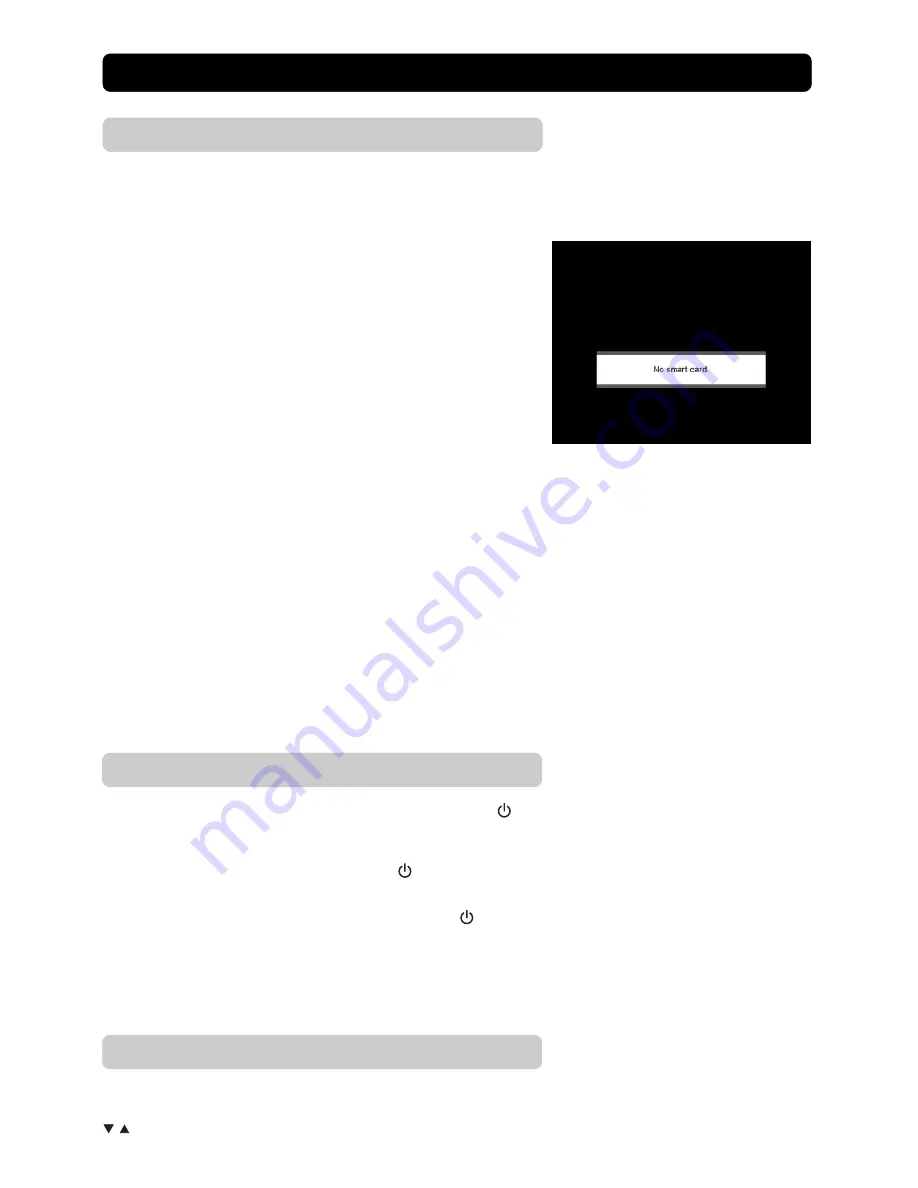
GB 11
Important general information
The following will describe the basic functions of your Media-
master during the watching of TV or listening to Radio channels
from the Mediamaster. Sometimes the information may not be
displayed as illustrated. Many of the functions described here are
dependent on the Service Provider and/or can only be used if they
are included in the transmitted programme information.
Please note
, that during the Channel Search procedure, the
Mediamaster has downloaded
ALL
available channels. This may
include channels from various Service Providers, also those to
which you normally do not have access, (unless you have a Smart
Card from one of those Service Providers).
If you select a programme to which you do not have access, you
will get the message “No Smart Card” or “No Access” on the
screen.
IMPORTANT!
To toggle between the digital and analogue chan-
nels from the Mediamaster you must use the
TV
button on the
Mediamaster remote control. (Both digital and analogue signals
are sent to the Mediamaster in the antenna cable).
During watching analogue programmes the Mediamaster display
will show the word “TV”. In this mode you select channels on
the TV the same way as before you installed the Mediamaster.
Viewing TV
Start/stop watching TV
To start the Mediamaster from stand-by mode, press the
but-
ton,
TV
button or one of the
number
buttons on the remote con-
trol.
It is also possible to start by pressing the
button behind the
lid on the front of the Mediamaster.
Put the Mediamaster into stand-by by pressing the
button.
In stand-by mode the display will show the correct time.
During watching digital programmes the Mediamaster display will
show the name of the channel. In this mode you select TV chan-
nels with the Mediamaster remote control.
Ref. to the connection description on page GB 7.
Select Channel
Change channel with the
numbered
buttons or with the
up/down
buttons on the remote control. You can also use the
buttons on the front panel of the Mediamaster.























