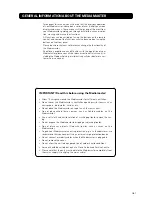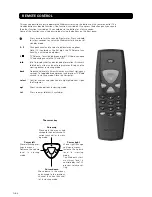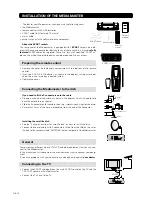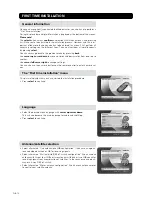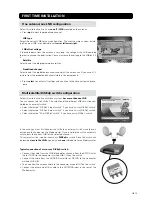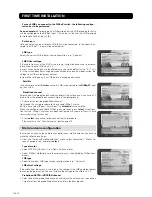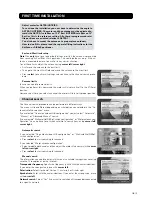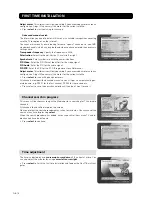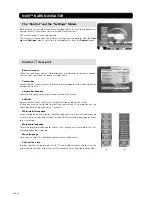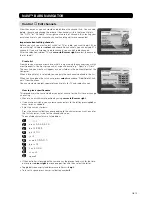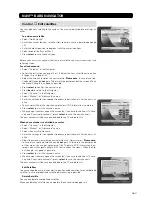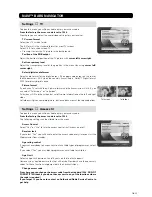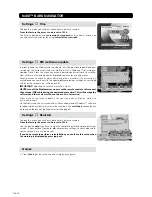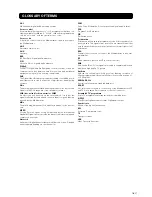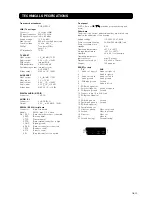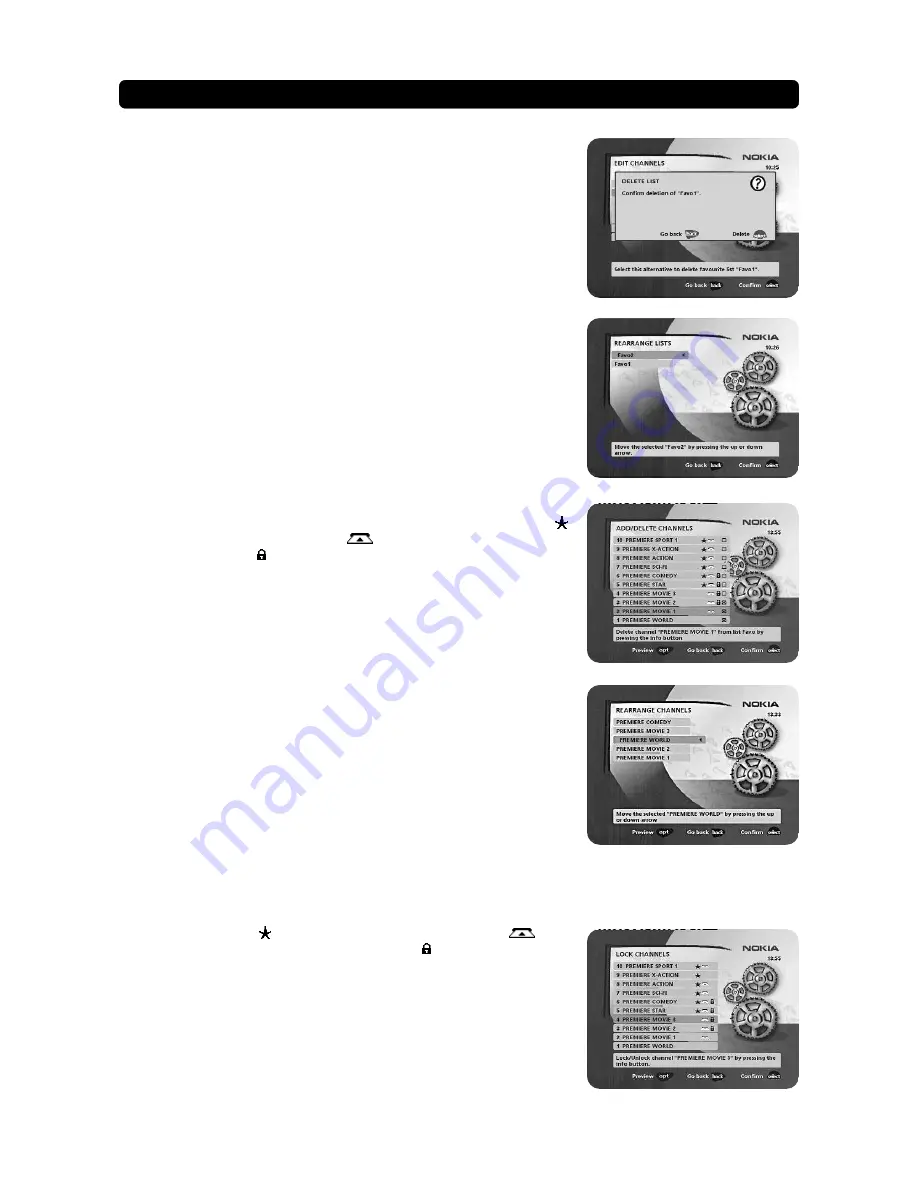
GB 20
NAVI™ BARS NAVIGATOR
Rename list
You can give an existing list a new name by following the instructions under the
headline “
How to give a specific name
” on page 19.
Delete list
If you want to delete a Favourite list, select the list with
cursor left
/
cursor right
and press
select
.
Lock channels
To open this menu you will be asked to enter your access code.
From the factory the access code is set to 1234
.
From here you can lock (and later unlock) channels in any of the lists in order to pre-
vent e.g. your children from watching. Beside the channel name three different
symbols can be shown. ( = channel you have not previously visited.
= chan-
nel is scrambled according to the service information. = channel is locked by the
user.)
Select the channel you want to lock or unlock and press
info
. Repeat the proce-
dure for each channel you want to lock. When you lock a channel in any list, the
channel will automatically be locked in all other lists.
• Press
opt
if you want to preview the channel.
A locked channel will be marked with a padlock symbol.
• Press
select
to confirm.
You must enter your access code before you can watch a locked channel.
Rearrange channels
From here you can arrange the order of the channels within your favourite list.
• With
cursor right
, mark the channel you want to move to a new position within
the list.
• Move the channel to the desired position with
cursor up
/
cursor down
and
press
cursor left
.
• Press
select
to confirm the new position.
Add/Delete channels
From this menu you add and remove the channels in your Favourite list. You use
the “All TV” or “All radio” list as basis for selection.
A channel is added or removed from the list by pressing
info
. The square to the
right on a line will be empty for removed channels, and will contain an “x” for added
channels. Beside the channel name three different symbols can be shown. ( =
channel you have not previously visited.
= channel is scrambled according to
the service information. = channel is locked by the user.)
• Move to the desired channel(s) with
cursor up
/
cursor down
.
• Press
opt
if you want to preview the channel.
• Add/remove by pressing
info
.
• When you are ready, confirm the selections and leave the menu by pressing
select
.
Rearrange lists
If you have created several Favourite lists you can determine the sequence in which
the lists will appear.
• With
cursor right
, mark the list you want to move to a new position.
• Move the list to the desired position with
cursor up
/
cursor down
and press
cursor left
.
• Press
select
to confirm the new position.