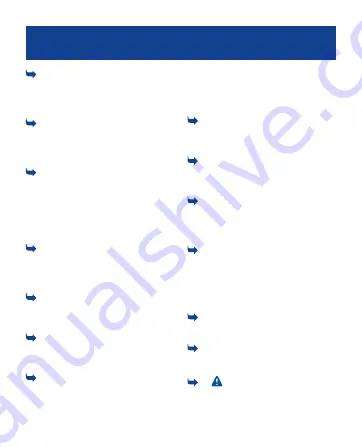
4 If the battery is completely discharged,
it may take several minutes before the
charging indicator is displayed or before any
calls can be made.
5 Missed and received calls are logged
only if supported by the network, and the
phone is switched on and within the network
service area.
6 If you only have one SIM card, insert the
card into the SIM1 card holder. Some
features and services may only be available
when using the SIM card in the SIM1 card
holder. If there is a SIM card only in the SIM2
card holder, you can only make emergency
calls.
7 Both SIM cards are available at the
same time when the device is not being used,
but while one SIM card is active, for example,
making a call, the other is unavailable.
8 You can only use speed dials for the
contacts stored on your phone or on the SIM
card in the internal SIM1 card holder.
9 Using services or downloading content
may cause transfer of large amounts of data,
which may result in data traffic costs.
10 You can send text messages that are
longer than the character limit for a single
message. Longer messages are sent as two
or more messages. Your service provider
may charge accordingly.
Characters with accents, other marks, or
some language options, take more space,
limiting the number of characters that can be
sent in a single message.
11 If the item you insert in a multimedia
message is too large for the network, the
device may automatically reduce the size.
12 Only compatible devices can receive
and display multimedia messages. Messages
may look different in different devices.
13 Sending a message with an
attachment may be more expensive than
sending a normal text message. For more
information, contact your service provider.
14 Operating the device in hidden mode
is a safer way to avoid malicious software. Do
not accept Bluetooth connection requests
from sources you do not trust. You can also
deactivate Bluetooth function when you are
not using it.
15 Restoring settings does not affect
documents or files stored on your phone.
16 To enter the + character, used for
international calls, select * twice.
17
Warning:
When the flight profile is
activated, you cannot make or receive any
calls, including emergency calls, or use other
50
Содержание Mediamaster 110 S
Страница 1: ...Nokia 110 User Guide Issue 1 2 EN ...








































