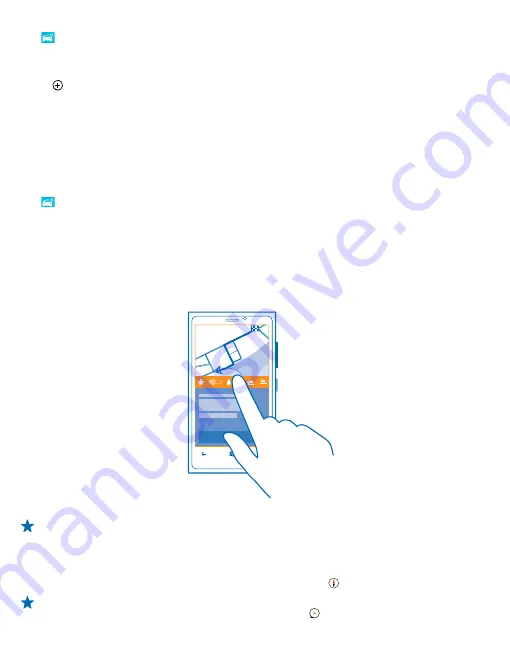
Tap
HERE Drive+
, swipe up from the bottom of the screen, and tap
Settings
>
Map options
>
Manage maps
.
To download maps on your phone, you need to be connected to a Wi-Fi network.
1.
Tap .
2.
Select the country or region.
Remove a map
Tap and hold the map, and tap
delete
.
Drive to your destination
When you need clear turn-by-turn directions optimised for driving, HERE Drive+ helps you get to your
destination.
Tap
HERE Drive+
.
Obey all local laws. Using a mobile phone or some of its features while driving may be prohibited.
Always keep your hands free to operate the vehicle while driving. Your first consideration while driving
should be road safety.
1.
Swipe up from the bottom of the screen, tap
Set destination
, and search for your destination.
2.
Tap your destination.
3.
If you want to avoid tunnels and ferries, or certain types of roads, such as unpaved roads, tap the
route options toolbar, and switch road types on or off.
Tip:
To change the road types later during navigation, swipe up from the bottom of the screen,
and tap
Settings
>
Route settings
.
4.
To start navigation, tap
START
.
By default, the map rotates to your driving direction, and the compass points north. To view the map
north up, for example, to get a general picture of your route, tap >
North-up
.
Tip:
If you want to take a look at the remaining route during navigation, you can drag the map
with your finger. To return to your current location, tap .
© 2013 Nokia. All rights reserved.
79






























