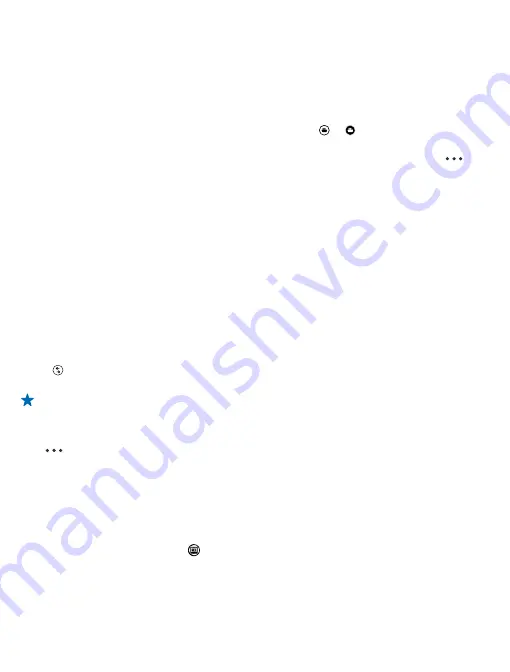
Using services or downloading content may cause the transfer of large amounts of data, which may
result in data costs.
Not all sharing services support all file formats or videos recorded in high quality.
Camera tips
Here are some tips to help you get the most out of your phone camera.
• To switch between taking photos and recording videos, tap or .
• To zoom in or out, place 2 fingers on the screen, and slide your fingers apart or together.
• To change camera settings, such as aspect ratio, scene mode, and white balance, tap
and
photo settings...
or
video settings...
, and tap the setting you want.
• To quickly switch on the camera when your phone is locked, press and hold the camera key for a
couple of seconds.
• If you don't use the camera for about a minute, it goes to sleep. To wake the camera up, press
the power key, and drag the lock screen up.
Keep a safe distance when using the flash. Do not use the flash on people or animals at close range.
Do not cover the flash while taking a photo.
Advanced photography
Take better photos with Nokia Smart Camera
Want to take better photos of moving objects or take a group photo where everyone is at their best?
Use Nokia Smart Camera and snap superb photos.
1.
To switch the camera on, press the camera key.
2.
Tap >
Nokia Smart Cam
.
3.
To take a photo, press the camera key once.
Tip:
To focus the camera on a specific object, tap the object on the screen.
The phone takes a sequence of photos and shows you everything you can do with them.
Set Nokia Smart Camera as default camera
Tap
>
set camera button
, and switch
Pressing the camera button opens
to
Nokia Smart
Cam
.
Change a face in a group photo
Did someone have a great facial expression that you'd like to have in your photo? If you took a photo
using Nokia Smart Camera, you can pick the faces you like best and put them in your group photo.
1.
Open Nokia Smart Camera.
2.
Tap the round thumbnail next to .
3.
Swipe up to
CHANGE FACES
, and tap the photo.
4.
Tap the face you want to change, and swipe left to find an alternative face.
5.
Tap the face you want to use.
Repeat steps 3–4 for all the faces you'd like to change.
© 2013 Nokia. All rights reserved.
65






























