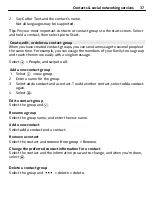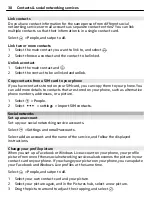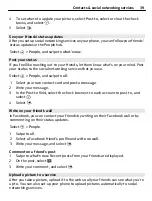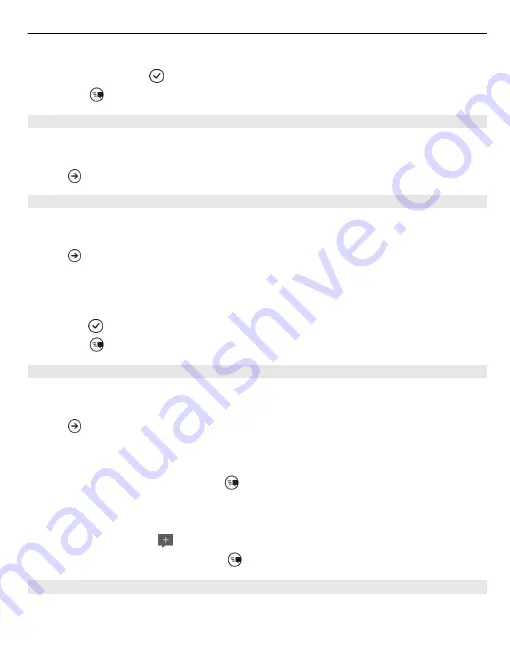
4 To set where to update your picture, select
Post to
, select or clear the check
boxes, and select .
5 Select .
See your friends' status updates
After you set up social networking services on your phone, you can follow your friends'
status updates in the People hub.
Select
>
People
, and swipe to
what's new
.
Post your status
If you feel like reaching out to your friends, let them know what's on your mind. Post
your status to the social networking services that you use.
Select
>
People
, and swipe to
all
.
1 Select your own contact card and
post a message
.
2 Write your message.
3 In the
Post to
field, select the check box next to each account to post to, and
select .
4 Select .
Write on your friend's wall
In Facebook, you can contact your friends by writing on their Facebook wall or by
commenting on their status updates.
Select
>
People
.
1 Swipe to
all
.
2 Select a Facebook friend's profile and
write on wall
.
3 Write your message, and select .
Comment on a friend's post
1 Swipe to
what's new
. Recent posts from your friends are displayed.
2 On the post, select .
3 Write your comment, and select .
Upload a picture to a service
After you take a picture, upload it to the web so all your friends can see what you're
up to. You can also set up your phone to upload pictures automatically to social
networking services.
Contacts & social networking services
39
Содержание Lumia 510
Страница 1: ...Nokia Lumia 510 User Guide Issue 1 1 ...