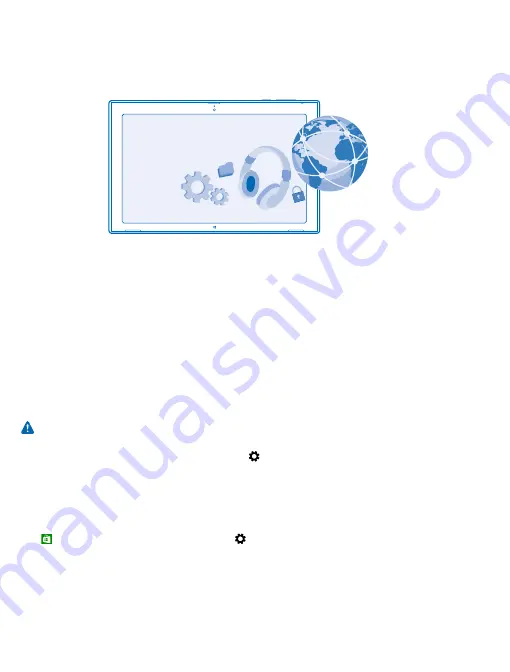
Device management & connectivity
Take care of your tablet and its contents. Learn how to connect to accessories and networks, transfer
files, create backups, lock your tablet, and keep the software up to date.
Keep your tablet up to date
Learn how to update your tablet software and apps.
Update your tablet software
No computer needed – update your tablet software and apps wirelessly for new features and
improved performance. By default, your tablet automatically checks for updates daily, and downloads
and installs the updates found.
Before starting the update, connect a charger or make sure your tablet has enough battery power.
Your tablet needs to connect to the internet. The size of the update may be big, and if you don't have
a data plan, the data transmission costs may pile up quickly. For info about possible data costs,
contact your network service provider.
Warning:
If you install a software update, you cannot use the device until the installation is
completed and the device is restarted.
1.
Swipe in from the right of the screen, and tap
Settings
>
Change PC settings
>
Update and
recovery
>
Windows Update
.
2.
Tap
Check now
.
3.
To download and install an update, tap
View details
>
Install
.
After the update, go to
to get your new user guide.
Update your apps
Tap
Store
Swipe in from the right, and tap
Settings
>
App updates
.
© 2013 Nokia. All rights reserved.
54














































