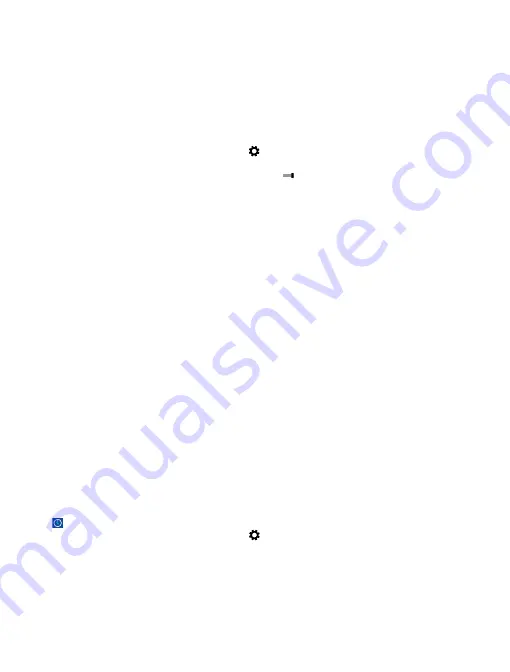
Maps & navigation
Explore what’s out there and how to get there.
Switch location services on
Find out where you are using HERE Maps, and save your location to the photos you take – let apps
use your location info to offer you a wider variety of services.
1.
Swipe in from the right of the screen, and tap
Settings
>
Change PC settings
>
Privacy
>
Location
.
2.
Switch
Let Windows and apps use my location
to
On
.
HERE Maps
HERE Maps shows you where you are and what is nearby.
You can:
• Search for addresses and places of interest, such as restaurants, hospitals, and airports
• Get driving, walking, and public transportation directions – use your current location or any other
place as the start point
• Explore nearby places, such as restaurants and shopping centers
• Download maps to your tablet so you can use HERE Maps offline
• Have your favorite places backed up and at hand on all HERE apps and at
to your Nokia account
Contents of digital maps may sometimes be inaccurate and incomplete. Never rely solely on the
content or the service for essential communications, such as in emergencies.
Using services or downloading content may cause the transfer of large amounts of data, which may
result in data costs.
Some content is generated by third parties and not Nokia. The content may be inaccurate and is
subject to availability.
Download and update maps
Save new maps to your tablet before a journey, so you can browse the maps without an internet
connection when traveling.
To download and update maps, switch Wi-Fi networking on.
1.
Tap
.
2.
Swipe in from the right of the screen, and tap >
Download maps
.
3.
Select the country or region.
Update an existing map
In the Download maps view, tap
Update my maps
.
Delete a map
In the Download maps view, tap the map and
Delete
.
© 2013 Nokia. All rights reserved.
38






























