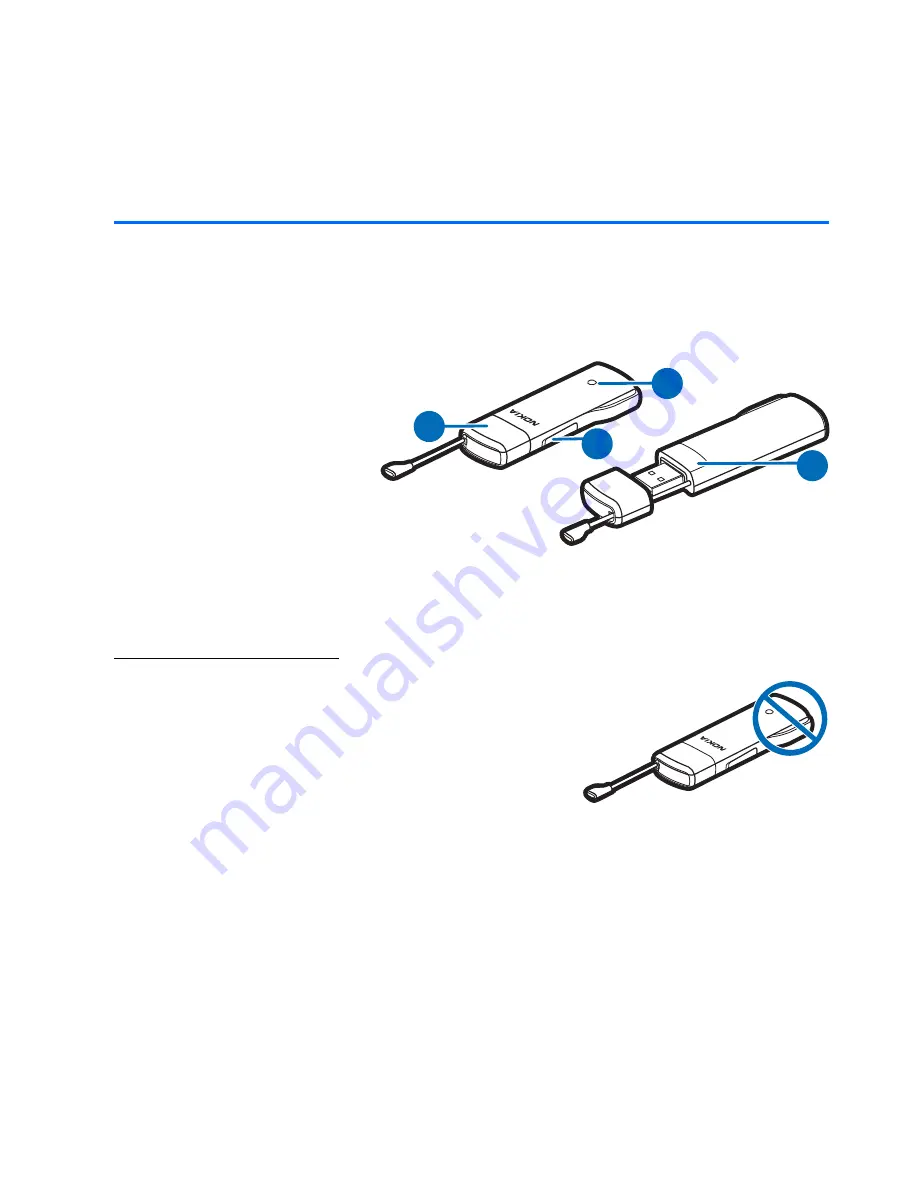
G e t s t a r t e d
9
Copyright © 2009 Nokia. All rights reserved.
2. Get started
■
Parts
The device contains the following parts:
1. Indicator light
2. Cover of the memory
card slot
3. USB plug, covered
with a protection cap
4. Cover of the SIM card
slot
Antenna locations
Your device has internal antennas. Avoid touching
the antenna area unnecessarily while the antenna
is transmitting or receiving. Contact with antennas
affects the communication quality and may cause
a higher power level during operation and may
reduce the computer battery life.
4
3
1
2










































