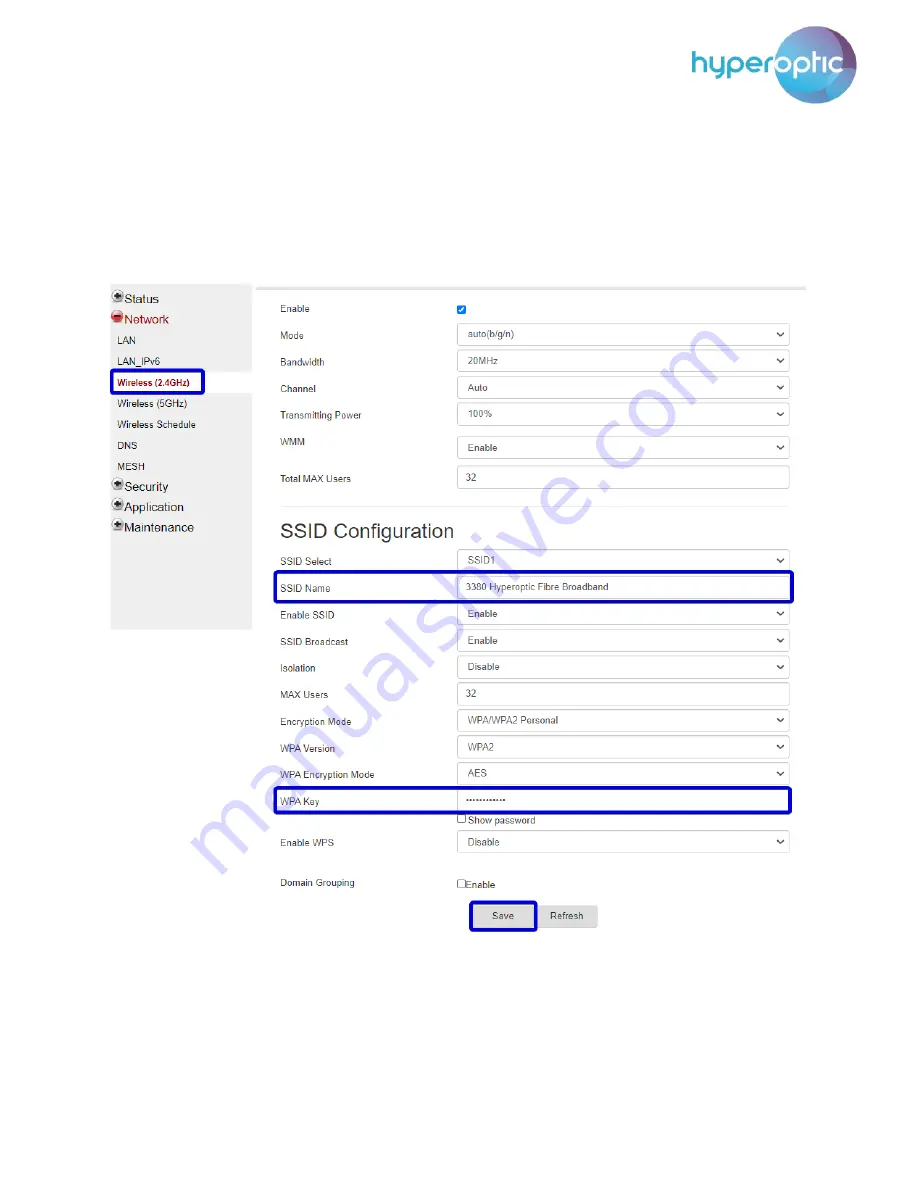
Nokia HA-140W-B admin manual
6
Wi-Fi password and SSID change (admin account)
To change your SSID (i.e. the name of your Wi-Fi network) and/or Wi-Fi password, log into your router
(page 2) and go to
Network > Wireless (2.4GHz) (see image 5) or Network > Wireless (5GHz) (see image
6).
SSID name
and
WPA Key
can be changed as desired.
Don’t forget to
click
Save
.
Image 5. Configuration of 2.4GHz Wi-Fi parameters






































