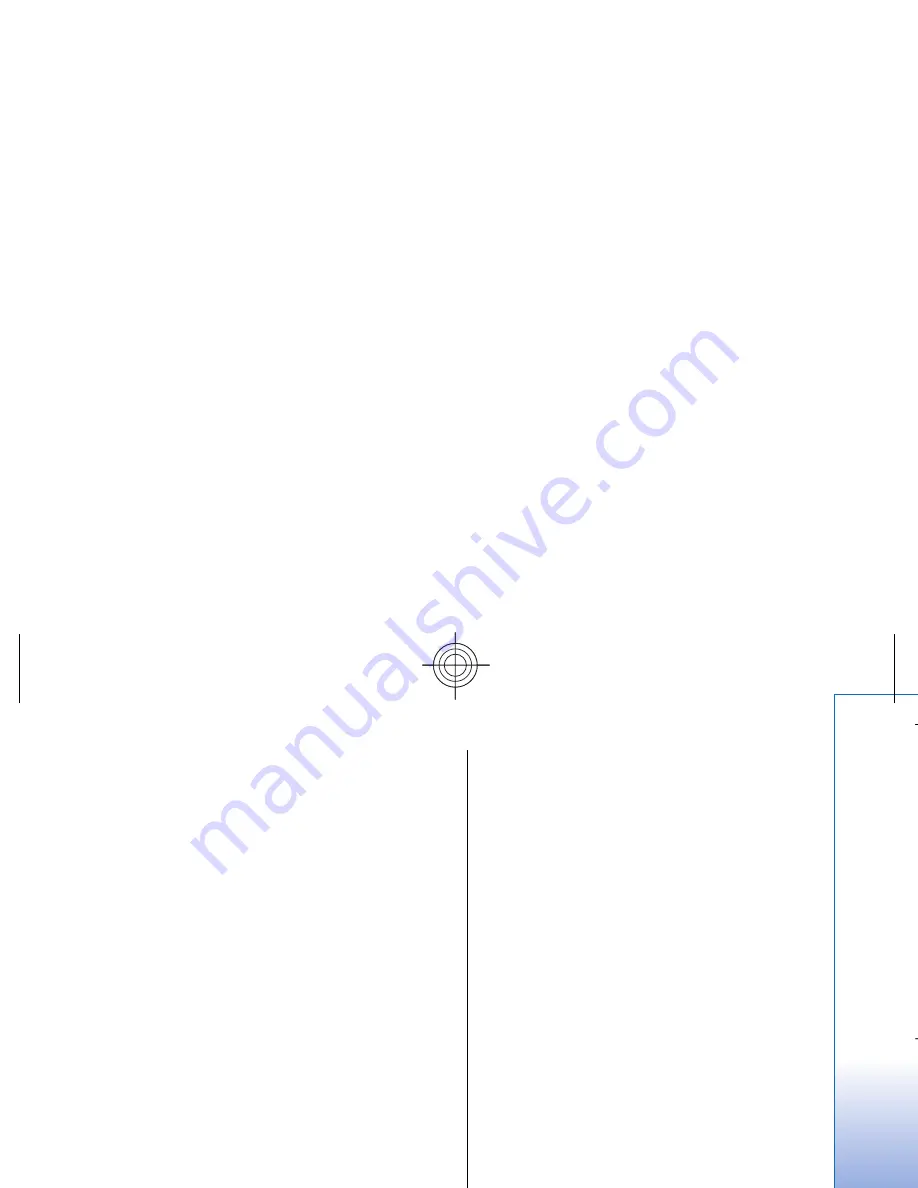
•
Access point name
— Enter the name for the
access point. The name is usually provided by
your service provider or network operator.
•
User name
— Enter your user name if required
by the service provider. User names are often
case-sensitive and provided by your service
provider.
•
Prompt password
— Select
Yes
to enter your
password each time you log into a server or
No
to save the password in your device memory and
automate the login.
•
Password
— Enter your password if required by
the service provider. The password is often case-
sensitive provided by the service provider.
•
Authentication
— Select
Secure
to always send
your password encrypted or
Normal
to send your
password encrypted when possible.
•
Homepage
— Enter the Web address of the page
you want to display as a home page when you
use this access point.
4. After defining the settings, select
Options
>
Advanced settings
to define the advanced settings
or
Back
to save the settings and exit.
For information on the advanced settings, see the
extended user guide on the Web.
Set up an Internet access point for
wireless LAN
1. Select
Menu
>
Tools
>
Settings
>
Connection
>
Access
points
.
2. Select
Options
>
New access point
. To use an
existing access point as a basis for the new one,
select
Use existing settings
. To start with an empty
access point, select
Use default settings
.
3. Define the following settings.
•
Connection name
— Enter a descriptive name for
the connection.
•
Data bearer
— Select
Wireless LAN
.
•
WLAN netw. name
— To enter the service set
identifier (SSID), that is, the name that identifies
the specific wireless LAN, select
Enter manually
.
To select the network from the wireless LANs in
range, select
Search for netw.
.
•
Network status
— Select
Hidden
if the network
you are connecting to is hidden, or
Public
if it is
not hidden.
•
WLAN netw. mode
— If you select
Infrastructure
, devices can communicate with
each other and with wired LAN devices through
a wireless LAN access point. If you select
Ad-hoc
,
devices can send and receive data directly with
each other, and no wireless LAN access point is
needed.
•
WLAN security mode
— You must select the same
security mode that is used in the wireless LAN
access point. If you select WEP (wired equivalent
privacy), 802.1x, or WPA (Wi-Fi protected access),
you must also configure the relevant additional
settings. See the extended user guide on the Web
or the device help for more information.
•
WLAN security sett.
— Edit the security settings
for the selected
WLAN security mode
.
•
Homepage
— Enter the Web address of the page
you want to display as a home page when you
use this access point.
The settings available for editing may vary.
57
Con
nectivity
Cyan
Cyan
Magenta
Magenta
Yellow
Yellow
Black
Black
file:///C:/USERS/MODEServer/grawei/29555801/rm-10_zeus/en/issue_2/rm-10_zeus_en_2.xml
Page 57
May 22, 2006 5:43:34 AM
Cyan
Cyan
Magenta
Magenta
Yellow
Yellow
Black
Black
file:///C:/USERS/MODEServer/grawei/29555801/rm-10_zeus/en/issue_2/rm-10_zeus_en_2.xml
Page 57
May 22, 2006 5:43:34 AM






























