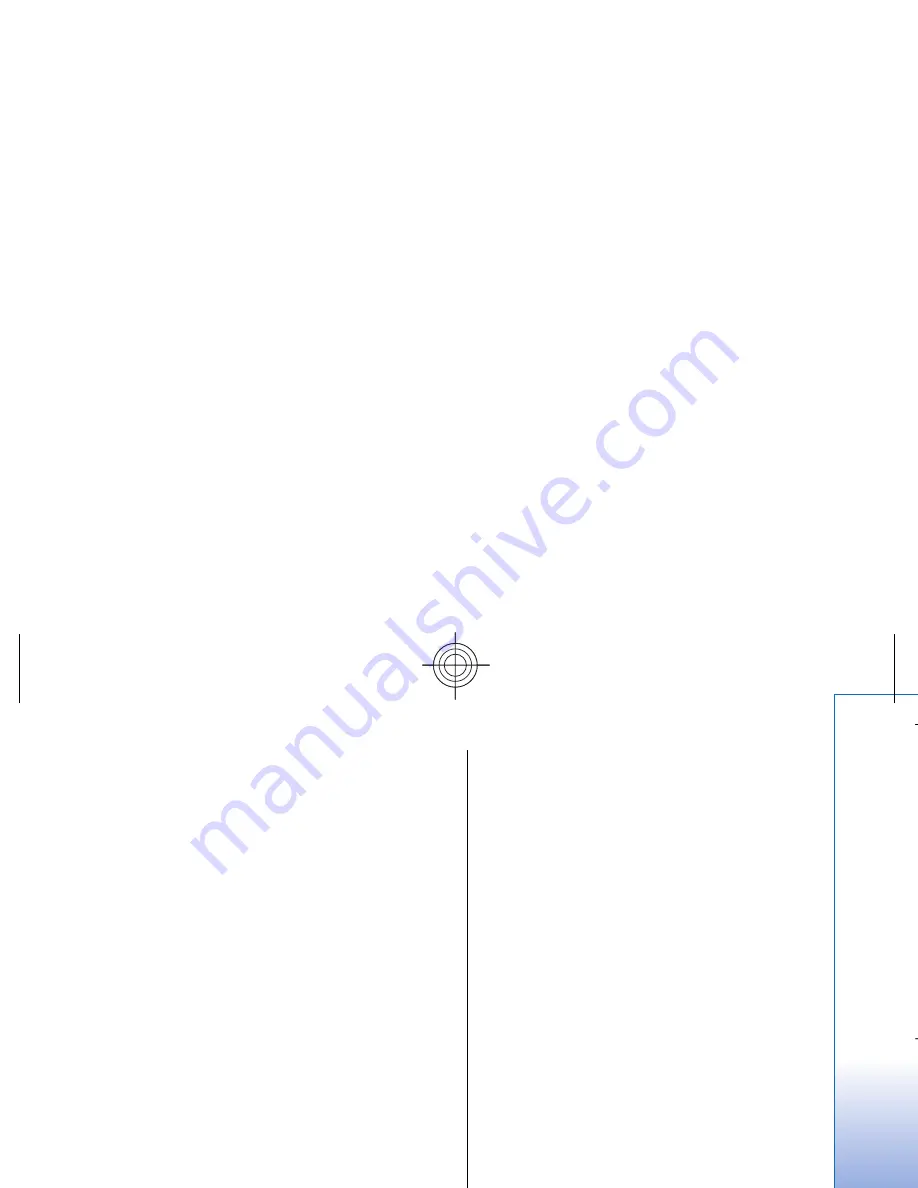
E-mail folders
If you create subfolders in your IMAP4 mailboxes on a
remote server, you can view and manage these folders
with your device. You can only subscribe to folders in
your IMAP4 mailboxes. Subscribing to folders in a
remote mailbox allows you to view those folders on
your device.
To view folders in your IMAP4 mailbox, establish a
connection, and select
Options
>
E-mail sett.
>
Retrieval
settings
>
Folder subscriptions
.
To view a remote folder, select a folder and
Options
>
Subscribe
. Every time you go online, the subscribed
folders are updated. This may take some time if the
folders are large.
To update the list of folders, select a folder and
Options
>
Update folder list
.
Write and send e-mail
To write an e-mail, select
Options
>
Add recipient
to
select the recipients' e-mail addresses from the
contacts list, or enter the e-mail addresses in the
To
field. Use a semicolon to separate entries. Scroll down,
and use the
Cc
field to copy other recipients, or the
Bcc
field to blind copy recipients. In the
Subject
field,
enter the subject of the e-mail. Enter your e-mail
message in the text area, and select
Options
>
Send
.
To attach a file to an e-mail, select
Options
>
Insert
, and
select the attachment you want to add. For example,
you can insert images, sound clips, notes and other files
such as office files.
To set the sending time for an e-mail message, select
Options
>
Sending options
>
Send message
. Select
Immediately
or
During next conn.
if you are working
offline.
E-mail messages are stored in the
Outbox
before
sending. Unless the e-mail is sent immediately, you can
open the
Outbox
and suspend and resume sending or
view the e-mail.
E-mail account settings
Select
Menu
>
Messag.
>
Mailbox
.
The settings available for editing may vary. Some
settings may be preset by your service provider.
If you try to edit mailbox settings but have not set up
an e-mail account, the mailbox guide opens and helps
you set up your e-mail account.
Settings for the received e-mail
Select
Incoming e-mail
and from the following settings:
•
User name
— Enter the user name for the e-mail
service.
•
Password
— Enter the password for the e-mail
service.
•
Incoming mail serv.
— Enter the IP address or host
name of the server that receives your e-mail.
•
Access point in use
— Select the Internet access point
that the device uses for retrieving the e-mail
messages that you receive.
•
Default mailbox
— Enter a name for the mailbox.
•
Mailbox type
— Select the mailbox protocol that your
remote mailbox service provider recommends. The
options are
POP3
and
IMAP4
. This setting can be
49
Me
ssage
s
Cyan
Cyan
Magenta
Magenta
Yellow
Yellow
Black
Black
file:///C:/USERS/MODEServer/grawei/29555801/rm-10_zeus/en/issue_2/rm-10_zeus_en_2.xml
Page 49
May 22, 2006 5:43:34 AM
Cyan
Cyan
Magenta
Magenta
Yellow
Yellow
Black
Black
file:///C:/USERS/MODEServer/grawei/29555801/rm-10_zeus/en/issue_2/rm-10_zeus_en_2.xml
Page 49
May 22, 2006 5:43:34 AM
















































