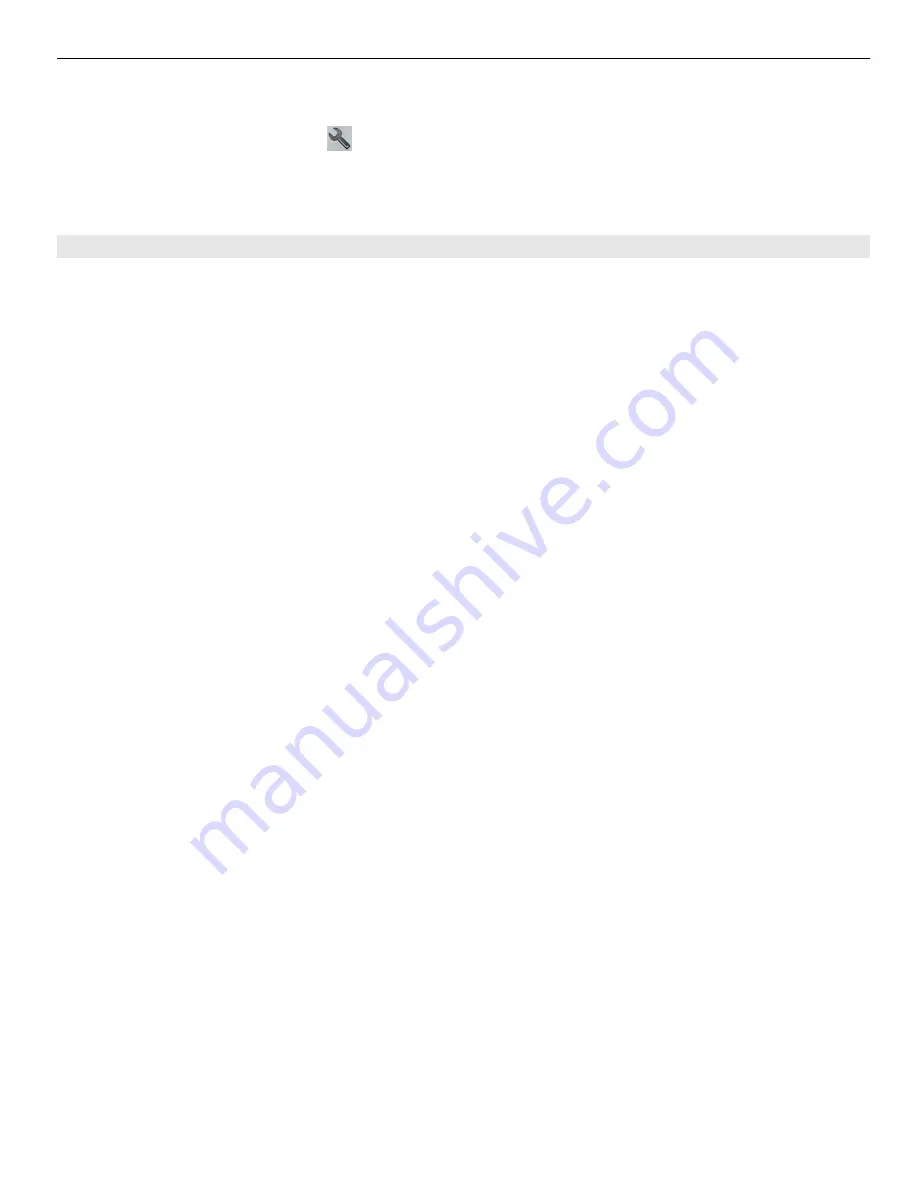
Change your home location
1 In the main view, select .
2 Select
Navigation
>
Home Location
>
Redefine
.
3 Select the appropriate option.
Plan a route
Plan your journey, and create your route and view it on the map before setting off.
Select
Menu
>
Maps
and
Map
.
Create a route
1 Tap the location of your starting point. To search for an address or place, select
Search
.
2 Tap the location's information area.
3 Select
Navigate
>
Add to Route
.
4 To add another route point, select
Add new route point
and the appropriate
option.
Tip:
If you want to plan a route from the convenience of your computer, and copy it to
your phone, go to the Ovi Maps web service at www.ovi.com.
Change the order of the route points
1 Select a route point.
2 Select
Move
.
3 Tap the place where you want to move the route point to.
Edit the location of a route point
Tap the route point, and select
Edit
and the appropriate option.
View the route on the map
Select
Show route
.
Navigate to the destination
Select
Show route
>
Options
>
Start driving
or
Start walking
.
The route settings affect the navigation guidance and the way the route is displayed on
the map.
Change the settings for a route
1 In the route planner view, open the Settings tab. To get to the route planner view
from the navigation view, select
Options
>
Route points
or
Route points list
.
Maps 87
Содержание E6-00
Страница 1: ...Nokia E6 00 User Guide Issue 1 1 ...
















































