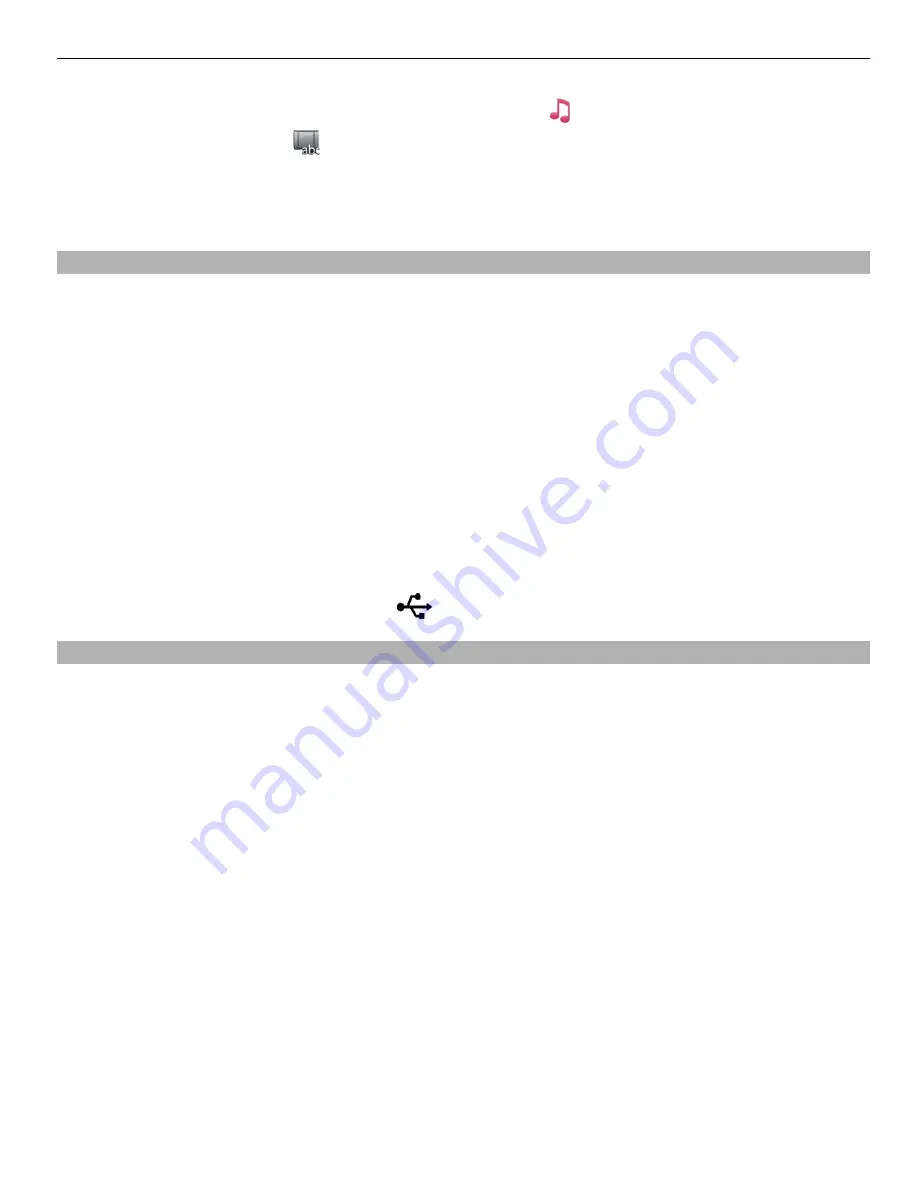
4 To add sounds to play in the background, select .
5 To add a title, select .
6 Preview and save your slide show.
To later view your slide show, select
Menu
>
Applications
>
Videos & TV
>
Videos
.
Print a picture you have taken
You can print your pictures directly using a compatible printer.
1 Use a compatible USB data cable to connect your phone to a printer in Media transfer
mode.
2 Select the picture to print.
3 Select
Options
>
.
4 To use the USB connection to print, select
>
Via USB
.
5 To print the picture, select
Options
>
.
Tip:
You can also use a Bluetooth printer. Select
>
Via Bluetooth
. Change the
selected printer to Bluetooth, and follow the displayed instructions.
Tip:
When the USB cable is connected, you can change the USB mode. In the top right
corner of the browsing view, select
.
View pictures and videos on a TV
You can view pictures and videos on a compatible TV, making it easier for you to show
them to your family and friends.
You need to use a Nokia Video Connectivity Cable (available separately), and may need
to modify the TV-out settings and aspect ratio. To modify the TV-out settings, select
Menu
>
Settings
and
Phone
>
Accessories
>
TV-Out
.
View pictures and videos on a standard definition TV
1 Connect a Nokia Video Connectivity Cable to the video input of a compatible TV. The
colour of the plugs must match the colour of the sockets.
2 Connect the other end of the Nokia Video Connectivity Cable to the Nokia AV
connector of your phone. You may need to select
TV-Out cable
as the connection
mode.
3 Select a picture or video.
Your pictures and videos 67
Содержание E6-00
Страница 1: ...Nokia E6 00 User Guide Issue 1 1 ...






























