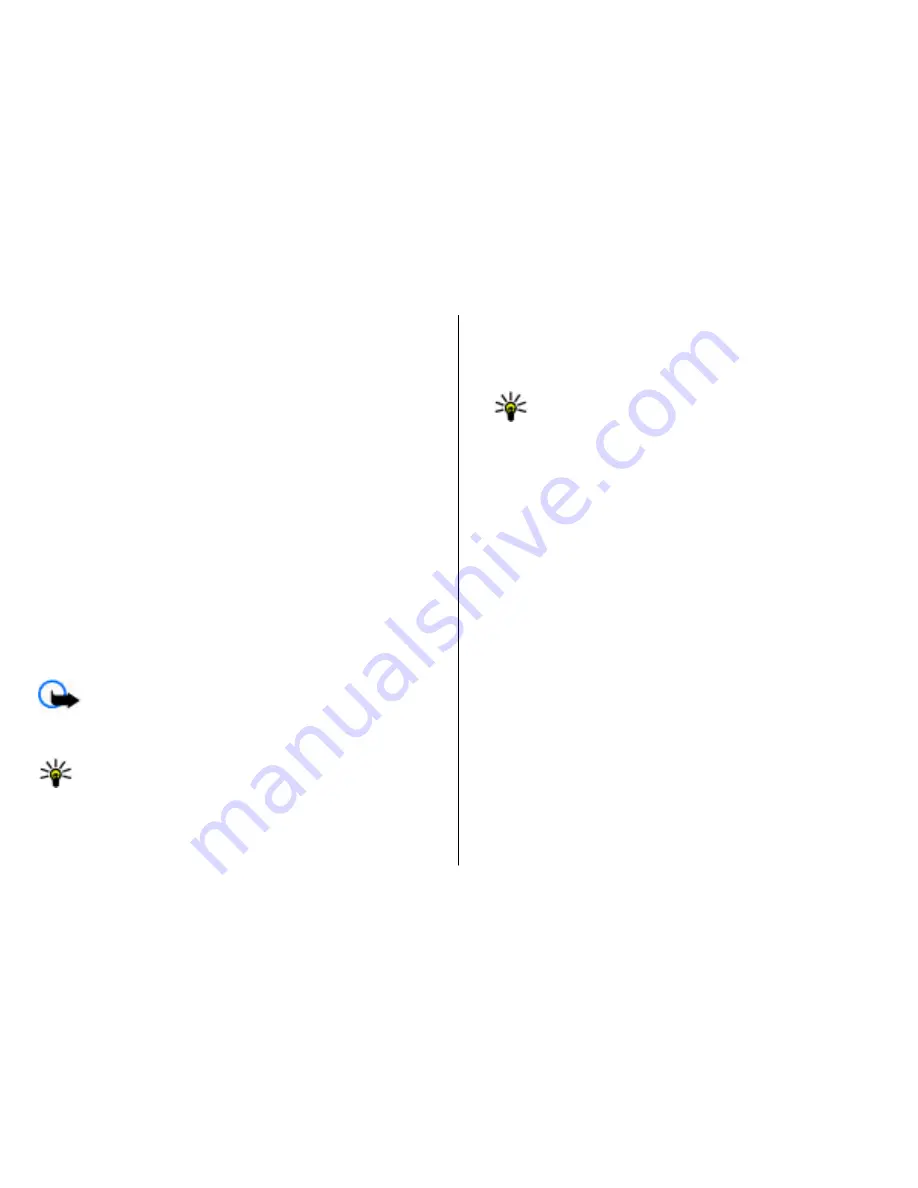
The wireless network may limit the size of MMS messages.
If the inserted picture exceeds this limit the device may
make it smaller so that it can be sent by MMS.
5. Each slide of your message can contain only one video or
sound clip. To add more slides to your message, select
Options
>
Insert new
>
Slide
. To change the order of
slides in your message, select
Options
>
Move
.
6. To preview a multimedia message before sending it,
select
Options
>
Preview
.
7. Select
Options
>
Send
.
To delete an object from a multimedia message, select
Options
>
Remove
.
To set the sending options for the current multimedia
message, select
Options
>
Sending options
.
Receive and reply to multimedia
messages
Important:
Exercise caution when opening messages.
Messages may contain malicious software or otherwise be
harmful to your device or PC.
Tip:
If you receive multimedia messages that contain
objects unsupported by your device, you cannot open
them. Try to send these objects to another device such
as a computer, and open them there.
1. To reply to a multimedia message, open the message, and
select
Options
>
Reply
.
2. Select
Options
and
To sender
to reply to the sender with
a multimedia message,
Via text message
to reply with a
text message,
Via audio message
to reply with an audio
message, or
Via e-mail
to reply with an e-mail message.
Tip:
To add recipients to your reply, select
Options
>
Add recipient
to select the recipients
of the message from Contacts, or enter the
recipients' phone numbers or e-mail addresses
manually in the
To
field.
3. Enter the text of the message, and select
Options
>
Send
.
Create presentations
Creating multimedia presentations is not possible if the
MMS
creation mode
setting is set to
Restricted
. To change the
setting, select
Messaging
>
Options
>
Settings
>
Multimedia message
>
MMS creation mode
>
Free
.
1. To create a presentation, select
New message
>
Multimedia message
.
2. In the
To
field, enter a recipient's number or e-mail
address, or press the scroll key to add a recipient from
Contacts. If you enter more than one number or e-mail
address, separate them with a semicolon.
3. Select
Options
>
Create presentation
and a
presentation template. A template may define which
media objects you can include in the presentation, where
they appear, and which effects are displayed between
images and slides.
Messaging
© 2007 Nokia. All rights reserved.
59
Содержание E51 - Smartphone 130 MB
Страница 1: ...E51 User Guide ...
Страница 2: ...Issue 3 ...
Страница 155: ...Manual del Usuario para E51 ...
Страница 156: ...Edición 3 ...
















































