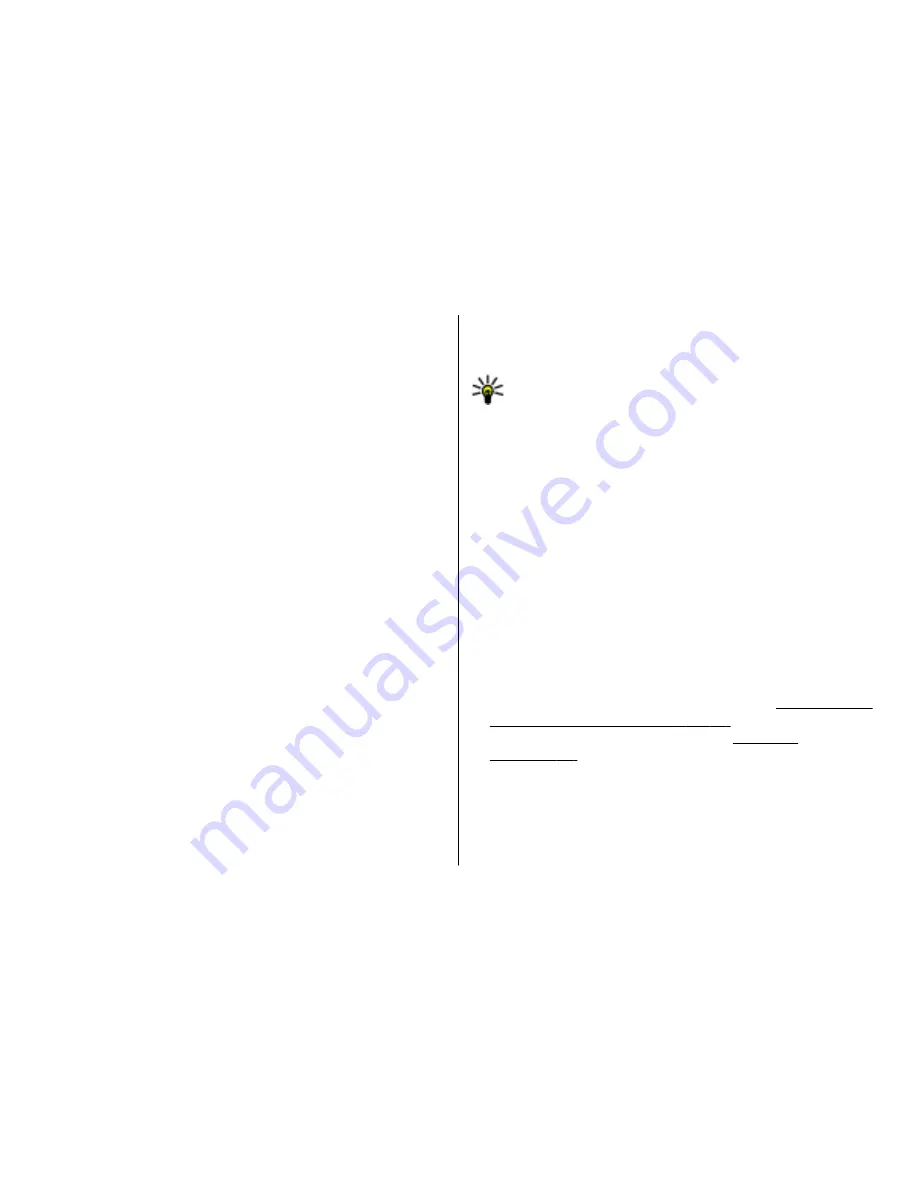
Call settings
To display your phone number to the person you are calling,
select
Call
>
Send my caller ID
>
Yes
. To let the network
determine whether your caller ID is sent, select
Set by
network
.
To display your net call address to the person you are calling
using a net call, select
Call
>
Send my internet call ID
>
Yes
.
To be notified of a new incoming call while you have a call in
progress, select
Call
>
Call waiting
>
Options
>
Activate
. To check if the function is active on the network,
select
Options
>
Check status
.
To select whether net calls alert or not, select
Call
>
Internet
call alert
. You are notified of missed net calls with a
notification.
To set the default call type, select
Call
>
Default call type
and select
Voice call
if you make a GSM calls, or
Internet
call
if you make net calls.
To send a text message automatically to the person who is
calling you informing why you cannot answer the incoming
call, select
Call
>
Reject call with SMS
>
Yes
. To set the text
for the message, select
Call
>
Message text
.
Network settings
Select
Menu
>
Tools
>
Settings
>
Phone
>
Network
.
To select the network mode, select
Network mode
and
Dual
mode
,
UMTS
, or
GSM
. In the dual mode, the device switches
automatically between networks.
Tip:
UMTS
enables faster data transfer, but may
increase the demand on battery power and reduce the
battery life. In regions close to both GSM and UMTS
networks, selecting
Dual mode
may cause constant
jumping between the two networks, which also
increases the demand on battery power.
To select the operator, select
Operator selection
and
Manual
to choose from available networks, or
Automatic
to
have the device select the network automatically.
To set the device to indicate when it is used in Micro Cellular
Network (MCN), select
Cell info display
>
On
.
Connection settings
Select
Menu
>
Tools
>
Settings
>
Connection
.
Select from the following:
•
Bluetooth
— Edit the Bluetooth settings.
See "Send and
receive data with Bluetooth", p. 97.
•
USB
— Edit the data cable settings.
See "Data
cable", p. 95.
•
Access points
— Set up new or edit existing access points.
Some or all access points may be preset for your device by
your service provider, and you may not be able to create,
edit, or remove them.
Settings
© 2007 Nokia. All rights reserved.
121
Содержание E51 - Smartphone 130 MB
Страница 1: ...E51 User Guide ...
Страница 2: ...Issue 3 ...
Страница 155: ...Manual del Usuario para E51 ...
Страница 156: ...Edición 3 ...
















































