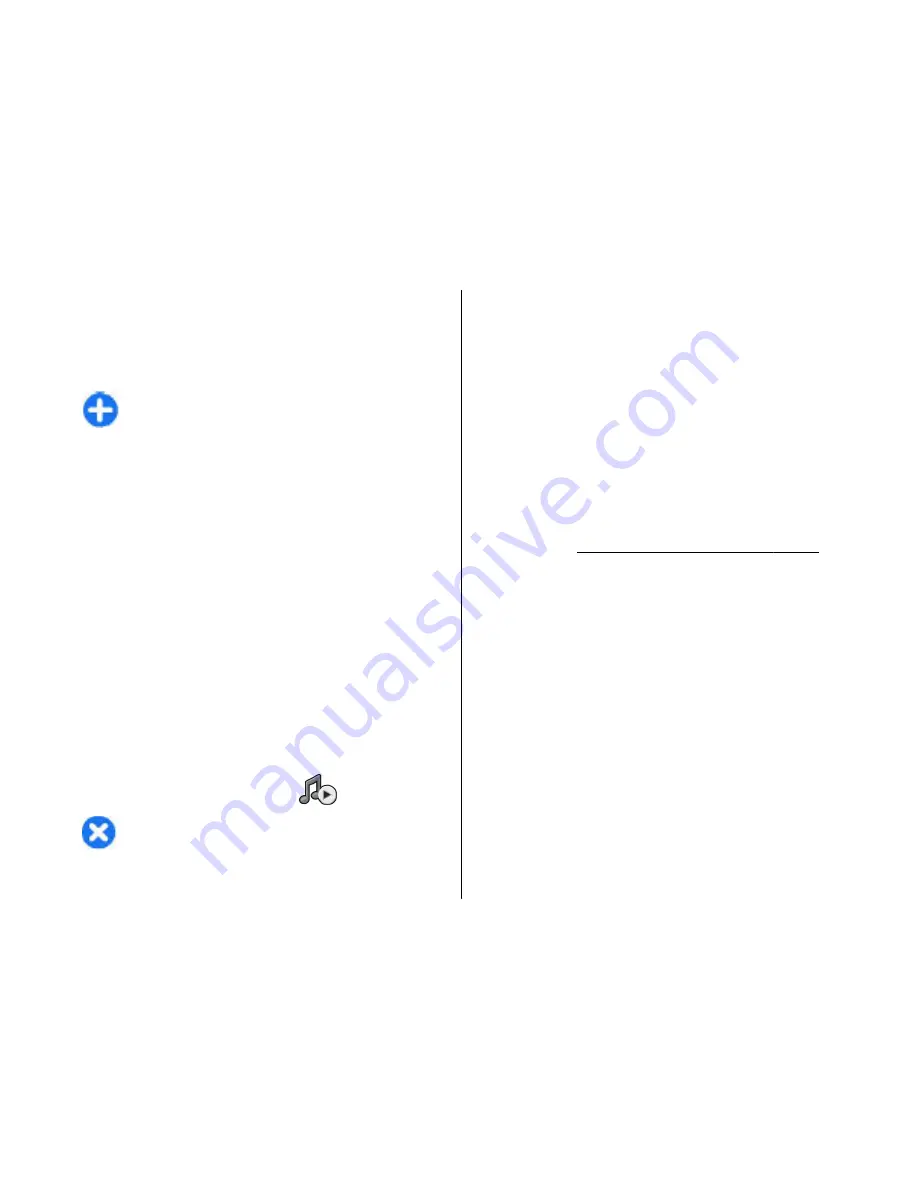
The search engine uses the podcast search service you
set up in
Podcasting
>
Options
>
Settings
>
Connection
>
Search service URL
.
To search for podcasts, select
Search
, and enter the
desired keywords.
Tip:
Search looks for podcast titles and keywords
in descriptions, not specific episodes. General
topics, such as football or hip-hop, usually give
better results than a specific team or artist.
To subscribe to selected channels and add them to your
podcasts, select
Subscribe
.
To start a new search, select
Options
>
New search
.
To see the details of a podcast, select
Options
>
Description
.
Podcasting settings
To edit the connection settings, select
Options
>
Settings
>
Connection
.
To edit the download settings, select
Options
>
Settings
>
Download
.
To restore the default settings, open the corresponding
settings and select
Options
>
Restore default
.
Music player
Warning:
Listen to music at a moderate level.
Continuous exposure to high volume may damage your
hearing. Do not hold the device near your ear when the
loudspeaker is in use, because the volume may be
extremely loud.
Select
Menu
>
Media
>
Music player
.
Music player supports files formats such as AAC, AAC+,
eAAC+, MP3, and WMA. Music player does not
necessarily support all features of a file format or all
the variations of file formats.
You can also use Music player to listen to podcast
episodes. Podcasting is a method for delivering audio
or video content over the internet using either RSS or
Atom technologies for playback on mobile devices and
PCs.
You can transfer music from other compatible devices
to your device.
See "Transfer music from PC", p. 92.
Play a song or a podcast
episode
To add all available songs and podcasts to the music
library, select
Options
>
Refresh
.
To play a song or a podcast episode, select
Music
or
Podcasts
and the desired category, then scroll to the
song or podcast episode and press the scroll key.
To pause playback, press the scroll key; to resume,
press the scroll key again. To stop playback, scroll
down.
To fast forward or rewind, press and hold the scroll key
to the right or left.
To go to the next item, scroll right. To return to the
beginning of the item, scroll left. To skip to the previous
91
Media






























