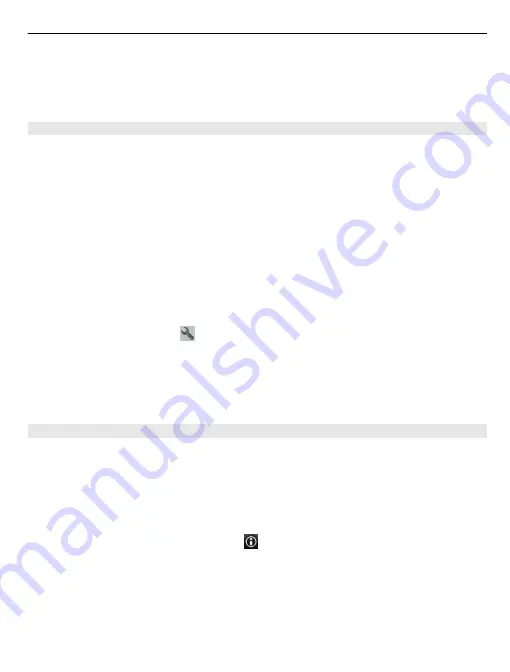
The location of speed cameras may be shown on your route during navigation, if this
feature is enabled. Some jurisdictions prohibit or regulate the use of speed camera
location data. Nokia is not responsible for the accuracy, or the consequences of using
speed camera location data.
Walk to your destination
When you need directions to follow a route on foot, Maps guides you over squares, and
through parks, pedestrian zones, and even shopping centres.
Select
Menu
>
Maps
and
Walk
.
Walk to a destination
Select
Set destination
and the appropriate option.
Walk to your home
Select
Walk home
.
When you select
Drive home
or
Walk home
for the first time, you are prompted to
define your home location. To later change the home location, do the following:
1 In the main view, select .
2 Select
Navigation
>
Home Location
>
Redefine
.
3 Select the appropriate option.
Tip:
To walk without a set destination, select
Map
. Your location is displayed on the
centre of the map as you move.
Plan a route
Plan your journey, and create your route and view it on the map before setting off.
Select
Menu
>
Maps
and
My position
.
Create a route
1 Tap the location of your starting point. To search for an address or place, select
Search
.
2 Tap the location's information area ( ).
3 Select
Add to route
.
4 To add another route point, select
Add new route point
and the appropriate
option.
Change the order of the route points
1 Select a route point.
Maps 85
Содержание C7
Страница 1: ...Nokia C7 00 User Guide Issue 1 0 ...
















































