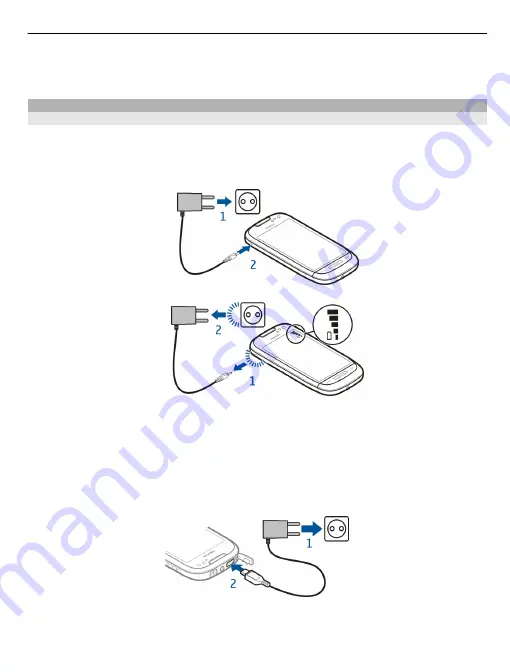
4 Push the card in, until you hear a click.
5 Pull the card out.
Charging
Charge the battery
Your battery has been partially charged at the factory, but you may need to recharge it
before you can switch on your device for the first time.
If the device indicates a low charge, do the following:
1
2
You do not need to charge the battery for a specific length of time, and you can use the
device while it is charging.
If the battery is completely discharged, it may take several minutes before the charging
indicator appears on the display or before any calls can be made.
Tip:
You can also use a compatible USB charger to charge your battery.
Get started 11
Содержание C7
Страница 1: ...Nokia C7 00 User Guide Issue 1 0 ...












































