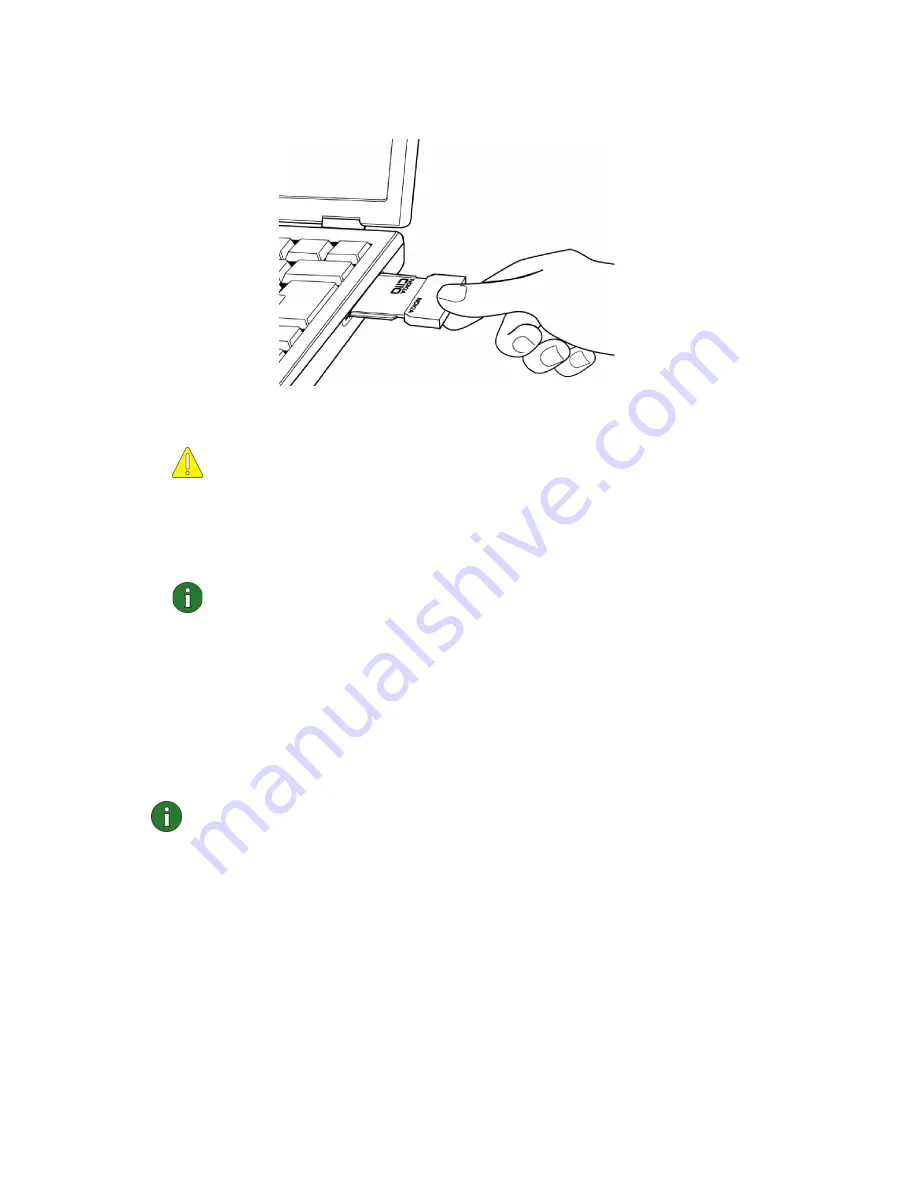
15
1
Insert the wireless LAN card firmly into the PC card slot of the computer.
See Figure 4.
Caution:
Note that the wireless LAN card is not inserted all the way into the
PC card slot and there is a gap between the protruding extension box and
the computer. Do not use excess force when inserting the card.
2
Switch on your computer.
3
If you are using a smart card, enter the PIN code and click
OK
.
Note:
If the dialog box asking for your PIN code appears before the
network logon dialog box, type the PIN code first.
4
Open the program by right-clicking the Nokia C110/C111 icon on the taskbar.
A shortcut menu opens. Click
Manager window
or
Profiles
.
5
The Profiles page opens. Under
Profile selection
, select the profile you want to
use with the wireless LAN in question. Click
Apply
. You may need to restart
your computer. If you are about to connect to a new network and therefore need
to create a new profile, or if you need to modify an existing profile, see “Creating
new profiles” on page 22, or “Editing profiles” on page 23.
Note:
In Windows 2000 and Windows NT 4.0, if you want to connect to a
wireless LAN when logging onto a domain, insert the wireless LAN card into
your computer and switch on the computer, then wait until the small Nokia
C110/C111 icon appears in the bottom right corner of the screen. After that
you can type your user name and password.
Setting up and joining an ad hoc network
Ad hoc networks allow wireless stations to communicate directly with each other
without any access points. The stations can, for instance, share folders. One user
creates the ad hoc network and other users then join the network.
Figure 4 - Inserting the card






























