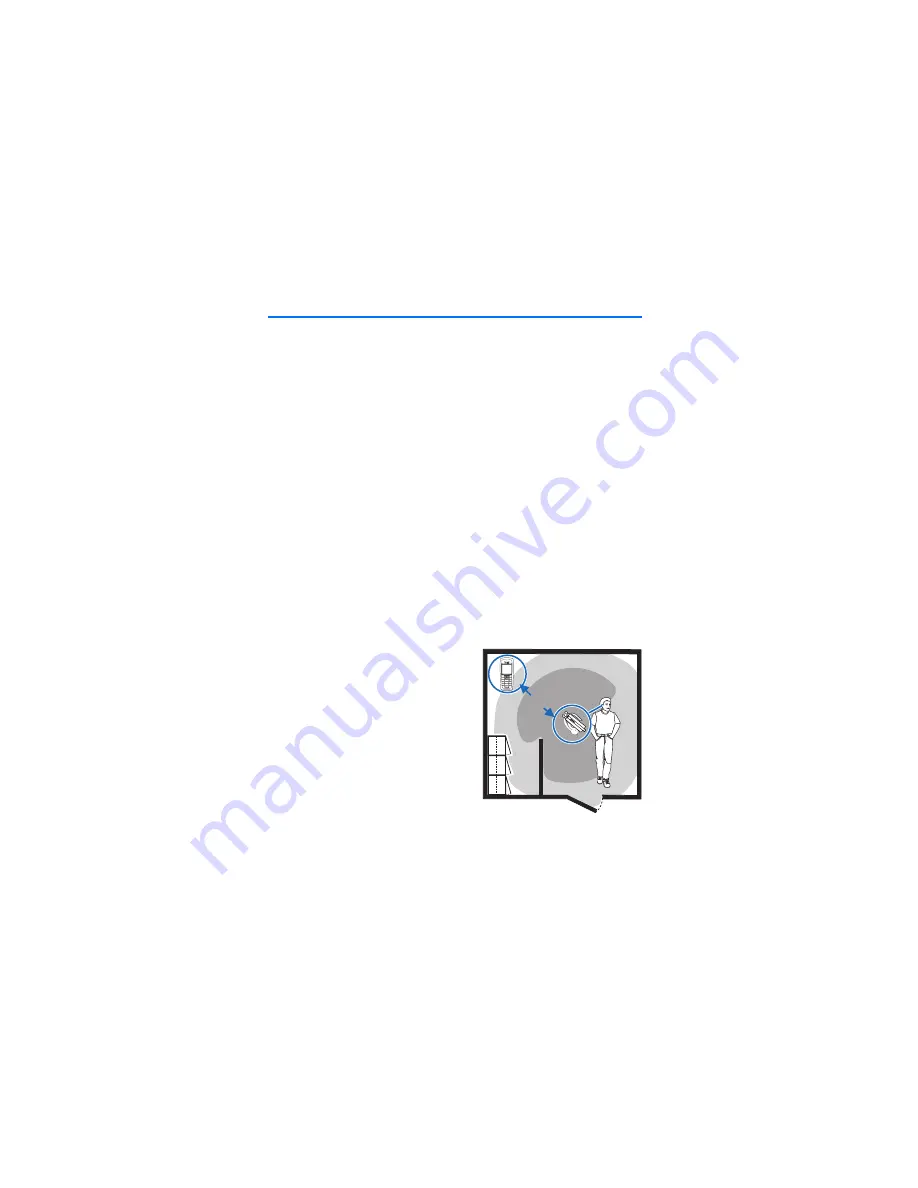
I n t r o d u c t i o n
4
1. Introduction
With the Nokia Bluetooth Headset BH-904, you can make and answer
calls while on the move or in the office. The headset has a sliding boom
that allows you to answer and end calls and to talk at a lower volume or
in a noisy environment. The headset is provided with noise cancellation
that helps you to handle calls in noisy environments.
You can use the headset with compatible devices that support
Bluetooth wireless technology. The headset can be connected to two
devices at the same time.
Read this user guide carefully before using the headset. Also, read the
user guide for your mobile device that you connect to the headset. For
more information, see www.nokia.com/support or your local Nokia
website.
This product may contain small parts. Keep them out of the reach of
small children. The surface of this device does not contain nickel in the
platings. The surface of this device contains stainless steel.
■
Bluetooth wireless technology
Bluetooth wireless technology allows
you to connect compatible devices
without cables. The headset and the
other device do not need to be in line of
sight, but they should be within 10
metres (33 feet) of each other. The
closer the headset and the other device
are to each other, the better is the
performance. The optimal operating
range is shown in dark grey in the
picture. The connection is subject to
interference from distance and obstructions (shown in light grey) or
other electronic devices.
<10m


































