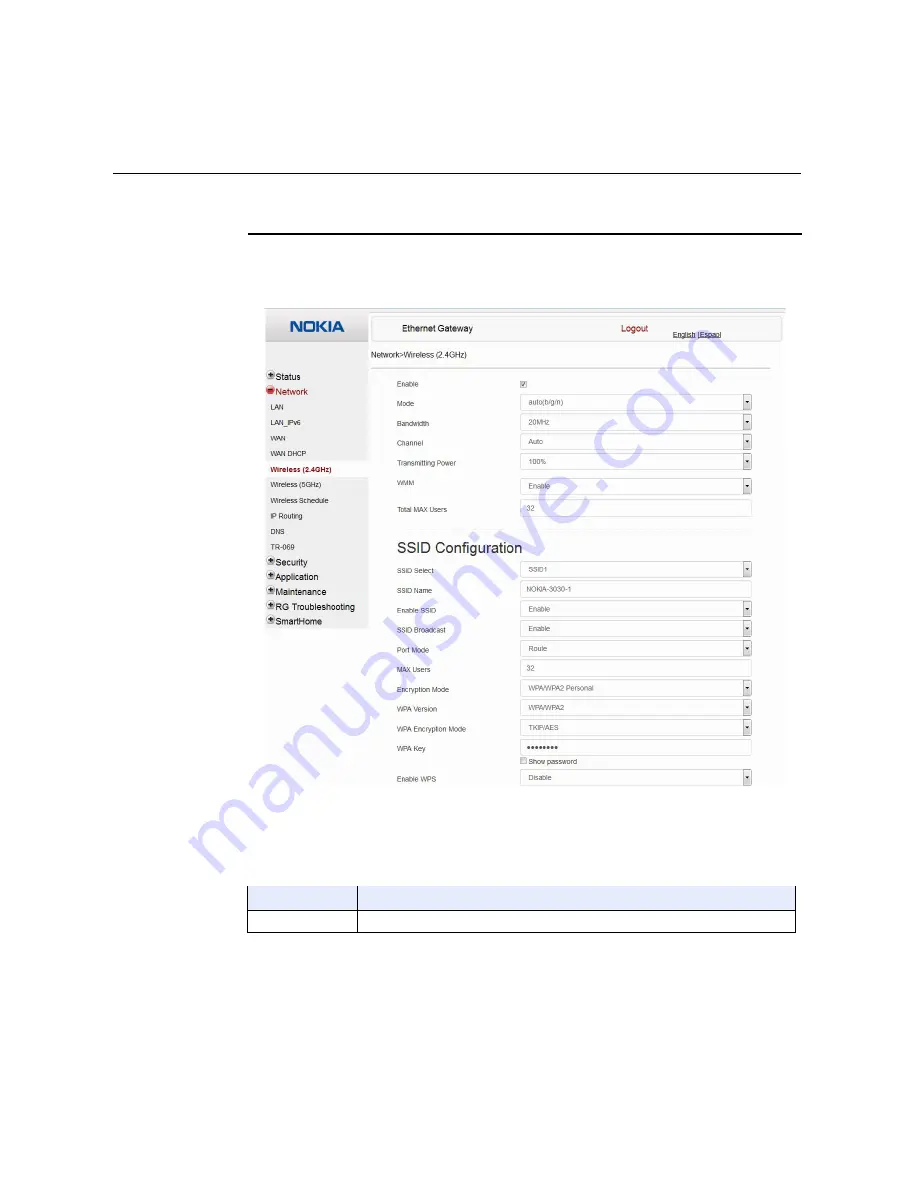
7368 ISAM CPE A-240Z-A Product Guide
Configure an A-240Z-A CPE
Issue: 01
3FE-46615-AAAA-TCZZA
81
Procedure 19
Wireless 2.4G networking configuration
1
Select Network > Wireless 2.4GHz from the top-level menu in the Ethernet Gateway window,
as shown in Figure
28
.
Figure 28
Wireless 2.4GHz network window
Table
24
describes the fields in the Wireless 2.4GHz network window.
Table 24
Wireless 2.4GHz network parameters
Field
Description
Enable
Select this checkbox to enable WiFi
(1 of 2)
All manuals and user guides at all-guides.com















































