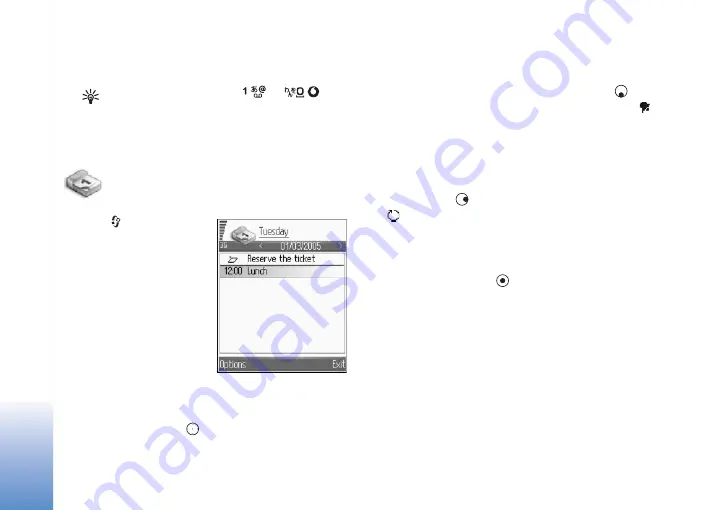
Calendar
78
Calendar
Shortcut:
Press any key (
—
) in
any calendar view. A meeting entry opens, and
the characters you enter are added to the
Subject
field.
Create calendar
entries.
1
Press
, select
Office
>
Calendar
>
Options
>
New entry
, and select
from the following:
Meeting
—To remind you
of an appointment that
has a specific date and
time.
Memo
—To create a
general entry for a day.
Anniversary
—To remind
you of birthdays or special dates. Anniversary entries
are repeated every year.
2
Fill in the fields. Use
to move between fields.
Alarm
(Meeting, Anniversary)—Select
On
, press
, and
enter the
Alarm time
field and the
Alarm date
field.
in the day view indicates an alarm. To stop a calendar
alarm, select
Silence
to turn off the calendar alarm
tone. The reminder text stays on the screen. Select
Stop
to end the calendar alarm. Select
Snooze
to set the
alarm to snooze.
Repeat
—Press
to change the entry to be repeating
(
is shown in the day view). This option is shown in
a meeting entry.
Repeat until
—You can set an end date for the repeated
entry.
Sync
: When you press
, you can see the following:
Private
—After synchronisation the calendar entry can
be seen only by you. It will not be shown to others with
online access to view the calendar.
Public
—The calendar entry is shown to others who have
access to view your calendar online.
None
—The calendar entry will not be copied to your PC
when you synchronise.
3
To save the entry, select
OK
.
Содержание 702
Страница 1: ...Vodafone702NKII User s Guide ISSUE 1 ...
Страница 122: ...Tools 122 ...
Страница 123: ...Memory Card MMC Add on Applications ...






























