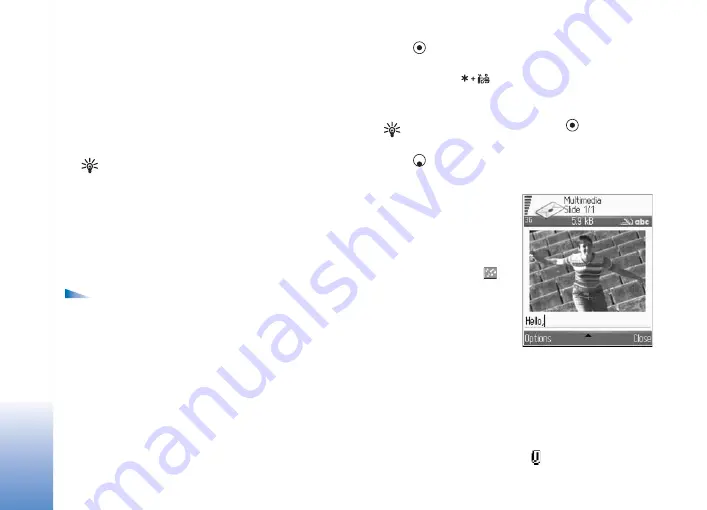
Messaging
64
Enter and send messages
The appearance of a multimedia message may vary,
depending on the receiving device.
Copyright protections may prevent some images, ringing
tones, and other content from being copied, modified,
transferred, or forwarded.
Tip:
You can start to create a message from any
application that has the
Send
option. Select a file
(image or text) to be added to the message, and
select
Options
>
Send
.
Before you can create a multimedia message or write an
e-mail, you must have the correct connection settings in
place. See "Receive MMS and e-mail settings" on page 66
and "E-mail" on page 75.
Options in the message editor are
Send
,
Add recipient
,
Insert
(e-mail),
Attachments
(e-mail),
Preview
(MMS),
Objects
(MMS),
Remove
(MMS),
Delete
,
Check contacts
,
Message details
,
Sending options
,
Help
, and
Exit
.
1
Select
Create message
. A list of message options
opens.
Text message
—to send a text message.
Multimedia messages
—to send a multimedia message
(MMS).
—to send an e-mail. If you have not set up your
e-mail account, you are prompted to do so.
2
Press
to select recipients or groups from contacts,
or enter the recipient’s phone number or e-mail
address. Press
to add a semicolon (
;
) that
separates the recipients. You can also copy and paste
the number or address from the clipboard.
Tip:
Scroll to a contact, and press
to mark it. You
can mark several recipients at a time.
3
Press
to move to the message field.
4
Write the message.
5
To add a media object to a
multimedia message,
select
Options
>
Insert
object
>
Image
,
Sound
clip
, or
Video clip
. When
sound is added, the
icon is shown in the
navigation bar.
6
If you select
Insert new
>
Sound clip
,
Recorder
opens, and you can record a
new sound. Press
select
, and the new sound is
automatically saved, and a copy is inserted in the
message. Select
Options
>
Preview
to see what the
multimedia message looks like.
7
To add an attachment to an e-mail, select
Options
>
Insert
>
Image
,
Sound clip
,
Video clips
or
Note
attachments are indicated by
, in the navigation bar.
Содержание 702
Страница 1: ...Vodafone702NKII User s Guide ISSUE 1 ...
Страница 122: ...Tools 122 ...
Страница 123: ...Memory Card MMC Add on Applications ...
















































