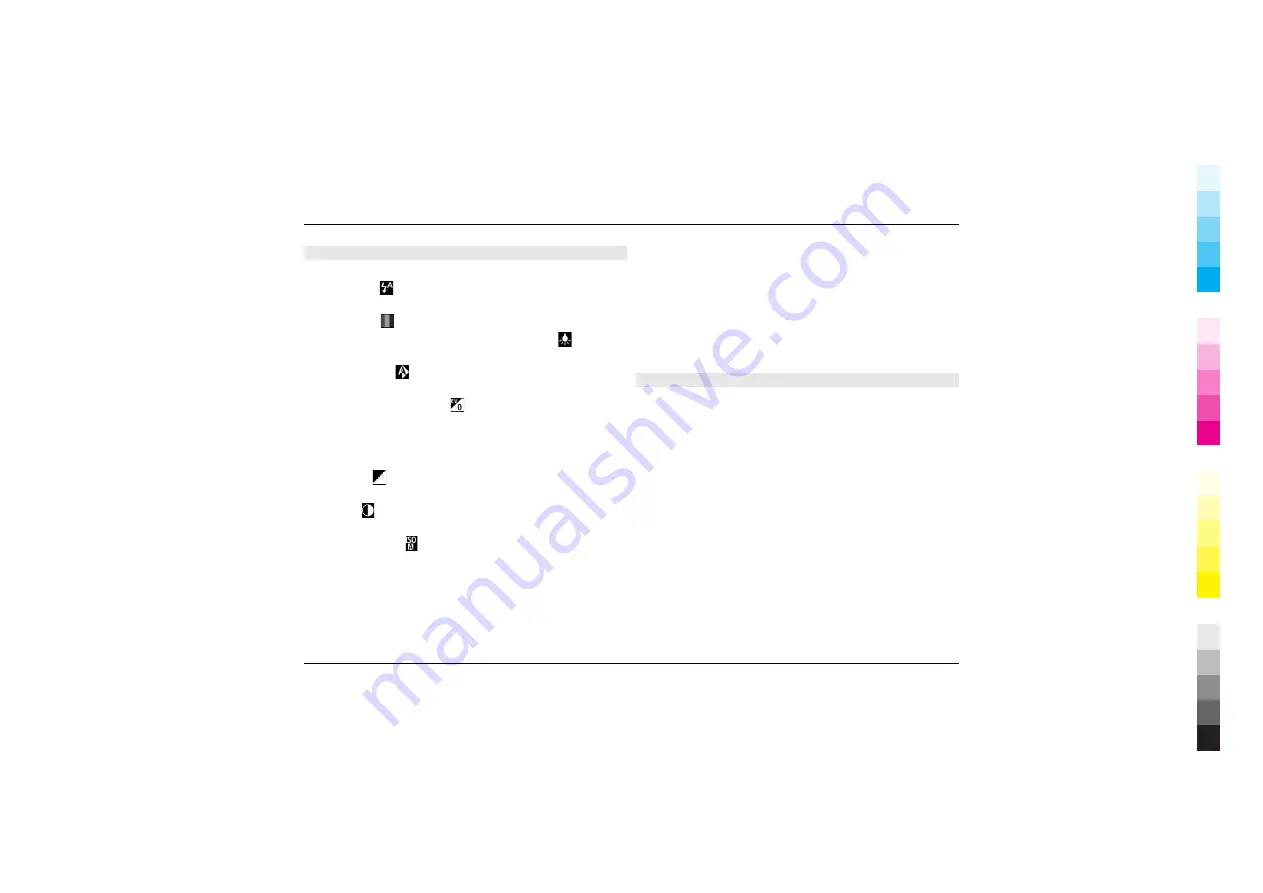
Colour and lighting settings
In the active toolbar, select from the following:
Flash mode
( ) (image only) — Select the desired flash
mode.
Colour tone
( ) — Select a colour effect.
Switch video light on
or
Switch video light off
— Switch
the video light on or off (video mode only).
White balance
( ) — Select the current lighting condition.
This allows the camera to reproduce colours more accurately.
Exposure compensation
( ) (image only) — If you are
shooting a dark subject against a very light background, such
as snow, adjust the exposure to +1 or +2 to compensate for
the background brightness. For light subjects against a dark
background, use -1 or -2.
Sharpness
( ) (image only) — Adjust the sharpness of the
image.
Contrast
( ) (image only) — Adjust the difference between
the lightest and darkest parts of the image.
Light sensitivity
( ) (image only) — Increase the light
sensitivity in low light conditions to avoid too dark images.
The screen display changes to match the settings you make.
The available settings vary depending on the selected
camera.
The setup settings are shooting-mode specific. Switching
between the modes does not reset the defined settings.
The setup settings return to the default settings when you
close the camera.
If you select a new scene, the colour and lighting settings are
replaced by the selected scene. You can change the setup
settings after selecting a scene if needed.
Video settings
To change the main settings, in the video mode, select
Options
>
Settings
and from the following:
Video quality
— Set the quality of the video clip. Select
Sharing
, if you want to send the video clip using a
multimedia message. The clip is recorded with QCIF
resolution, in 3GPP format, and the size is limited to 300 kB
(approximately 30 seconds). You may not be able to send
video clips saved in the MPEG-4 format in a multimedia
message.
Video stabilisation
— Reduce the effects of the camera
shaking when recording a video.
Audio recording
— Select whether to record sound.
Show captured video
— Select to view the first frame of
the recorded video clip after the recording stops. To view the
entire video clip, select
Play
from the active toolbar (main
camera) or
Options
>
Play
(secondary camera).
Default video name
— Enter the default name for captured
video clips.
Camera 31
www.nokia.com/support
Cyan
Cyan
Magenta
Magenta
Yellow
Yellow
Black
Black
















































