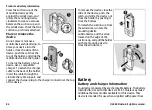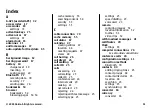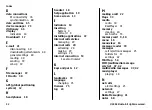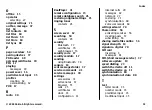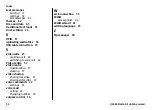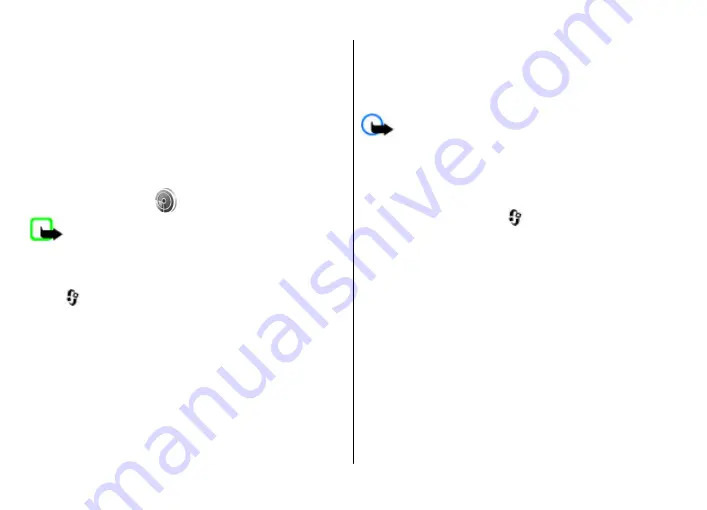
●
Items to synchronise
— Select the items to synchronise.
●
Auto-sync
— Start the synchronisation automatically.
●
Scheduled sync interval
— Select how often you want
the items to be synchronised, or allow manual
synchronisation only.
●
Sync time
— Set the time to start the automatic
synchronisation.
●
Sync when roaming
— Allow synchronisation when
outside your home network.
The available options may vary.
WLAN wizard
Note:
In France, you are only allowed to use WLAN
indoors.
Features using wireless LAN increase the demand on battery
power and reduce the battery life.
Select
>
Settings
>
Connectivity
>
WLAN wiz.
.
The WLAN wizard helps you find and connect to a wireless
LAN (WLAN). When you open the application, your device
starts to scan for available WLANs and lists them.
Select
Options
and from the following:
●
Refresh
— Update the list of available WLANs.
●
Filter WLAN networks
— Filter out WLANs in the list of
found networks. The selected networks are filtered out the
next time the application searches for WLANs.
●
Start web browsing
— Start browsing the web using the
access point of the WLAN.
●
Cont.web browsing
— Continue web browsing using the
currently active WLAN connection.
●
Disconnect WLAN
— Disconnect the active connection to
the WLAN.
●
Details
— View the details of the WLAN.
Important:
Always enable one of the available
encryption methods to increase the security of your wireless
LAN connection. Using encryption reduces the risk of
unauthorised access to your data.
To set the WLAN wizard to automatically create an access
point for the selected WLAN when you select
Start web
browsing
or
Use for
, select
>
Settings
>
Settings
, and
Connection
>
Wireless LAN
>
Internet connectivity
test
>
Run automatically
. The access point can also be used
with other applications requiring a WLAN connection.
If you select a secured WLAN, you are asked to enter the
relevant passcodes. To connect to a hidden network, you
must enter the correct service set identifier (SSID).
To use the found WLAN for a net call connection, select the
row showing the status,
Use for
, the desired net call service,
and the WLAN to be used.
Connectivity
© 2009 Nokia. All rights reserved.
81