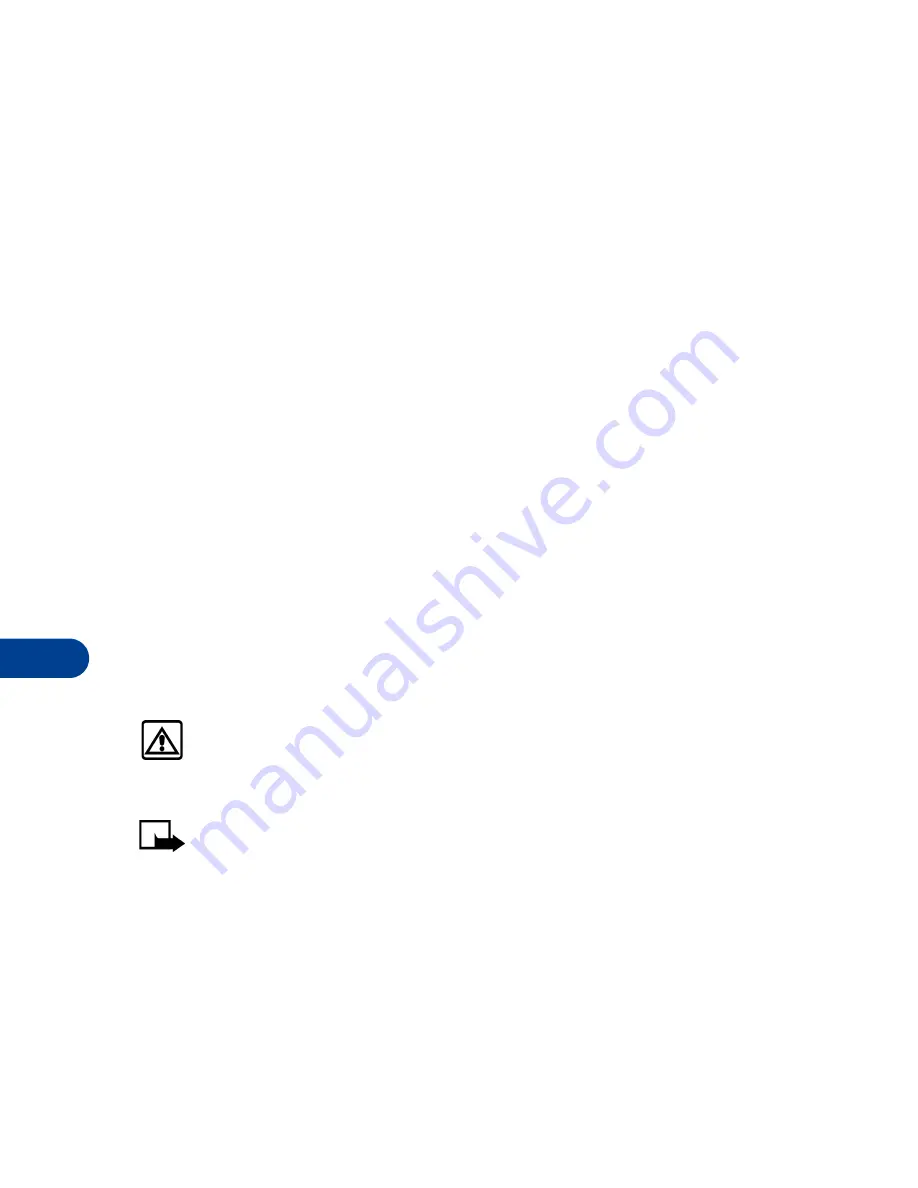
13
[ 138 ]
RECEIVE CALENDAR NOTES FROM ANOTHER DEVICE
When you receive a Calendar note, your phone displays
Calendar note
received
. You can then save the note in your Calendar and set an alarm
for any date and time.
VIEW RECEIVED CALENDAR NOTES
1
When your phone displays
Calendar note received
, press
Show
.
2
The text of your note appears in the display. Use the scroll keys
to view the entire message, if necessary.
SAVE RECEIVED CALENDAR NOTES
1
After viewing the
Calendar note
, press
Options
.
2
Scroll to
Save
and press
Select
.
DISCARD VIEWED CALENDAR NOTES
1
After viewing the Calendar note, press
Options
.
2
Scroll to
Discard
and press
Select
.
• MAKE A TO-DO LIST
You can keep track of your tasks with the to-do list feature. You may be
able to save up to 30 notes, depending on their length.
Warning:
Your phone must be switched on to use this function.
Do not switch the phone on when wireless phone use is prohibited
or when it may cause interference or danger.
Note:
This feature uses dynamic memory. For a detailed
explanation on dynamic memory see “Dynamic memory use” on
page 18.
To-do notes are not related to specific dates.
Add a to-do note
1
At the Start screen, press
Menu
6-3 (Organizer - To-do list).
2
After a brief pause, press
Options
. If this is your first time to use the
to-do list,
Add
is highlighted.
Содержание 6590
Страница 1: ...User Guide ...
Страница 5: ...NOTES ...
Страница 185: ...16 176 Microfiber carry case CSM 10 Similar to the CSL 18 but made of Microfiber and available in several colors ...
Страница 197: ... 188 ...
Страница 215: ... 206 Notes ...
Страница 216: ... 207 Notes ...
Страница 217: ... 208 Notes ...
















































