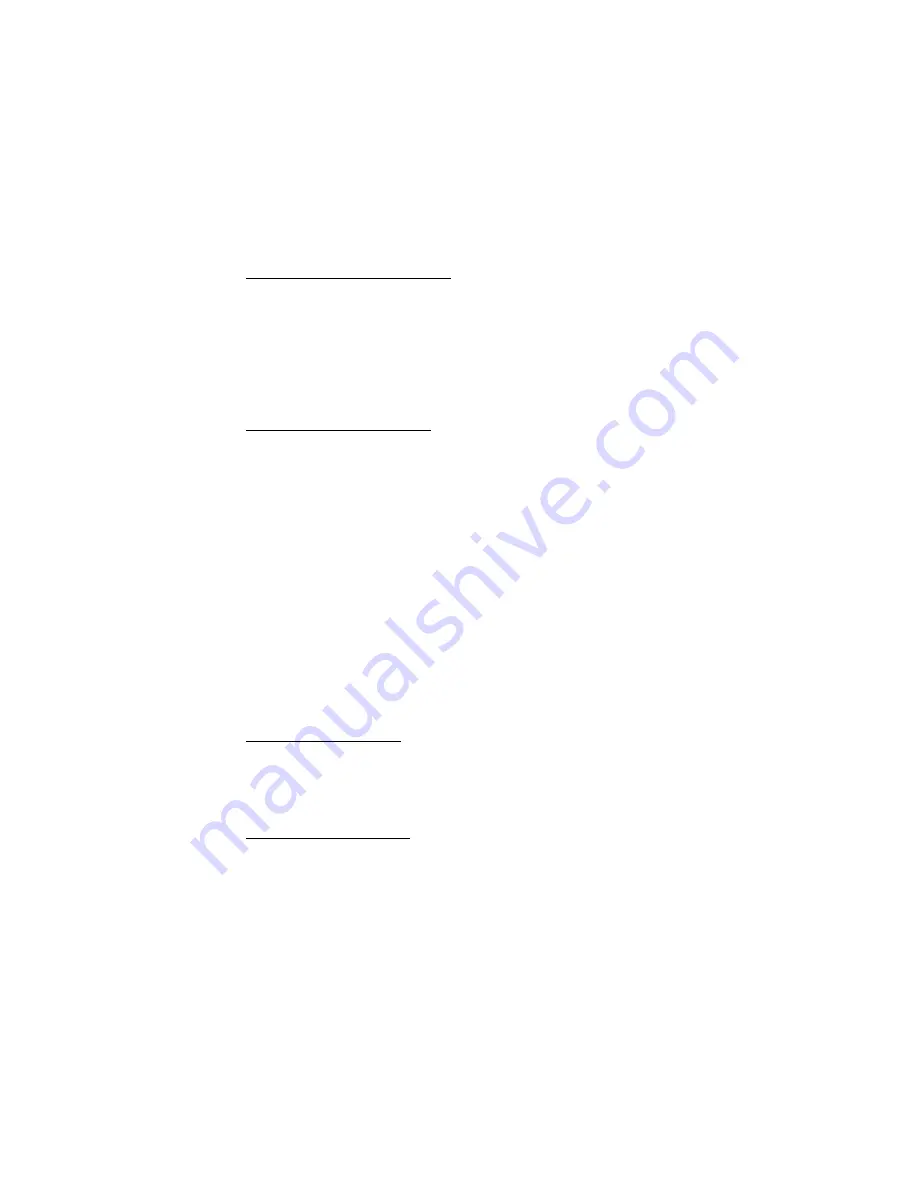
62
View calendar notes (day view)
You can view the calendar notes for a day.
1. Select
Menu
>
Organizer
>
Calendar
.
2. Scroll to the date you want to view or select
Options
>
Go to date
. Days with notes
appear in bold type.
3. Select
View
to see the list of notes for that day.
To view a specific note, scroll to the note, and select
View
again. If there are no notes for
that date, select
Add
to create a new calendar note.
Options while viewing a day
When viewing the list of notes for a day, you can scroll to a note, select
Options
and one of
the following:
Make a note
—Create a new note for the selected date.
Delete
—Delete the note.
Edit
—Edit the note.
Use detail
—Use a detail contained in the note.
Move
—Move the note to another date on your calendar.
Repeat
—Enable the note to recur on a regular basis (daily, weekly, biweekly, monthly, and yearly).
Repeat
is not available for
Birthday
note.
Go to date
—Jump to another date on your calendar.
Go to today
—Return to the current date.
Send note
>
Send as message
,
Via calendar
,
Via infrared
, or
Via Bluetooth
—Send a calendar note in
calendar format (vCal), in a text message, in a multimedia message, or directly to another device.
Copy
—Copy the note. You can paste the note to another date.
Settings
—Modify the calendar settings.
Go to to-do list
—Go directly to your to-do list.
Receive a calendar note
When you receive a calendar note in calendar-to-calendar format (vCal), your phone
displays
Calendar note received
.
Select
Show
to view the calendar note. Select
Save
to save the note to your calendar or
Options
>
Discard
to discard the note.
Modify calendar settings
Select
Menu
>
Organizer
>
Calendar
>
Options
>
Settings
and one of the following:
Set the date
—Enter the current date, and select
OK
. Appears only when the date has not yet
been set.






























