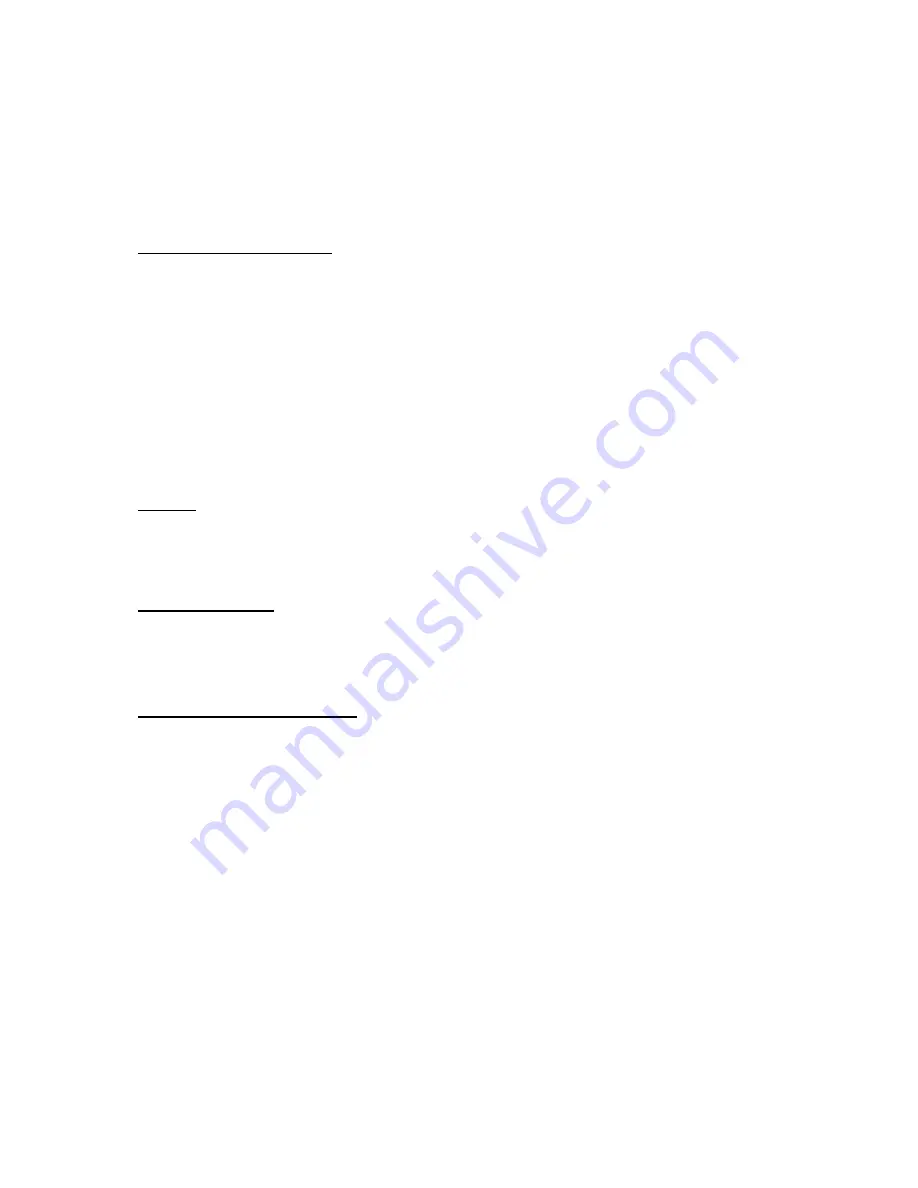
O r g a n i z e r
74
With the device on, select
Stop
to shut the alarm off or
Snooze
. With
Snooze
selected, the alarm stops for 10 minutes, and
Snooze on
appears in the display.
If you do not press a key, the alarms stops (snoozes) for 10 minutes, then sounds
again. You can also select
Menu
>
Organizer
>
Alarm clock
>
Snooze time-out
to
reset the snooze time.
Turn an alarm off
In the standby mode, select
Menu
>
Organizer
>
Alarm clock
>
Alarm time
>
Off
.
■
Calendar
The calendar keeps track of reminders, calls you need to make, meetings, and
birthdays, which can even sound an alarm for any of these events.
Monthly view provides an overview of the selected month and weeks, enabling
you to jump to a specific date. Any days or dates that appear in bold font contain
calendar notes such as a meeting or reminder.
Open
In the standby mode, select
Menu
>
Organizer
>
Calendar
, or press the right
scroll key. Scroll to move the cursor in some calendar views.
Go to a date
1. In the standby mode, select
Menu
>
Organizer
>
Calendar
>
Options
>
Go to date
.
2. Enter the date (
mm:dd:yyyy
), and select
OK
.
Note a specific date
You can apply five types of notes to your calendar. Your device asks for further
information depending on which note you choose. You also have the option to
set an alarm for any note you select.
1. Enter the date for which you want to set a reminder. See "Go to a date," p. 74.
2. From the monthly view (with the go-to date highlighted), select
Options
>
Make a note
and one of the following note types:
Meeting
—Enter a subject, location, and a start and end date and time.
Call
—Enter a phone number, a name, and the date and time.
Birthday
—Enter the person’s name, date and year of birth.
Memo
—Enter a subject and a start and end date.
Reminder
—Enter the subject and date of your reminder.
You are given the option to set an alarm.
3. Enter your note, and select
Save
.






























