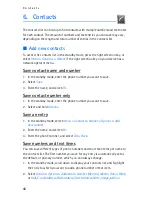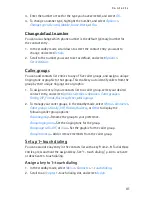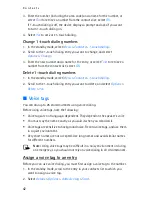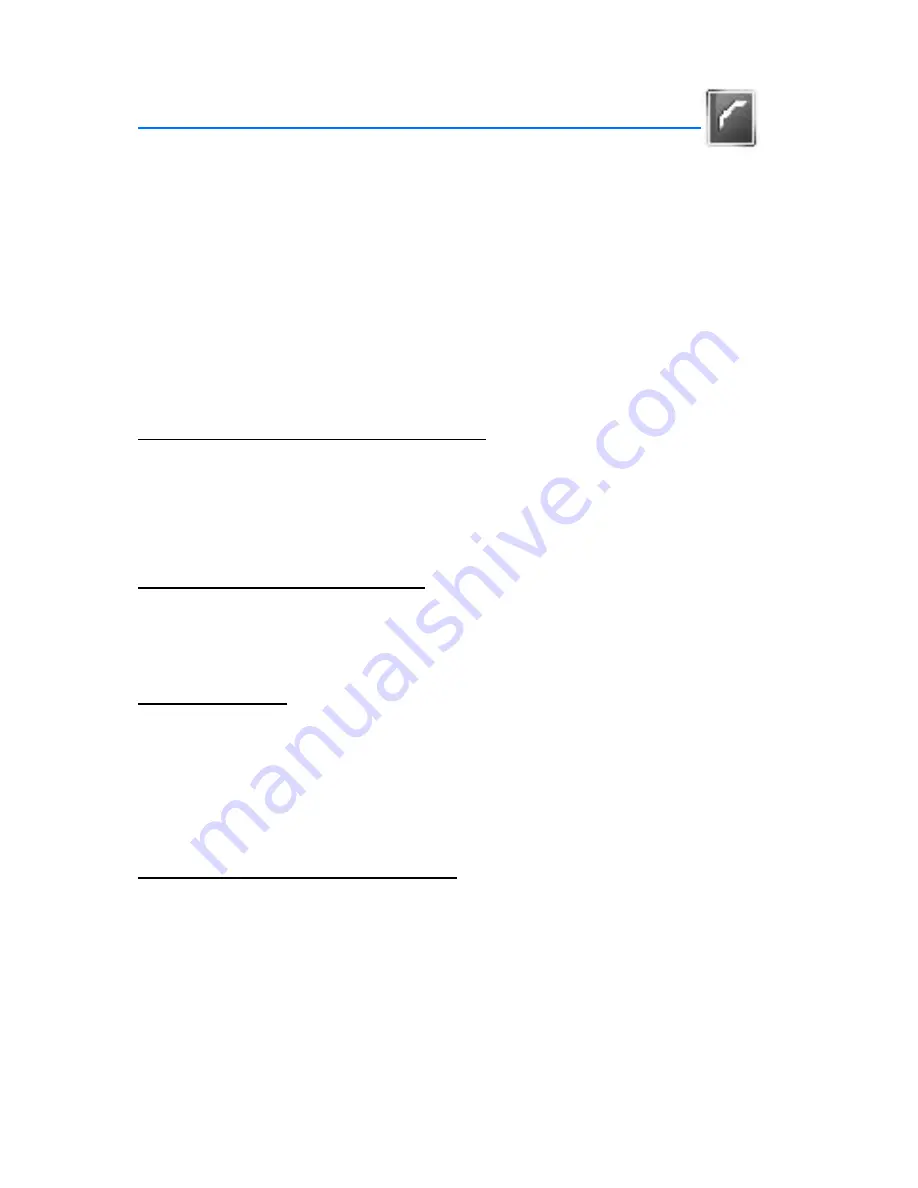
C o n t a c t s
40
6. Contacts
The contacts list can hold up to 500 contacts with multiple numbers and text notes
for each contact. The amount of numbers and text entries you can save may vary,
depending on the length and total number of entries in the contacts list.
■
Add new contacts
To access the contacts list in the standby mode, press the right selection key, or
select
Menu
>
Contacts
>
Names
if the right selection key on your device has a
network operator menu.
Save contact name and number
1. In the standby mode, enter the phone number you want to save.
2. Select
Save
.
3. Enter the name, and select
OK
.
Save contact number only
1. In the standby mode, enter the phone number you want to save.
2. Select and hold
Options
.
Save an entry
1. In the standby mode, select
Menu
>
Contacts
>
Names
>
Options
>
Add
new contact
.
2. Enter the name, and select
OK
.
3. Enter the phone number, and select
OK
>
Back
.
Save numbers and text items
You can save different types of phone numbers and short text items per name to
the contacts list. The first number you save for any entry is automatically set as
the default, or primary number, which you can always change.
1. In the standby mode, scroll down to display your contacts list, and highlight
the entry to which you want to add a phone number or text item.
2. Select
Details
>
Options
>
Add detail
>
Number
(
General
,
Mobile
,
Home
,
Work
,
or
Fax
),
E-mail address
,
Web address
,
Street address
,
Note
,
Image
, or
Tone
.