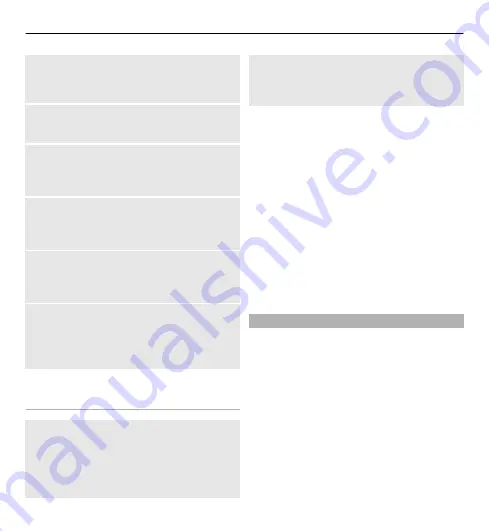
Scroll through the list of contacts, or
enter the first characters of the contact's
name.
Save a name and phone number
Select
Menu
>
Contacts
>
Add new
.
Add or edit a detail
Select a contact and
Details
>
Options
>
Add detail
.
Delete a detail
Select a contact and
Details
. Select a
detail and
Options
>
Delete
.
Delete a contact
Select a contact and
Options
>
Delete
contact
.
Delete all contacts
Select
Menu
>
Contacts
>
Del. all
contacts
>
From phone memory
or
From SIM card
.
Copy or move contacts between the
device and SIM card memories
Copy single contacts
Select
Options
>
Marking options
>
Mark
. Mark the contacts you want to
copy or move, and select
Options
>
Copy marked
or
Move marked
.
Copy all contacts
Select
Menu
>
Contacts
>
Copy
contacts
or
Move contacts
.
Create a contact group
Arrange contacts into caller groups with
different ringing tones and group
images.
1 Select
Menu
>
Contacts
>
Groups
.
2 Select
Add
or
Options
>
Add new
group
to create a new group.
3 Enter the group name, optionally
select an image and a ringing tone,
and select
Save
.
4 To add contacts to the group, select
the group and
View
>
Add
.
Business cards
You can send and receive a person’s
contact information from a compatible
device that supports the vCard standard.
To send a business card, search for the
contact, and select
Details
>
Options
>
Send business card
.
When you receive a business card, select
Show
>
Save
to save the business card
in the phone memory.
Organise 51
















































