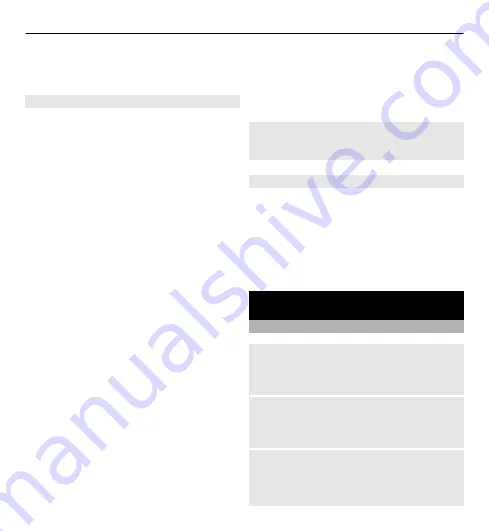
For more information, see
Read, create, and send mail
Select
Menu
>
Messaging
>
and a mail account.
Read mail and reply
1 Select a mail and
Open
.
2 Use the scroll key to see the entire
mail.
3 To reply to or forward a mail, select
Options
.
View and save attachments
Mails with attachments, for example,
pictures, are marked with a paperclip
icon. Some attachments may not be
compatible with your device, and
cannot be displayed on your device.
1 Expand the attachment list.
2 Select an attachment and
View
.
3 To save the attachment to your
device, select
Save
.
Create and send a mail
1 Select
Options
>
Compose
.
2 Enter the recipient’s mail address,
the subject, and your message.
3 To attach a file to the mail, select
Options
>
Attach file
.
4 To capture an image to attach to the
mail, select
Options
>
Attach new
image
.
5 To send the mail, select
Send
.
Close the mail application
Select
Sign Out
.
Access IM from your mail account
Some mail service providers allow you
to access your instant messaging
account directly from your mail account.
To sign in to your provider's instant
messaging service when writing a mail,
select
Options
and your IM service.
Image and video
Capture images
Activate the camera
Select
Menu
>
Media
>
Camera
; or, if
in video mode, scroll left or right.
Zoom in or out
In image mode, scroll up and down, or
use the volume keys.
Capture an image
Your device has an auto focus camera.
Select
Capture
. Release the key to
capture the image.
34 Image and video
















































