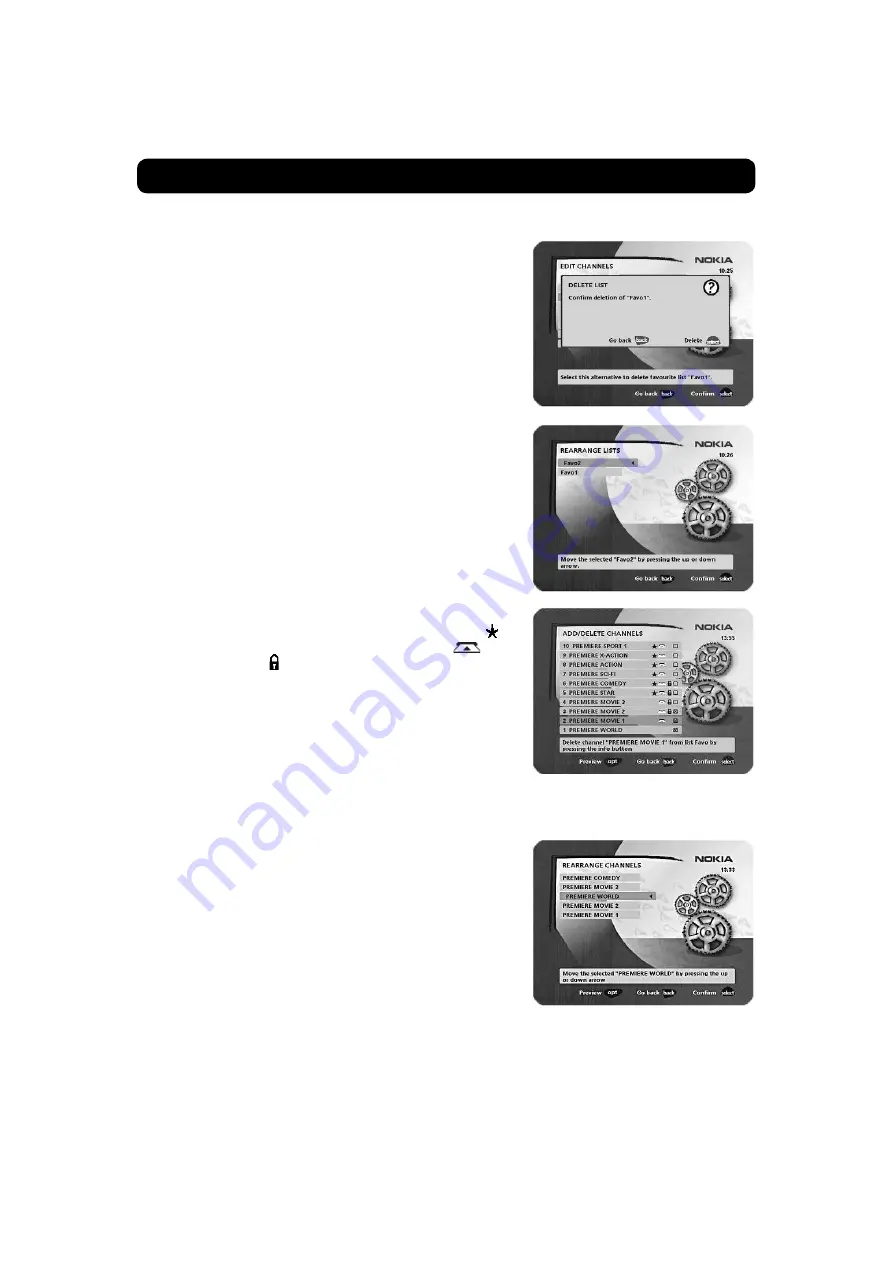
Navi Bars
GB 21
Delete list
If you want to delete a Favorite list, select the list using the
cursor
left/right
button and press
OK
.
Rename list
You can give an existing list a new name by following the
instructions in the How to enter a specific name section on page 20.
Rearrange lists
If you have created several Favorite lists, you can determine the
sequence in which the lists will appear.
• Using the
cursor right
button, mark the list that you want to
move to a new position.
• Move the list to the desired position using the
cursor up/down
button and press
cursor left
.
• Press
OK
to confirm the new position.
Add/Delete channels
From this menu, you add and remove channels in your Favorite list.
You use the "All TV" or "All radio" list as the basis for the selection.
A channel is added to or removed from the list by pressing
info
. The
square on the right-hand side of a line will be empty to denote a
removed channel, and will contain an "x" for added channels. Three
different symbols can be shown beside the channel name. (
= a
new channel that you have not previously visited.
= the
channel is scrambled.
= the channel is locked by the user.)
• Move to the desired channel(s) using the
cursor up/down
button.
• Press
opt
if you want to preview the channel.
• Add/remove a channel by pressing
info
.
• When you have finished, confirm the selections and exit the
menu by pressing
OK
.
Rearrange channels
This lets you arrange the order of the channels within your favorite
list.
• Move to the desired channel(s) with
cursor up/down
.
• Press
opt
if you want to preview the channel.
• With
cursor right
, mark the channel you want to move to a new
position within the list.
• Move the channel to the desired position with
cursor up/down
and press
cursor left
.
• Press
OK
to confirm the new position.
Содержание 260S Mediamaster
Страница 1: ...User Guide ...
Страница 39: ... 0320 Nokia is a registered trademark of Nokia Corporation www nokia com ...
















































