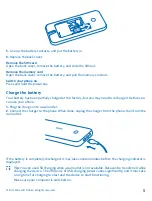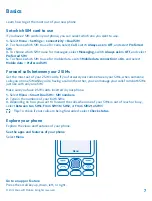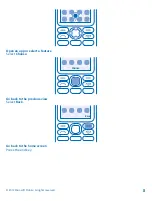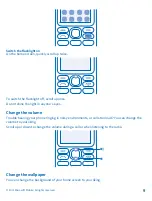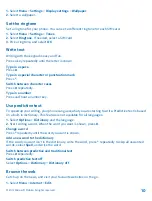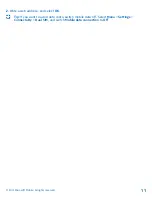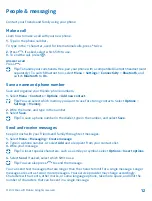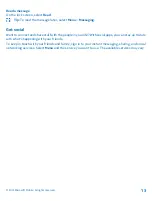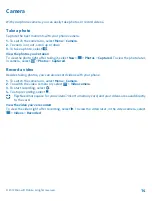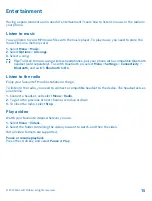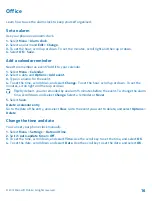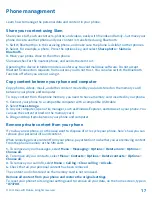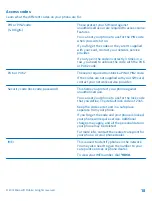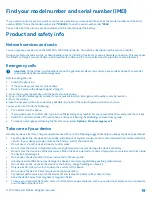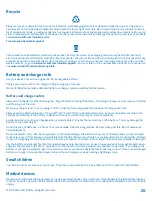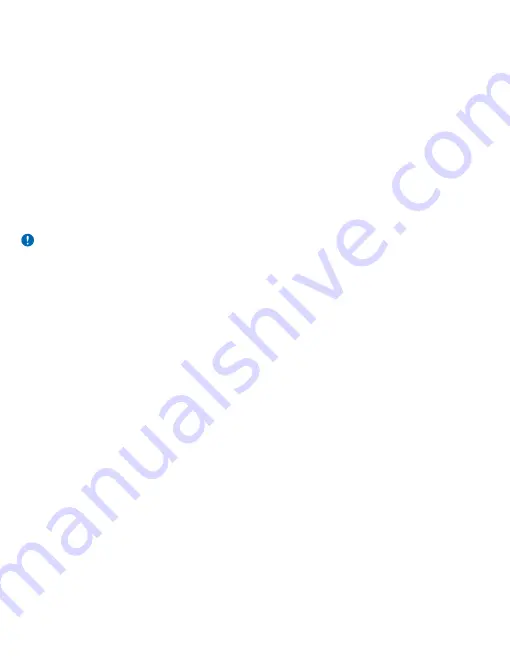
Find your model number and serial number (IMEI)
If you need to contact your care point or your service provider, you may need info such as the model number and the serial
number (IMEI). To see the model number, dial *#0000#. To see the serial number, dial *#06#.
You can also find the info on your phone label, which is located under the battery.
Product and safety info
Network services and costs
You can only use your device on the GSM 900, 1800 MHz networks. You need a subscription with a service provider.
Using some features and services, or downloading content, including free items, require a network connection. This may cause
the transfer of large amounts of data, which may result in data costs. You may also need to subscribe to some features.
Emergency calls
Important: Connections in all conditions cannot be guaranteed. Never rely solely on any wireless phone for essential
communications like medical emergencies.
Before making the call:
•
Switch the phone on.
•
If the phone keys are locked, unlock them.
•
Move to a place with adequate signal strength.
1. Press the end key repeatedly, until the home screen is shown.
2. Type in the official emergency number for your present location. Emergency call numbers vary by location.
3. Press the call key.
4. Give the necessary info as accurately as possible. Do not end the call until given permission to do so.
You may also need to do the following:
•
Put a SIM card in the phone.
•
If your phone asks for a PIN code, type in the official emergency number for your present location, and press the call key.
•
Switch the call restrictions off in your phone, such as call barring, fixed dialling, or closed user group.
•
To make an emergency call during the first start-up, select Options > Make emergency call.
Take care of your device
Handle your device, battery, charger and accessories with care. The following suggestions help you keep your device operational.
•
Keep the device dry. Precipitation, humidity, and all types of liquids or moisture can contain minerals that corrode electronic
circuits. If your device gets wet, remove the battery, and let the device dry.
•
Do not use or store the device in dusty or dirty areas.
•
Do not store the device in high temperatures. High temperatures may damage the device or battery.
•
Do not store the device in cold temperatures. When the device warms to its normal temperature, moisture can form inside
the device and damage it.
•
Do not open the device other than as instructed in the user guide.
•
Unauthorised modifications may damage the device and violate regulations governing radio devices.
•
Do not drop, knock, or shake the device or the battery. Rough handling can break it.
•
Only use a soft, clean, dry cloth to clean the surface of the device.
•
Do not paint the device. Paint can prevent proper operation.
•
For optimal performance, switch the device off and remove the battery from time to time.
•
Keep the device away from magnets or magnetic fields.
•
To keep your important data safe, store it in at least two separate places, such as your device, memory card, or computer,
or write down important info.
© 2015 Microsoft Mobile. All rights reserved.
19