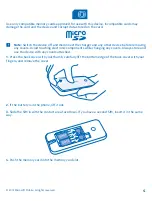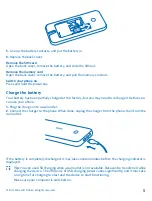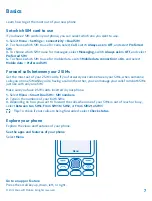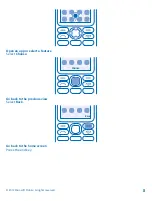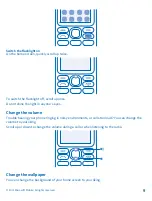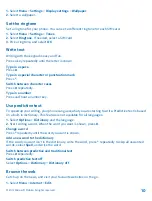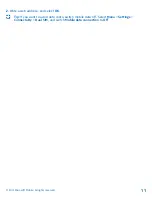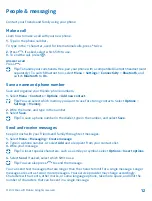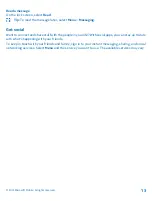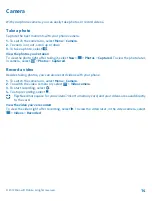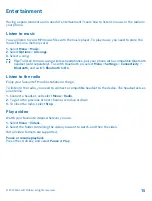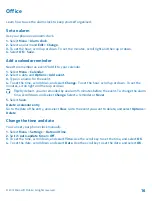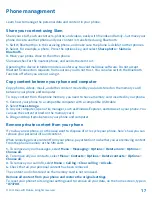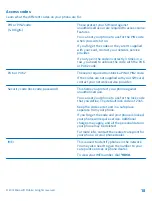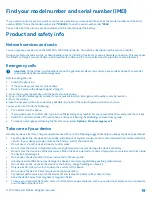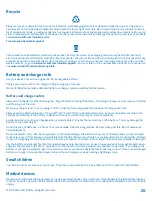Phone management
Learn how to manage the personal data and content in your phone.
Share your content using Slam
Share your stuff, such as contacts, photos, and videos, easily with friends and family. Just move your
phone close to another phone and your content is transferred using Bluetooth.
1. Switch Bluetooth on in the receiving phone, and make sure the phone is visible to other phones.
2. Select, for example, a photo. Press the options key, and select Share photo > Slam via
Bluetooth.
3. Move your phone close to the other phone.
Slam searches for the nearest phone, and sends the item to it.
Operating the device in hidden mode is a safer way to avoid malicious software. Do not accept
Bluetooth connection requests from sources you do not trust. You can also switch the Bluetooth
function off when you are not using it.
Copy content between your phone and computer
Copy photos, videos, music, and other content created by you (and stored on the memory card)
between your phone and computer.
To copy content from the phone memory, you need to have a memory card inserted in your phone.
1. Connect your phone to a compatible computer with a compatible USB cable.
2. Select Mass storage.
3. On your computer, open a file manager, such as Windows Explorer, and browse to your phone. You
can see the content stored on the memory card.
4. Drag and drop items between your phone and computer.
Remove private content from your phone
If you buy a new phone, or otherwise want to dispose of or recycle your phone, here’s how you can
remove your personal info and content.
When removing private content from your phone, pay attention to whether you are removing content
from the phone memory or the SIM card.
1. To remove all your messages, select Menu > Messaging > Options > Delete more > Options >
Choose all.
2. To remove all your contacts, select Menu > Contacts > Options > Delete contacts > Options >
Choose all.
3. To remove your call info, select Menu > Call log > Clear call log > All calls.
4. Check that all your personal content has been removed.
The content and info stored on the memory card is not removed.
Remove all content from your phone and restore the original settings
To reset your phone to its original settings and to remove all your data, on the home screen, type in
*#7370#.
© 2015 Microsoft Mobile. All rights reserved.
17