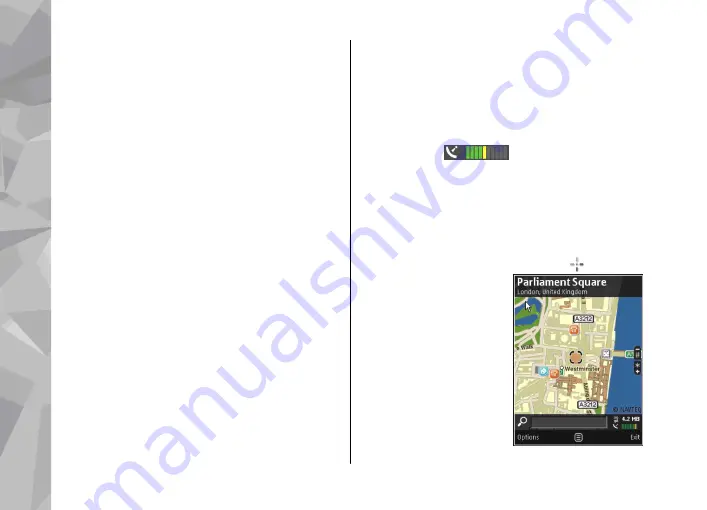
the application, in Maps, select
Options
>
Tools
>
Settings
>
Internet
>
Go online at start-up
>
Yes
.
To receive a note when your device registers to a
network outside your home cellular network, select
Options
>
Tools
>
Settings
>
Internet
>
Roaming warning
>
On
(shown only when you
are online). Contact your network service provider
for details and roaming costs.
Almost all digital cartography is inaccurate and
incomplete to some extent. Never rely solely on the
cartography that you download for use in this
device.
Browse maps
The map coverage varies by country.
When you open the Maps application, Maps zooms
in to the location that was saved from your last
session. If no position was saved from the last
session, the Maps application zooms in to the
capital city of the country you are in based on the
information the device receives from the cellular
network. At the same time, the map of the location
is downloaded, if it has not been downloaded
during previous sessions.
Your current location
To establish a GPS connection and zoom in to your
current location, select
Options
>
My position
, or
press
0
. If the power saver turns on while the device
is attempting to establish a GPS connection, the
attempt is interrupted.
A GPS indicator
is shown on the display.
One bar is one satellite. When the device tries to find
a satellite, the bar is yellow. When the device
receives enough data from the satellite to establish
a GPS connection, the bar turns green. The more
green bars, the stronger the GPS connection.
When the GPS connection is active, your current
location is indicated on the map with .
Move and zoom
To move on the map, scroll
up, down, left, or right. The
map is oriented towards
north by default. The
compass rose displays the
orientation of the map and
rotates during navigation
when the orientation
changes.
When you browse the map
Maps
64
Maps
Содержание 002F4W8 - N79 Smartphone 50 MB
Страница 1: ...User Guide Issue 1 Nokia N79 ...
















































