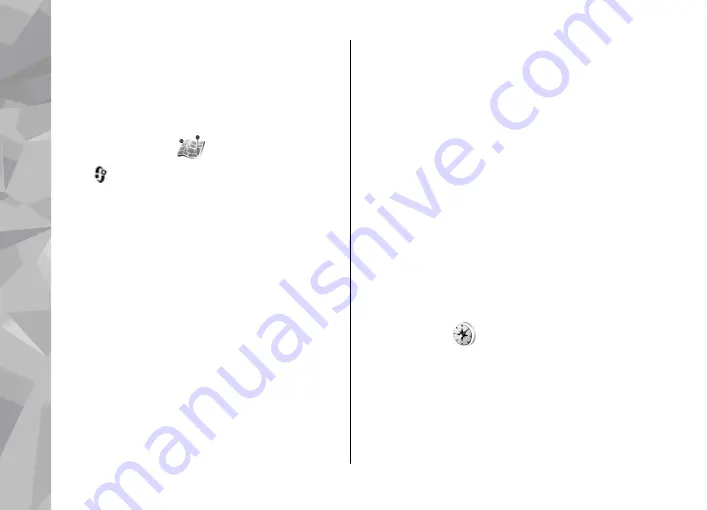
When you receive a position request, a message is
displayed showing the service that is making the
request. Select
Accept
to allow your position
information to be sent or
Reject
to deny the
request.
Landmarks
Press
, and select
Tools
>
Connectivity
>
Landmarks
.
With Landmarks, you can save the position
information of specific locations in your device. You
can sort the saved locations into different
categories, such as business, and add other
information to them, such as addresses. You can use
your saved landmarks in compatible applications,
such as
GPS data
and
Maps
.
GPS coordinates are expressed in degrees and
decimal degrees format using the international
WGS-84 coordinate system.
To create a new landmark, select
Options
>
New
landmark
. To make a positioning request for your
current location, select
Current position
. To enter
the position information manually, select
Enter
manually
.
To edit or add information to a saved landmark (for
example, a street address), scroll to a landmark, and
select
Options
>
Edit
. Scroll to the desired field,
and enter the information.
You can sort your landmarks into preset categories,
and create new categories. To edit and create new
landmark categories, scroll right in Landmarks, and
select
Options
>
Edit categories
.
To add a landmark to a category, scroll to the
landmark in Landmarks, and select
Options
>
Add
to category
. Scroll to each category to which you
want to add the landmark, and select it.
To send one or several landmarks to a compatible
device, select
Options
>
Send
, and the method.
Your received landmarks are placed in the
Inbox
folder in Messaging.
GPS data
GPS data is designed to provide route guidance
information to a selected destination, position
information about your current location, and
traveling information, such as the approximate
distance to the destination and approximate
duration of travel.
Positioning (GPS)
60
Positioning (GPS)
Содержание 002F4W8 - N79 Smartphone 50 MB
Страница 1: ...User Guide Issue 1 Nokia N79 ...
















































