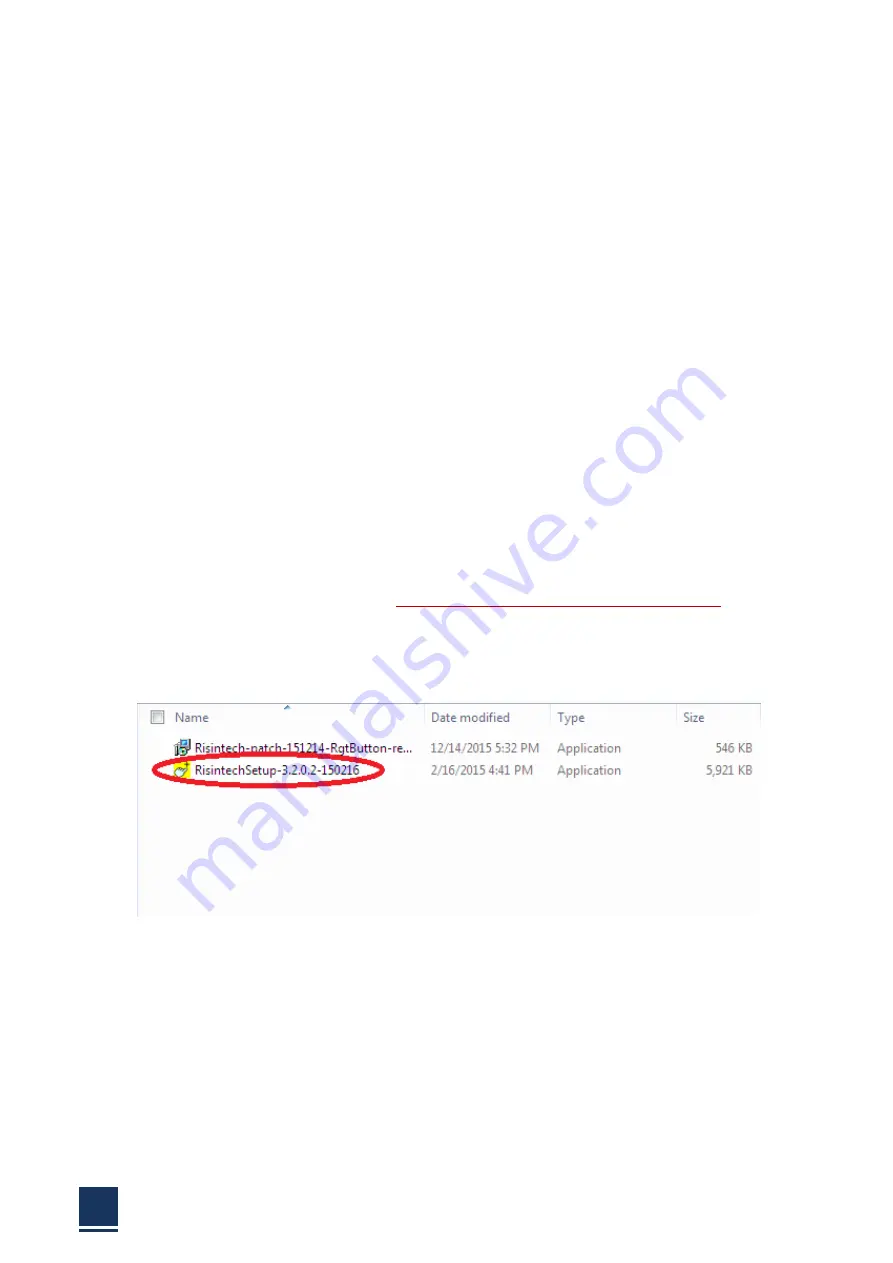
PANEL5000
‐
A121
User
Manual
28
The
content
of
the
CD
may
vary
throughout
the
life
cycle
of
the
product
and
is
subject
to
change
without
prior
notice.
Visit
the
NODKA
website
or
contact
technical
support
for
the
latest
updates.
When
you
finish
the
system
setup,
user
should
setup
the
driver
of
chipset,
network
card,
audio
card,
display
card.
All
drivers’
program
will
be
store
in
an
optical
disc
in
accessory
box,
That
will
helps
user
to
install
the
driver
and
know
the
functions.
Installation
steps:
First
step
is
chipset’s
driver
(INF),
then
the
other
driver,
it’s
better
that
once
you
finish
a
installation,
reboot
the
system,
now
let’s
talk
about
method
of
Intel
EMGD
display
card
driver
installation
in
Windows
XP.
The
following
drivers
can
be
installed
on
the
system,
each
driver
is
in
its
own
directory
on
the
driver
CD:
Touch
pad
driver
2.8.1
Touch
pad
driver
Browse
the
product’s
driver
disc
or
D:\Backup\Drivers\05.Touch\RisintechSetup.exe
,
you
will
see
the
driver
file
as
following
figure.
Double
click
the
touch
pad
driver
program
Figure
2
‐
17
Press
<NEXT>
to
continue
Содержание PANEL5000-A121
Страница 1: ...PANEL5000 A121 User Manual 1 User Manual Ver1 0 PANEL5000 A121 Industrial Touch Screen Monitor...
Страница 7: ...PANEL5000 A121 User Manual 7 Chapter 1 OVERVIEW...
Страница 12: ...PANEL5000 A121 User Manual 12 1 5 Dimensions Figure 1 5 PANEL5000 A121 dimensions...
Страница 13: ...PANEL5000 A121 User Manual 13 Chapter 2 INSTALLATIONS...
Страница 29: ...PANEL5000 A121 User Manual 29 Figure 2 18 Press NEXT to continue Figure 2 19...
Страница 30: ...PANEL5000 A121 User Manual 30 Press NEXT to continue Figure 2 20 Press INSTALL to continue...
Страница 33: ...PANEL5000 A121 User Manual 33 Figure 2 36 Figure 2 37...
Страница 35: ...PANEL5000 A121 User Manual 35 Chapter 3 System Maintenance...
Страница 37: ...PANEL5000 A121 User Manual 37 A Safety Precautions...
Страница 41: ...PANEL5000 A121 User Manual 41 B Hazardous Materials Disclosure...
Страница 44: ...PANEL5000 A121 User Manual 44 Chapter 5 Appendix A...





































