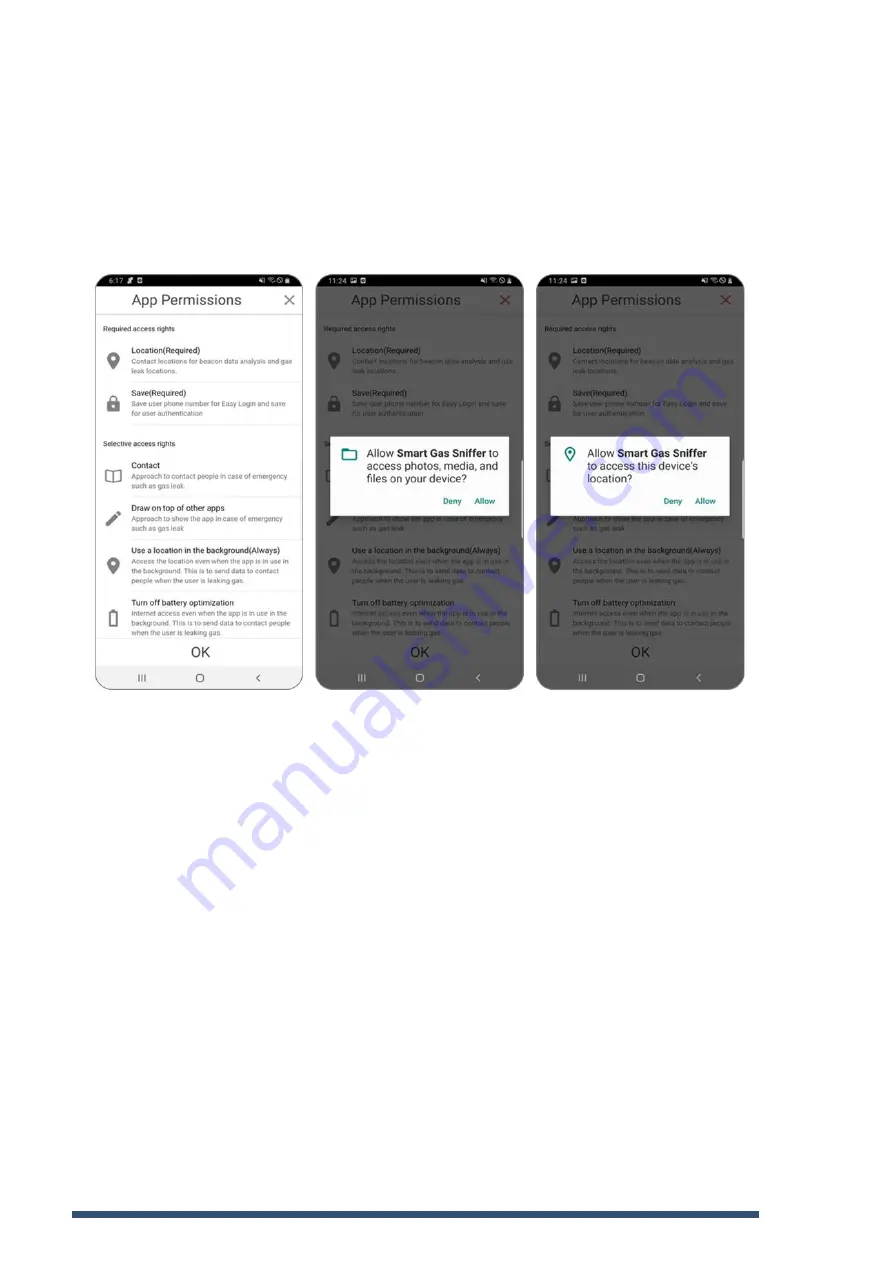
Smart Gas Detector / G-Tag ***
14
C.2 Allow Permission and Accept Terms and Conditions
The following figures show the permission screens that appear when you first run
the app after installing it. Press the “OK” button and then
“Allow”
the file access
permission and location access permission.
The figure on the top of the next page (p. 15)
shows the screen for agreement of
terms and conditions for app use. Press
“View”
button to check the details of each
item. After checking all the contents of each item, tick the
‘I have read all the main
contents, warnings and cautions.’
checkbox, press “Agree” button that becomes activated
to agree each.
Press the
“Agree”
button on the bottom that becomes activated when you agree to all
the contents on the Agreement of Terms and Conditions to go to the next page. After
entering the name, nationality and phone number of the user, press
‘Send Verification
Number’
button and 6 digit verification number will be sent to the device of the user.
After entering the verification number received, press the “Confirm Verification” button
and then basic preparation for agreement of terms and conditions and the app use is
completed.




























