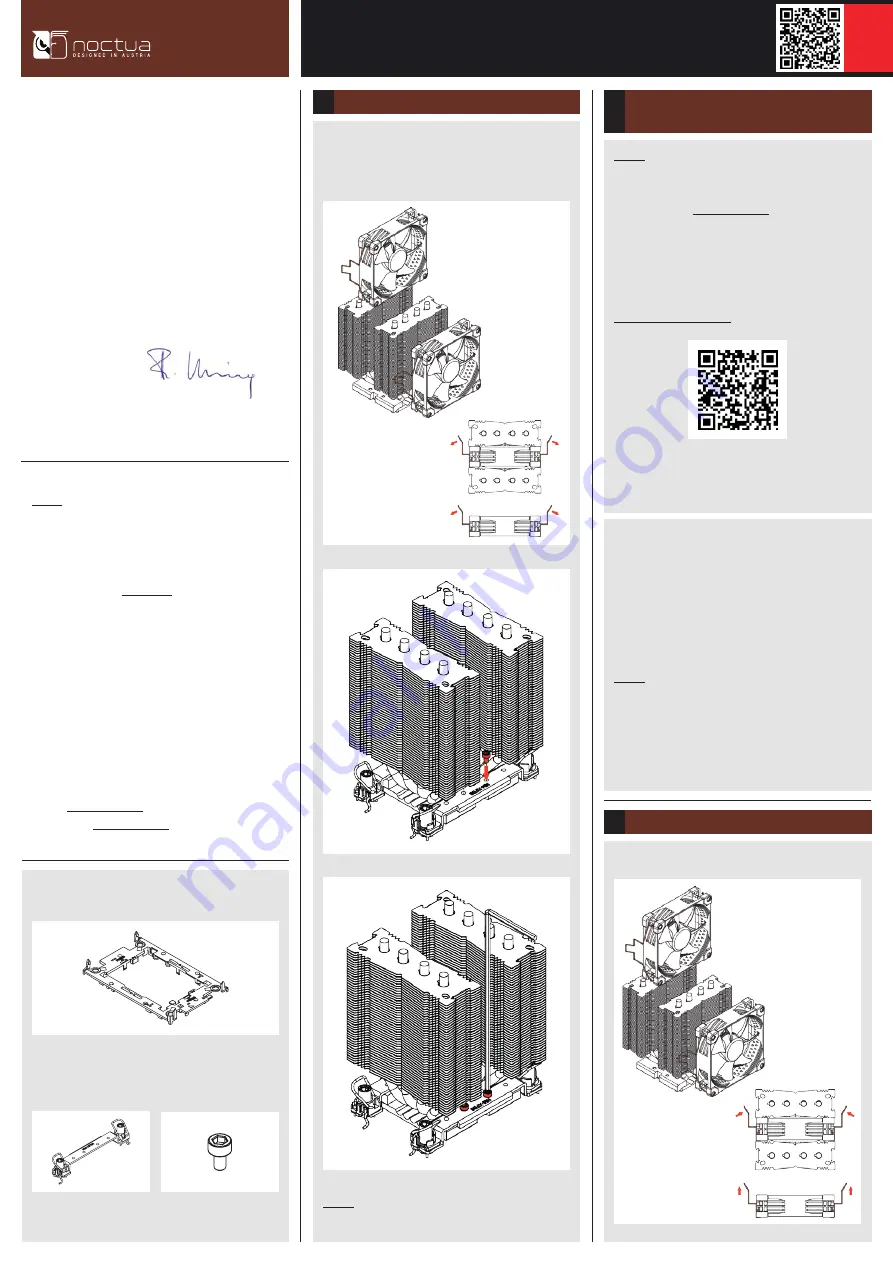
Take the fan(s) off the cooler. If the original mounting brackets
are already installed on the cooler, please take them off first. Then
install the NM-XFB8 brackets for LGA4189.
Dear customer,
Thank you very much for choosing a Noctua cooler for your
LGA4189 system.
This manual will guide you through the installation process step
by step using an NH-D9 DX-3647 heatsink as an example. Please
note that the installation procedure is identical for all models.
Enjoy your Noctua cooler on LGA4189!
Yours sincerely,
Roland Mossig, Noctua CEO
Caution: This mounting kit for LGA4189 is compatible with Noctua
DX-3647 and TR4-SP3 series heatsinks. It is not compatible with
most other Noctua CPU coolers.
Prior to installing the cooler, please consult the compatibility
centre on our website (ncc.noctua.at) and verify that the cooler
is fully compatible with your motherboard.
Please also make sure that your PC case offers sufficient clearance for
the cooler and that there are no compatibility issues with any other
components (e.g. tall RAM modules). Double check that the
heatsink and fan clips do not make contact with the VGA
card, other PCIe cards, motherboard heatsinks or any other
components. Noctua cannot be held responsible for any damage or
losses caused by compatibility issues.
Should you encounter any difficulties, please check the FAQs on our
website (www.noctua.at/faqs) and don’t hesitate to contact our
support team at [email protected].
NOCTUA NM-i4189
INSTALLATION MANUAL
Installing/ replacing the mounting brackets
1
When attaching the CPU carrier frame to the base of the heatsink,
turn the heatsink upside down so that the base is facing upwards.
Carefully put it down onto the tips of the heatpipes and secure
it with your hand so that it cannot tilt and that the fins cannot
get bent. Remove the plastic protection cover from the base of the
heatsink and be careful not to damage the layer of pre-applied
thermal compound.
Caution: If you are not using the heatsink for the first time and
it therefore doesn’t have a fresh layer of pre-applied thermal
compound anymore, you need to apply a thin layer of thermal
compound to the CPU yourself before clipping it to the heatsink.
If there are residual traces of previous thermal paste or thermal
pads on your CPU or on the heatsink, please clean them off first.
Assembly of carrier frame, CPU and heatsink &
installation to the socket
2
Caution: The supplied plastic CPU carrier frame is for LGA4189-4
(P4) only. LGA4189-5 (P5) systems use the same mounting
mechanism system but require a different CPU carrier frame.
Please contact us at [email protected] if you would like to use
the cooler on a LGA4189-5 (P5) type system.
Please follow the official Intel installation manual for how to
attach the CPU carrier frame to the heatsink, insert the CPU to the
carrier frame and install the CPU/heatsink assembly to the socket:
www.intel.com/processorinstall
Note that while the Intel illustrations show a 2U heatsink, the
Noctua NM-XFB8 brackets use the same mounting parts, so the
procedure is identical for Noctua heatsinks.
NOCTUA MOBILE-TAG
Reattach the fans to the heatsink using the supplied steel clips:
Installing the fans
3
Caution: Gently tighten the screws until they stop, but do not use
excessive force (max. torque 0.6 Nm).
Required mounting parts:
1x NM-XRF6
plastic CPU carrier frame for
LGA4189-4 (P4)
4x NM-SSC2
short screws
2x NM-XFB8
brackets




















