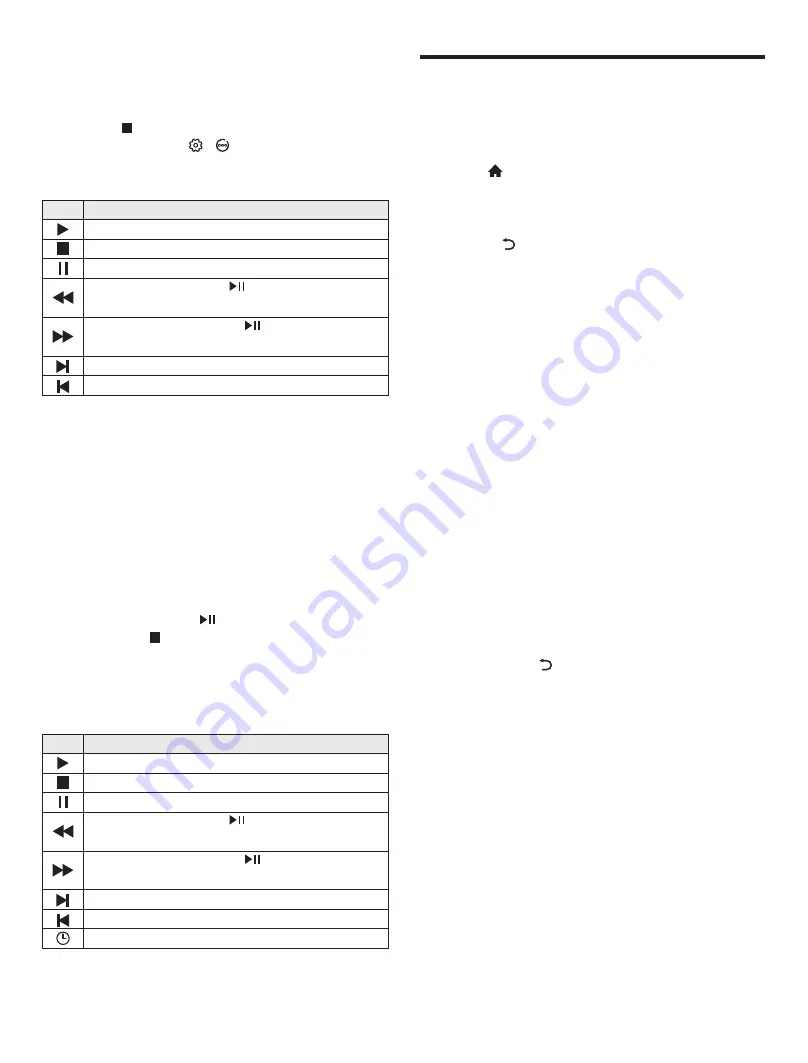
43
/
50
55
65
中性英文说明书(欧洲 9632方案 T8E)(
a
pple
UI,
同轴,三芯)
(
电子)
V1
.
1
FU 43D2U/ FU
/
FU
/
FU
REC option
In DTV mode, Press [
REC
] key, REC option menu
shows on the screen, and system begin recording right
now. Press [
] key to stop and quit recording; Press
[
MENU
] key and select >
Record List,
then you
can select the file you want to play, and press [
OK
] key
to play it.
Note
: The recording function can only support
memorizer with FAT32 file system. Memorizer with
other file systems need to be formatted; Before
formatting memorizer, back-up useful data because
the content of memorizer can not recover after
formatting.
Time Shift option
In DTV mode, Press [
T-Shift
] key, Time Shift option
menu shows on the screen and the program is in
suspended state. Press [
] key to resume play
program. Press [
] key to stop and quit time-shift.
When user leaves program for a short time, time-shift
function can suspend and cache the playing program
to U disk. When user resumes playing, the program
can continue to be played.
>
8
Icon
Play
: Play.
Stop
: Stop and quit.
Pause
: Pause.
FB
: Fast back, press [
] key to play
normally.
FF
: Fast forward, press [
] key to play
normally.
Forward
: Make a 30S jump forward.
Backward
: Make a 30S jump backward.
Time
Play
:
Select time to play.
Description
Icon
Play
: Play.
Stop
: Stop and quit.
Pause
: Pause.
FB
: Fast back, press [
] key to play
normally.
FF
: Fast forward, press [
] key to play
normally.
Forward
: Make a 30S jump forward.
Backward
: Make a 30S jump backward.
Description
Instructions for Intelligent
Platform Operation
Basic Operations
Press [ ] key to show the home page.
1. Press [
p
]/[
q
]
/[
t
]/[
u
] key to select an
application;
2. Press [
OK
] key to run the application;
3. Press [
] key to return to previous page;
★
Special Tips
The operations in smart mode are complicated.
The user can install Apps with different operation
methods, and the operations described in this manual
are for reference only. Part of applications need
external equipment to run normally. Certain functions
are invalid from the remote control. For more
convenient operation, please operate with USB mouse
and keyboard.
Quick Start
Before using this device, please get familiar with
the operations below for better experience.
Mouse Control
1. Click: Click the mouse and release immediately;
2. Press and hold: Click the mouse and hold for at
least three seconds;
3. Clicking the left mouse key has the same effect
as pressing [
OK
] key on the remote control;
4. Clicking the right mouse key has the same effect
as pressing [ ] key on the remote control.
Language setting
Language
: In the smart mode, select the system
language. Select
Settings > Language Setting
, and
press [
OK
] key. Press [
p
]/[
q
]
key to select the
desired language, and then press [
OK
] key.
Selecting Input Method:
In the smart mode,
select
Settings > More > Universal > Input Method
,
and press [
t
]/[
u
] key to choose input ethod; you
can also download and install third party input method.
Setting System Time:
In the smart mode,
select
Settings > Time Setting > Automatic
Date&time
, then the network-provided time will be
used by set it as
Network
. You can also set the system
time manually
.
m












































