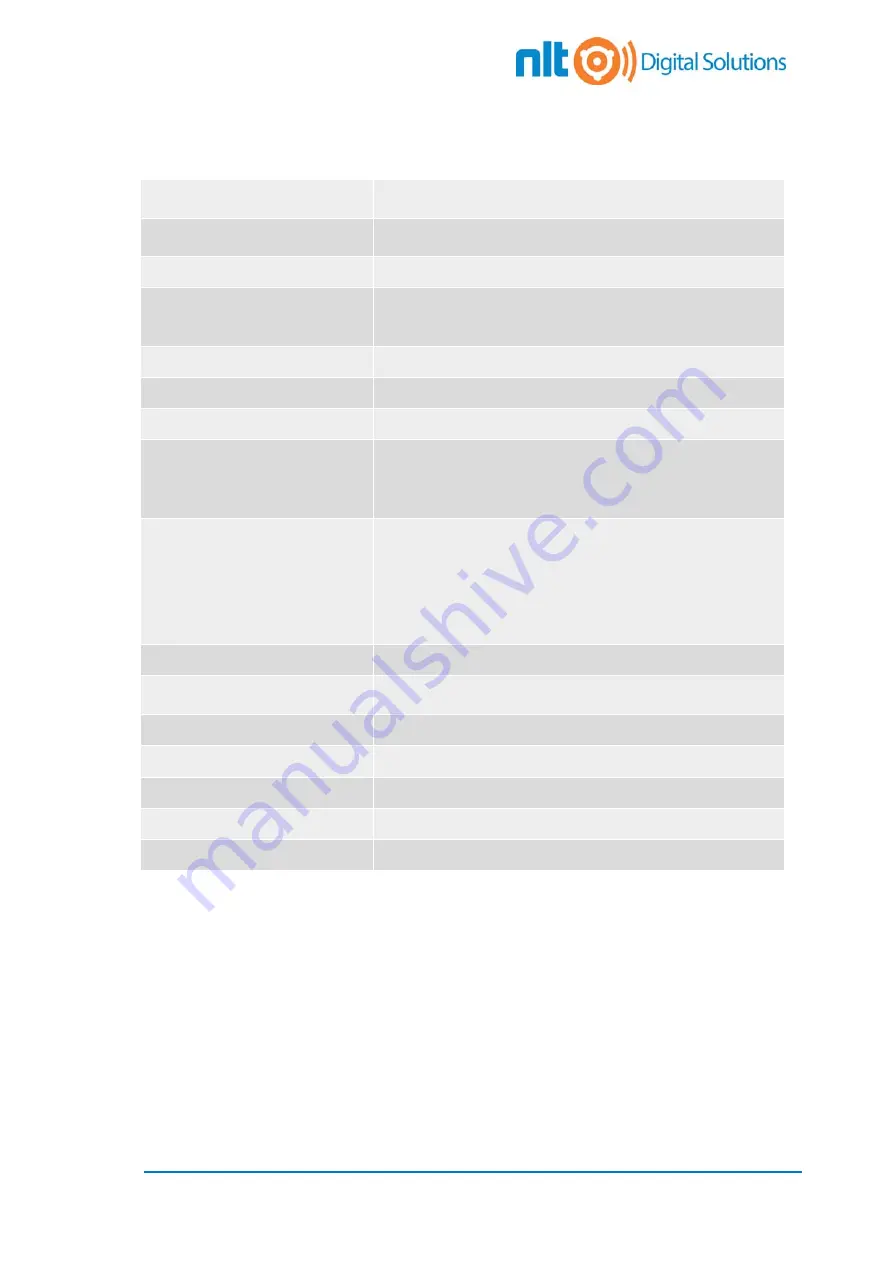
5
Receiver Sensibility
Antenna
N-Female external antenna connector.
Comes with
omni-directional antenna
Ethernet Interface
1x 10/100 BASE-T RJ45 Ethernet connector
LED Indicator
Power
Ethernet
Link
P2P Signal Strength
Maximum Simultaneous SSID
5
Vlan Tagging
Multiple
Flash/SDRAM
16M/64M
Operating Modes
AP
Security
WEP
64/128bit
WEP
WPA (TKIP with IEEE 802.1x)
WPA2 (AES with IEEE 802.1x)
WPA Mixed
802.1x
authentication
ESD
IEC61000-4-2 ESD 15KV Air, 8KV Contact Compliance
Mounting (Optional)
Roof Mounting Bracket
Wall Mounting Bracket
Weight
315g
Unit Dimension
110mm(W) x 190mm(H) x 50mm(D)
Ingress Protection
IP67
Operating Temperature
-20 to 65 °C
Ambient Humidity
5% to 95 % RH (non- condensing)





































