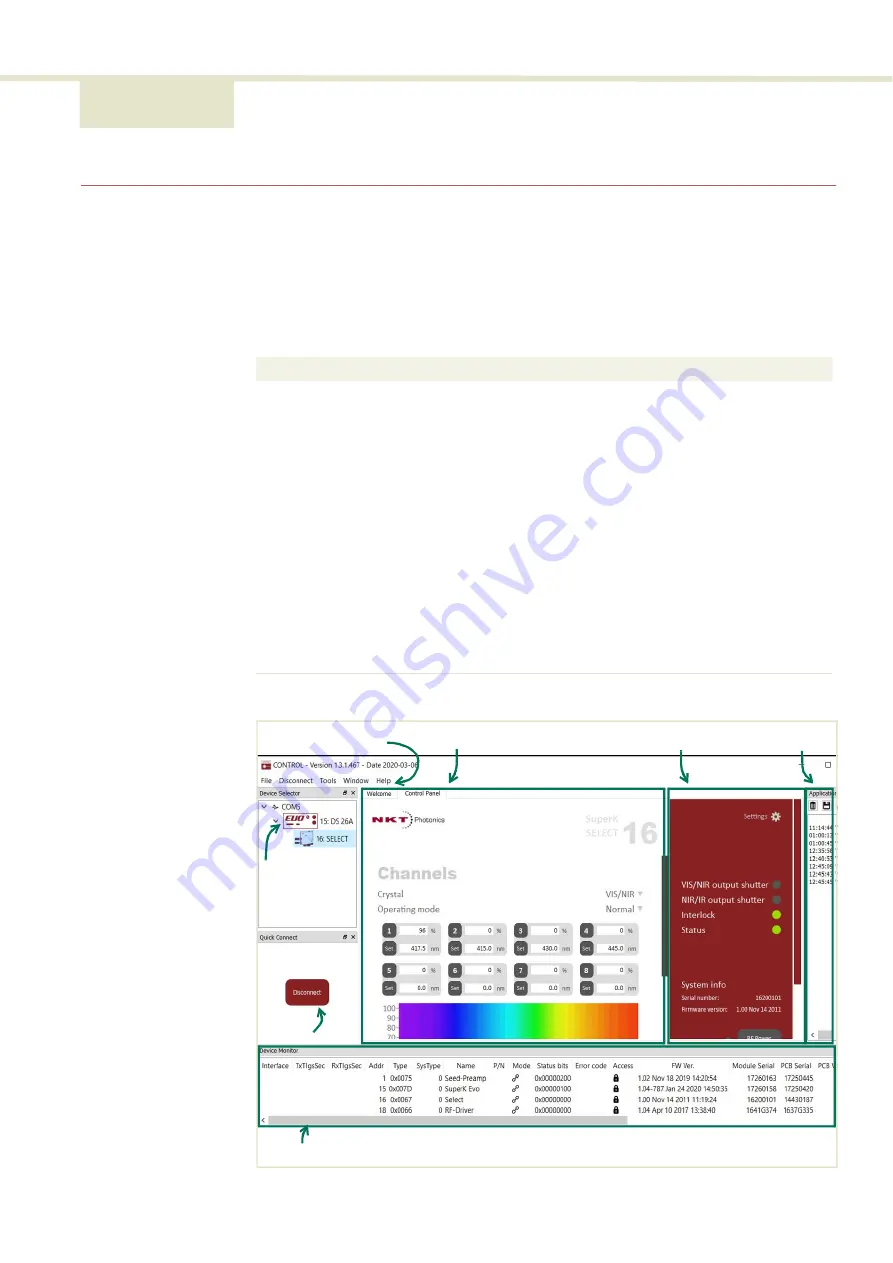
43
4 Using CONTROL
CONTROL overview
CONTROL includes multiple panels and a selection of menu drop down items in
shows CONTROL’s main panels and menu; their
functions are described in the table below. This chapter only describes
CONTROL functions related to the SuperK SELECT, for all other functionality,
refer to the specific SuperK documentation.
Figure 27
CONTROL panel navigation
Panel
Function
See
Device
Selector
Selectable list of connected devices (lasers and
accessories) sorted by the PC port they are
connected to.
Quick
Connect
Provides a button when clicked, scans all available PC
ports for connected NKTP products.
Refer to SuperK laser
documentation.
Status Panel
This panel displays the selected device status,
emission control and a CONTROL settings menu.
Menu Items
Five drop down menus with multiple functions.
Refer to SuperK laser
documentation.
Control Panel The control panel provides adjustable settings for the
selected device. For the SuperK SELECT, CONTROL
includes configuration for wavelength and power
level for up to 16 channels.
Application
Log
This panel displays debug log output that can also be
saved to a file.
Refer to SuperK laser
documentation.
Device
Monitor
To help with troubleshooting, this panel displays
multiple port and device module parameters.
Refer to SuperK laser
documentation.
Menu Items
Control Panel
Status Panel
Application Log
Device Monitor
Quick
Connect
Device
Selector
List
Содержание A203-000-001
Страница 1: ...SuperK SELECT PRODUCT GUIDE Multi Channel Tunable Filter...
Страница 8: ...8...
Страница 10: ...10...
Страница 14: ...14...
Страница 30: ...Status LEDs 30...
Страница 56: ...Control panel 56...
Страница 59: ...59 Figure 44 Mechanical dimensions External RF Driver...
Страница 60: ...60...
Страница 62: ...Support Contact Details 62 2...
Страница 68: ...Installing CONTROL 68...
Страница 77: ...SuperK SELECT Product Description Revision 1 00 10 2020 W 10456...
















































