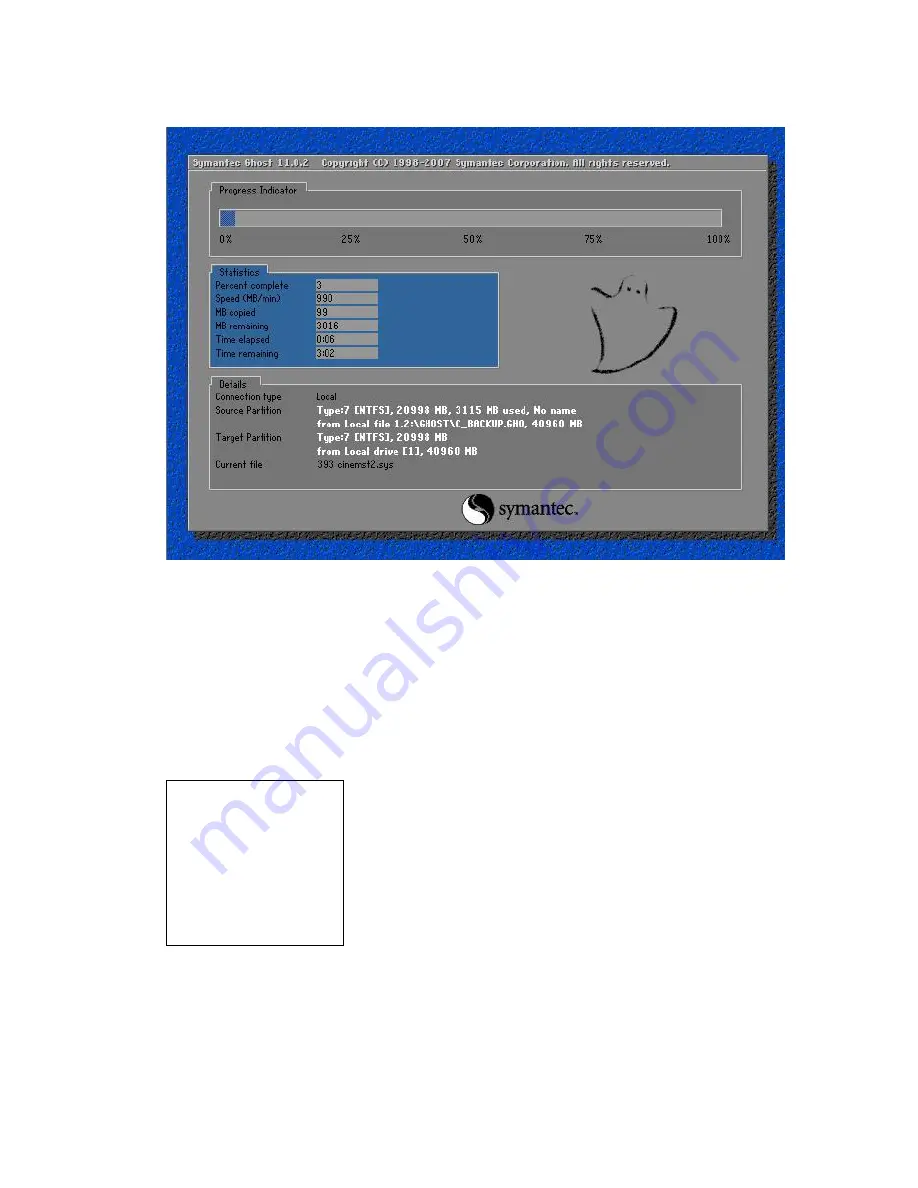
15
After restore the system, restart the computer and can enter the new system.
3.4 TFT screen
TFT can show the operation information just like
:
PTZ speed dome ID, Monitor ID, BAUD
RATE ect. And at the bottom of the screen, it will show the instruction and navigate
operation as ( Figure 3-4.1)
:
TFT screen will have backlight while you operate on it, and 15s (can set by yourself) later,
the light will close if you did not do any operate on it.
Figure 3-4.1
3.5 Control the PTZ speed Dome by Navigation key
Navigation key has two functions, one is manual control the PTZ, the other one is setting
the menu.
● While as setting key, UP means select the previous item, DOWN means next item,
RIGHT means enter the sub menu or stock the setting and LEFT means exit but not
Keyboard
Keyboard
Camera
Monitor
Protocol
Baudrate
:
V 1.00
ID
:
001
ID
:
001
ID
:
001
:
Pelco-d
2400bps
Figure 3.3.2-4






























