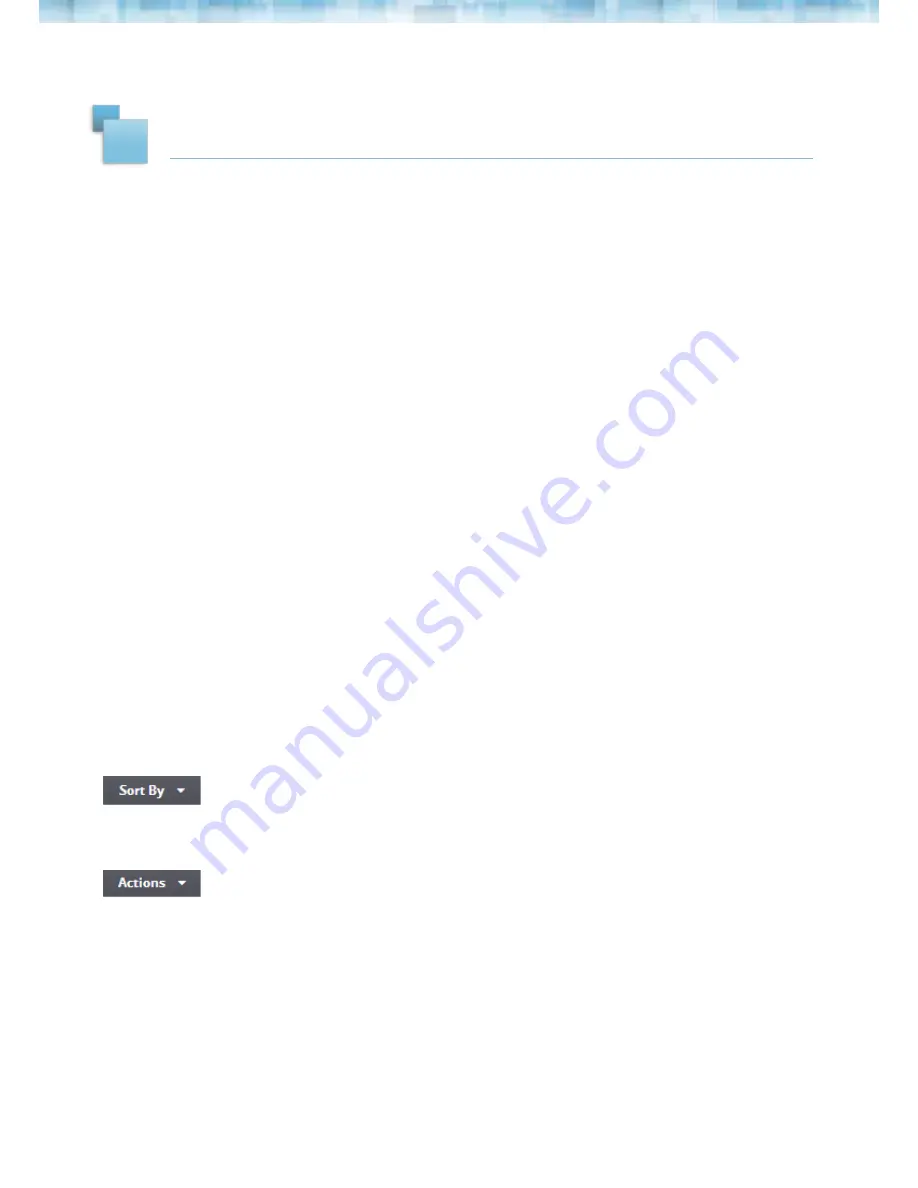
3
2
2
.1 CREATING AN ALBUM
1. Select the tab:
Albums
. To create an album, select
Add New Album
.
2. Name New Album
and select
OK
: Enter the name of your album please note you can
rename your album at any time.
3. It should now display
Album Created
. Start adding photos by clicking
Open Album &
Add Photos
. If you want to do it later, click
No Thanks, I’ll Do It Later
.
2
.2 ADDING PICTURES TO AN ALBUM
1.
Select the tab,
Albums
and select
N
ixplay Albums
.
2.
Select the Album you want to add photos to and select
Add New Photo.
Alternatively,
you can transfer your photos by simply dragging the files from your computer into the
page when inside an Album.
2
.
4
MANAGING YOUR PHOTOS & ALBUMS
With all your photos in your albums, you have full control of your photos which can be
managed and arranged very easily using the options provided.
You can choose to sort your photos by name and date.
Use Actions to manage your photos more easily. It allows you to
move, rotate
or
delete
and download
your photos
PHOTOS, ALBUMS AND PLAYLISTS
2
.
3
MOBILE APP & EMAIL ALBUM
All photos you have received from using the mobile app and email will be saved under
this album.















